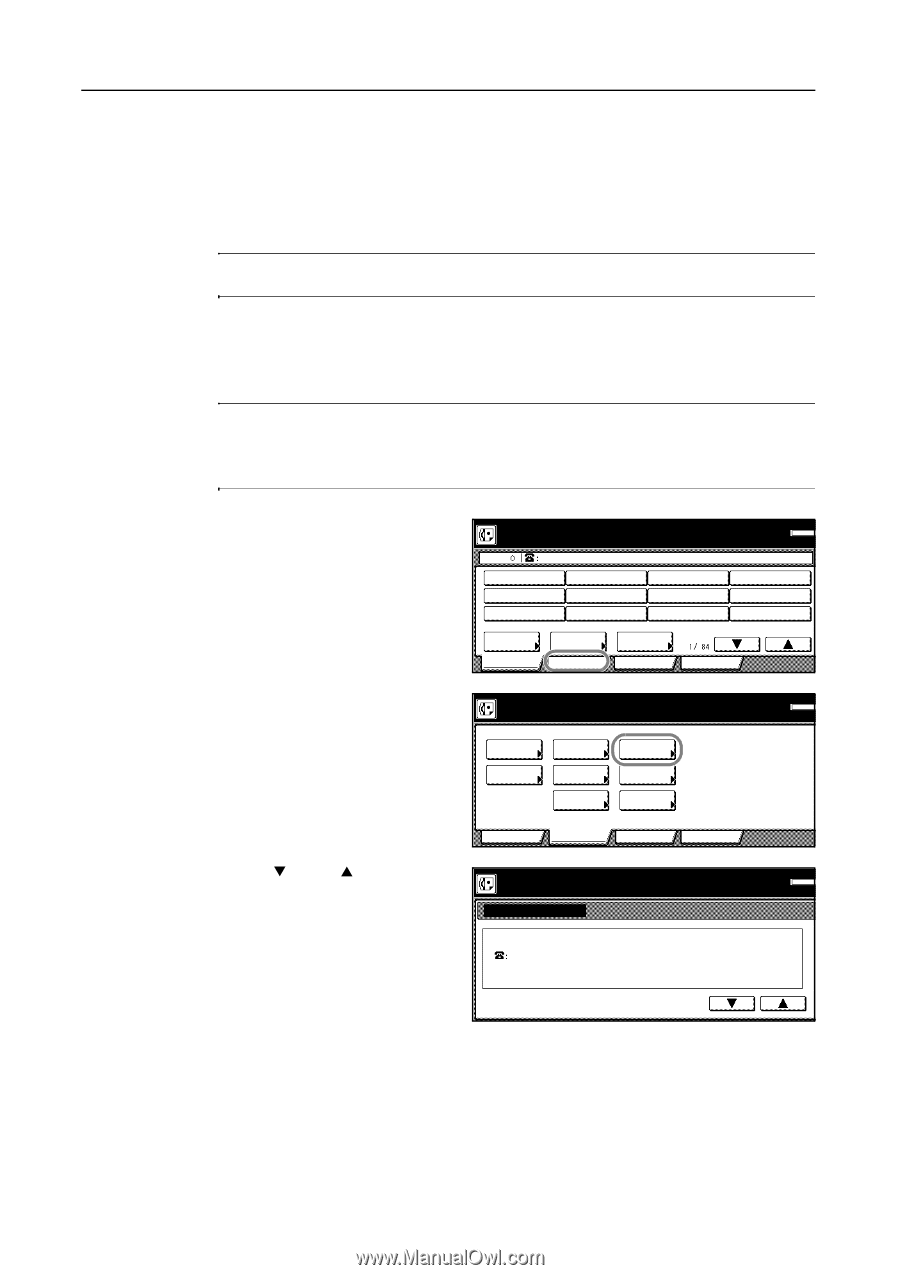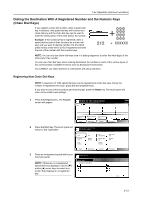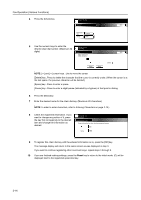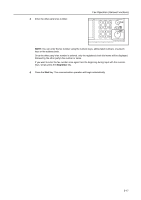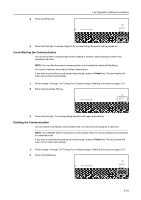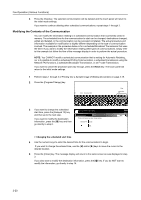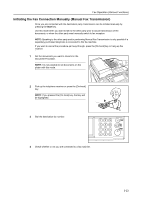Kyocera KM-C3232E Fax System (N) Operation Guide Rev-1.2 - Page 84
Managing Information for a Scheduled Communication (Editing a Communication in Memory)
 |
View all Kyocera KM-C3232E manuals
Add to My Manuals
Save this manual to your list of manuals |
Page 84 highlights
Fax Operation (Various Functions) Managing Information for a Scheduled Communication (Editing a Communication in Memory) You can modify certain information relating to a scheduled communication that uses the timer or even cancel the communication completely. You can also print out a sample image of the corresponding documents as well as initiate (force-start) the communication without waiting for the actually scheduled start time. NOTE: If the scheduled communication begins automatically while you are in the middle of any editing operation, it will impossible to continue that procedure. Printing Out a Sample Image of Waiting Documents If you want to check the documents that correspond to a specific transmission that is in memory and waiting for transmission, you can print out a sample page of those documents. NOTE: Even if you print out a sample image of the documents, the transmission will be carried out on schedule. If you want to cancel the procedure part way through, press the Reset key. The touch panel will return to the initial mode settings. 1 Press the [Application] key. The Application screen will appear. Ready for fax transmission. Place the original & assign destination. Dest Memory OCT-11 2 Press the [Reserved TX status] key. The content of the first schedule communication will be displayed. 3 Use the [T] and/or [S] cursor keys to switch to the communication that you want. Address book Basic Abbrev. Application TX setting Register Print Report Option screen Select item. TX Polling RX Polling Sub.conf. box input Sub.conf. box output Print encr data box Basic Application Reserved TX status TX result on LCD RX result on LCD Register Print Report Reserved communication status. Reservation status Doc #: 025. 123456 Start Time: 22:22. Send (No.party:001.) TX No.of pages: 001. 1/2. Memory OCT-11 Memory OCT-11 3-18