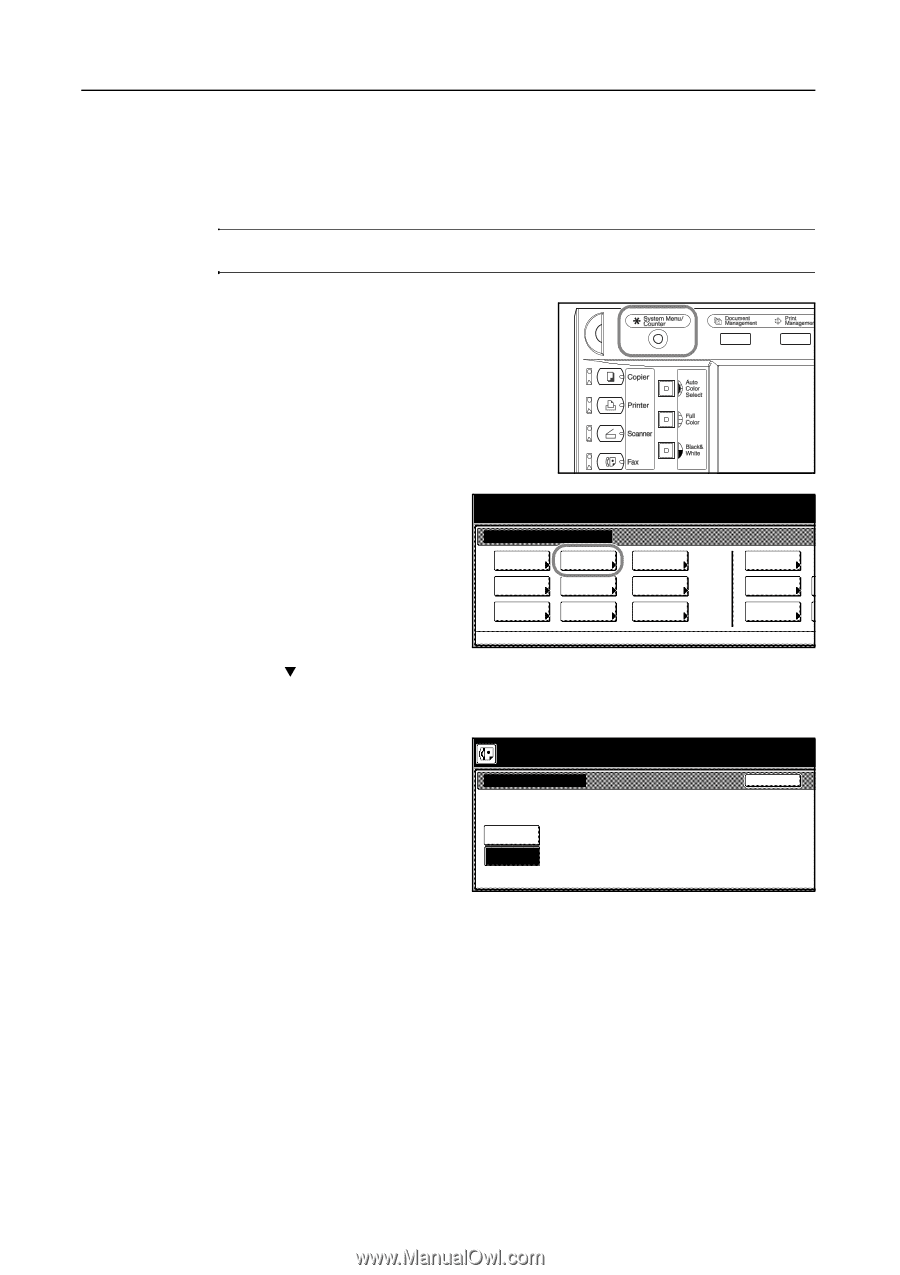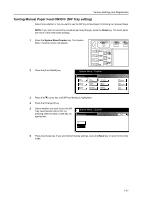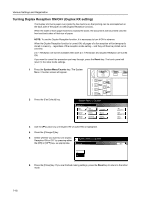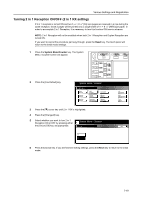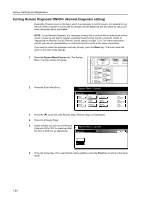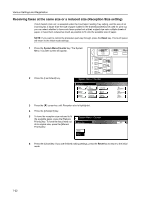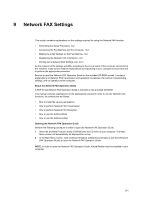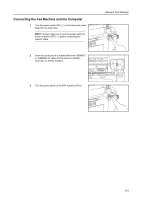Kyocera KM-C3232E Fax System (N) Operation Guide Rev-1.2 - Page 204
Receiving faxes at the same size or a reduced size (Reception Size setting
 |
View all Kyocera KM-C3232E manuals
Add to My Manuals
Save this manual to your list of manuals |
Page 204 highlights
Various Settings and Registration Receiving faxes at the same size or a reduced size (Reception Size setting) If Auto Select (Auto sel.) is selected under the Fax Paper Feeding Tray setting, and the size of an incoming fax is larger than the size of paper loaded in the drawer[cassette] to be used for print out, you can select whether to have such faxes printed out at their original size onto multiple sheets of paper, or have them reduced as much as possible to fit onto the available size of paper. NOTE: If you want to cancel the procedure part way through, press the Reset key. The touch panel will return to the initial mode settings. 1 Press the System Menu/Counter key. The System Menu / Counter screen will appear. 2 Press the [Fax Default] key. System Menu / Counter System Menu Copy Default Scanner Default Machine Default FAX Default Printer Default Document Management Language MP tray Setting Register Orig. Size 3 Press the [T] cursor key until Reception size is highlighted. 4 Press the [Change #] key. 5 To have the reception size reduced to fit the available paper, press the [Reduce Priority] key. To have the fax printed out at its original size, press the [Manual Priority] key. System Menu / Counter Reception Size Reduce Priority Manual Priority Job Accounting BOX Management Print Report Back 6 Press the [Close] key. If you are finished making settings, press the Reset key to return to the initial mode. 7-22