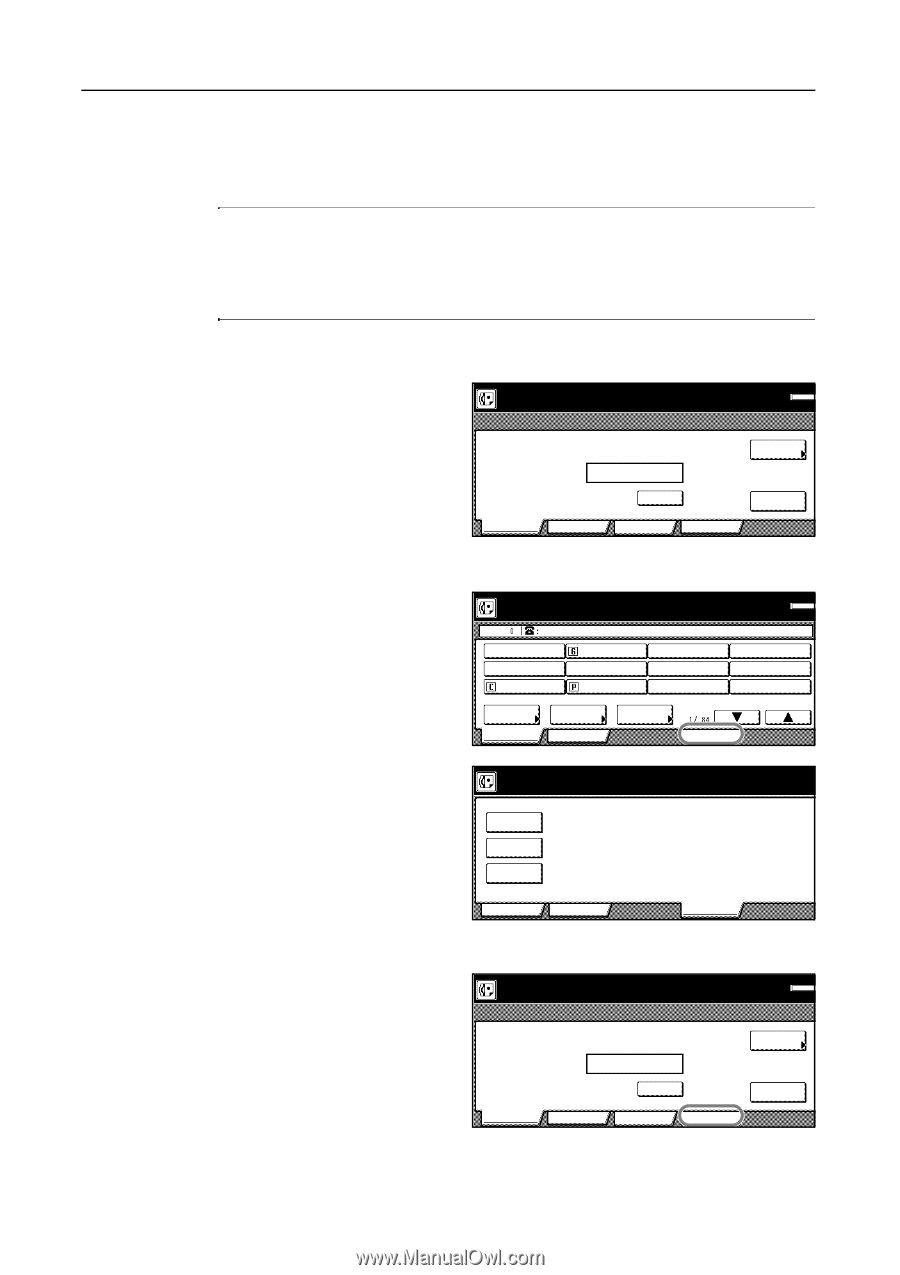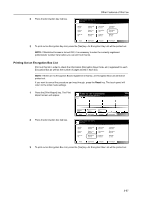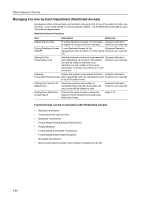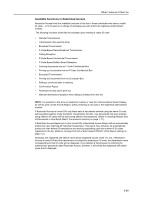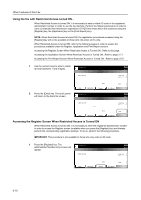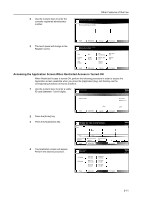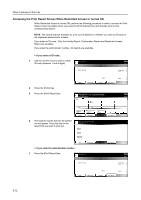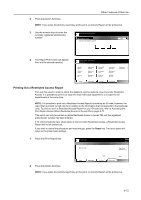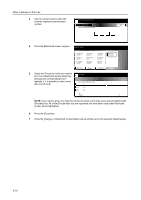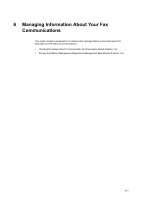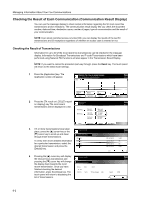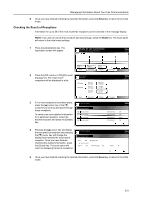Kyocera KM-C3232E Fax System (N) Operation Guide Rev-1.2 - Page 174
Accessing the Print Report Screen When Restricted Access is Turned ON, Press the [Print Report] key.
 |
View all Kyocera KM-C3232E manuals
Add to My Manuals
Save this manual to your list of manuals |
Page 174 highlights
Other Features of this Fax Accessing the Print Report Screen When Restricted Access is Turned ON When Restricted Access is turned ON, perform the following procedure in order to access the Print Report screen (available when you press the [Print Reports] key) and thereby print out the corresponding reports. NOTE: The reports that are available for print out will depend on whether you enter an ID-code or the registered administrator number. If you enter an ID-code...Only the Activity Report, Confirmation Report and Restricted Access Report are available. If you enter the administrator number...All reports are available > If you enter an ID-code... 1 Use the numeric keys to enter a viable ID-code (between 1 and 8 digits). ID-code is set. Enter ID-code. Memory OCT-11 Dept.Total 2 Press the [Enter] key. 3 Press the [Print Report] key. Basic Application Clear Register Print Report Enter Ready for fax transmission. Enter Destination. Dest CDE Memory OCT-11 FREE Address book Basic GDE Abbrev. Application TX setting 4 The keys for reports that can be printed out will appear. Press the key for the report that you want to print out. Report printing option screen. Select item. Select size Activity report Confirm. report Restricted access rep Basic Application > If you enter the administrator number... 1 Press the [Print Report] key. ID-code is set. Print Report Print Report Memory OCT-11 Enter ID-code. Dept.Total Basic Application Clear Register Print Report Enter 5-72