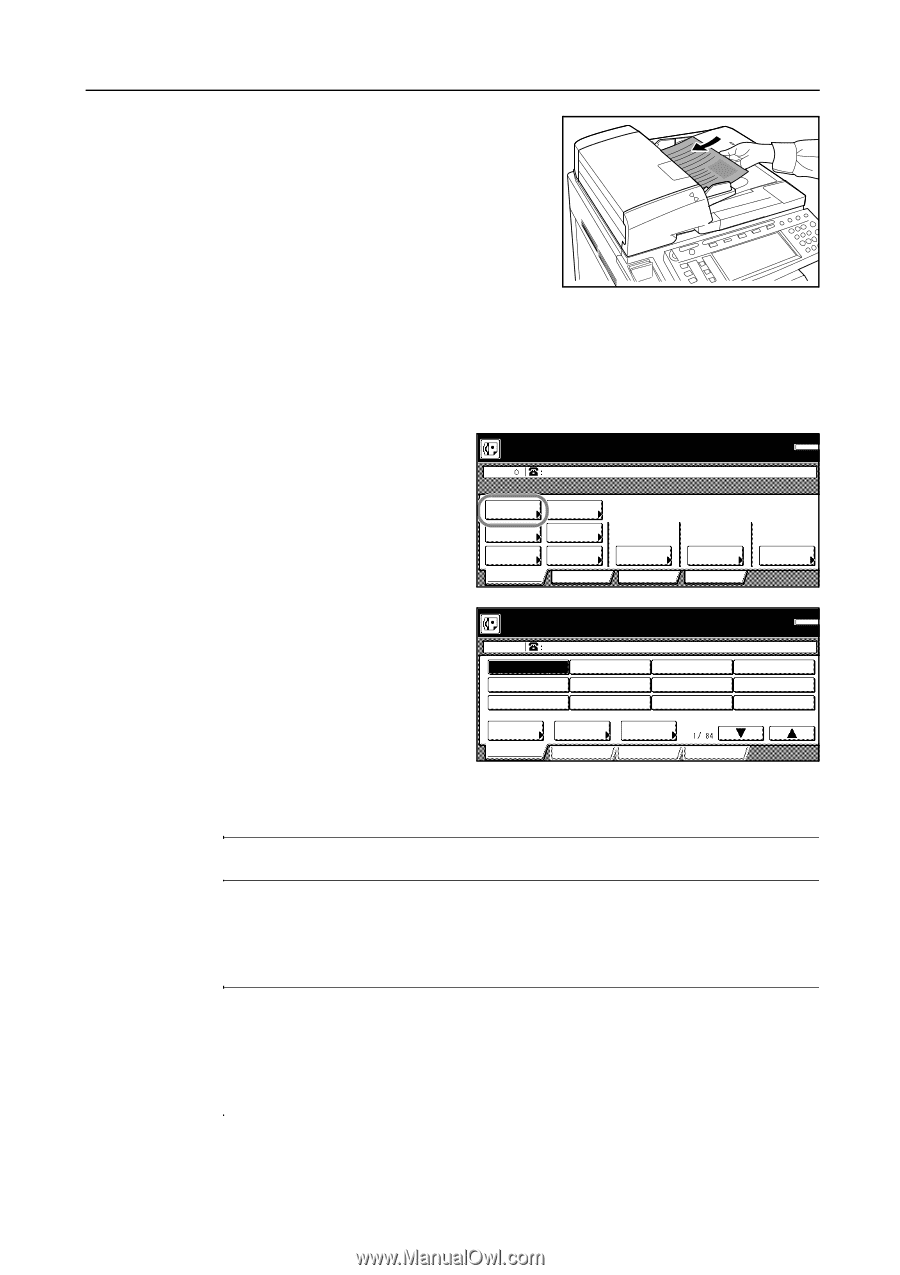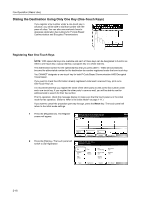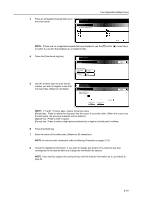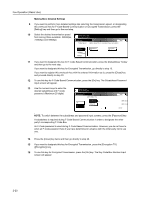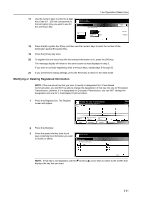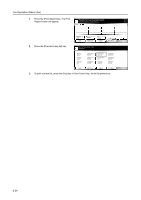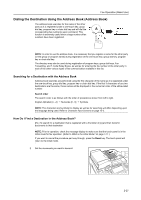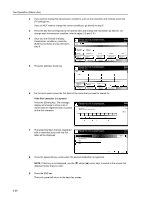Kyocera KM-C3232E Fax System (N) Operation Guide Rev-1.2 - Page 59
Printing Out a One-Touch Key List, Start, Reset
 |
View all Kyocera KM-C3232E manuals
Add to My Manuals
Save this manual to your list of manuals |
Page 59 highlights
1 If the operation involves the transmission of documents, set the documents you want to transmit. Fax Operation (Basic Use) 2 If you want to change the transmission conditions, such as the resolution and contrast, press the [TX setting] key. If you do NOT want to change the current conditions, go directly to step 5. 3 Press the key that corresponds to the desired item and change the information as desired. (To change each transmission condition, refer to pages 2-5 and 2-6.) 4 Once you are finished changing transmission conditions, press the [One Ready for fax transmission. Enter Destination. touch destinat.] key. Dest Memory OCT-11 One touch destinat. Abbrev. Address book Basic Save Tx. original Delayed TX Duplex TX Application 8½×11" Orig. size setting Register Normal Orig image quality Print Report Light Exposure mode 5 Press the one-touch key under which the desired fax number is registered. Ready for fax transmission. Press start key to transmit Dest .1 ABC. ABC. Memory OCT-11 Address book Basic Abbrev. Application 6 Press the Start key. The transmission operation will begin automatically. TX setting Register Print Report NOTE: Any time you set documents on the platen, after each document is scanned you will need to select whether or not you want to scan more pages into memory. (Refer to page 2-8.) Printing Out a One-Touch Key List Print out the list in order to check the information (destination name and fax number, etc.) registered under one-touch keys. NOTE: If there are no one-touch keys registered in this fax, a One-Touch Key List will not be printed out. Prior to operation, check the message display to make sure that the touch panel is in the initial mode for fax operation. (Refer to What is the Initial Mode? on page 1-11.) If you want to cancel the procedure part way through, press the Reset key. The touch panel will return to the initial mode settings. 2-23