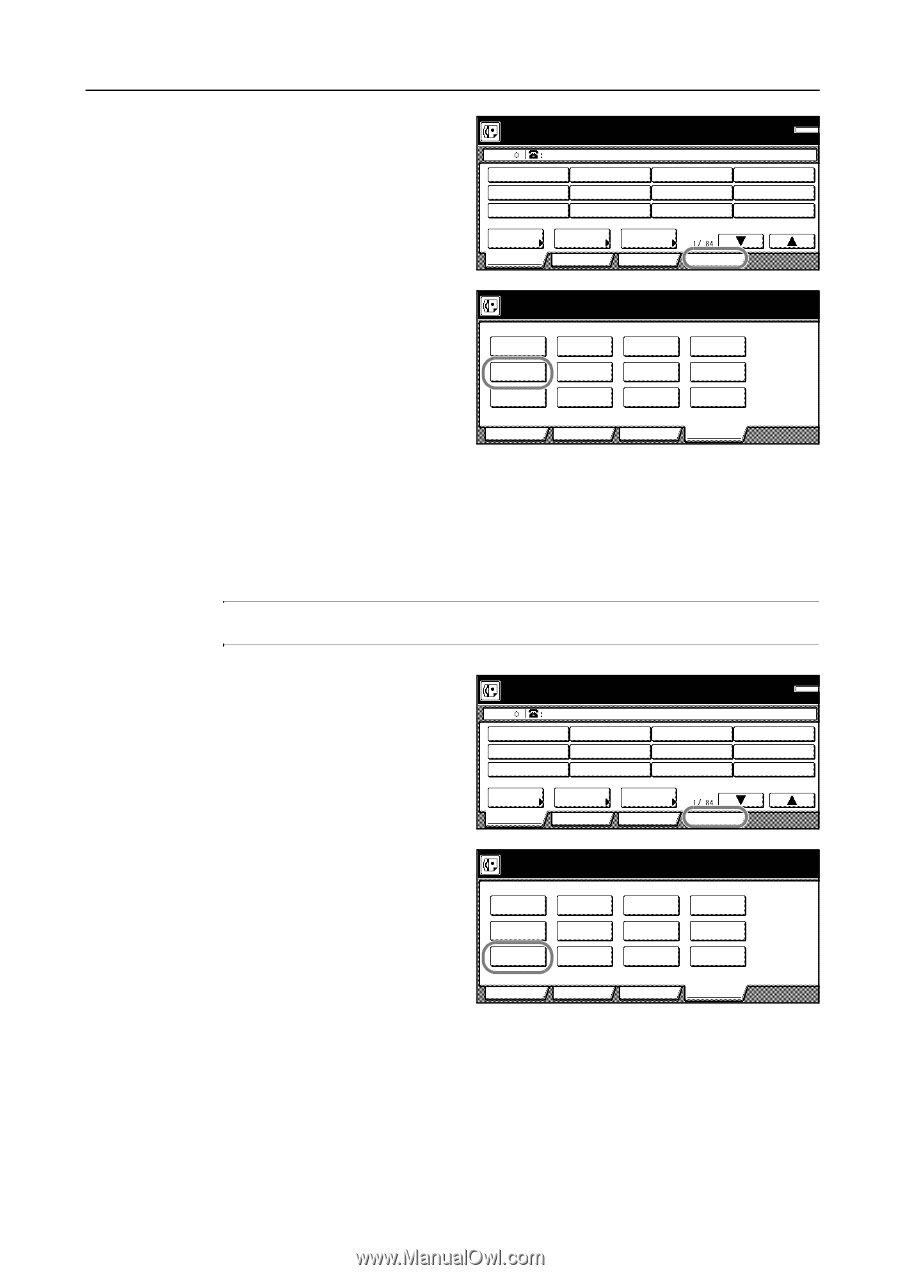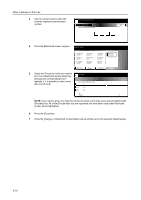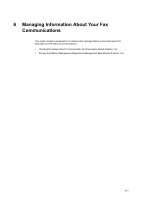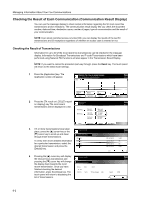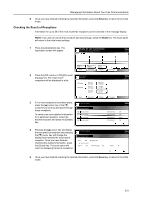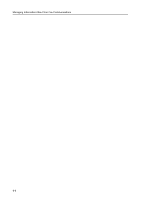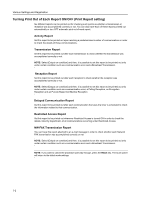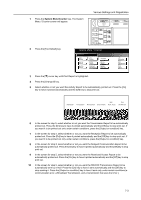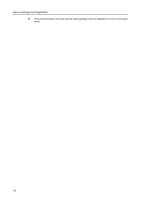Kyocera KM-C3232E Fax System (N) Operation Guide Rev-1.2 - Page 181
Printing Out a User Setting List
 |
View all Kyocera KM-C3232E manuals
Add to My Manuals
Save this manual to your list of manuals |
Page 181 highlights
Managing Information About Your Fax Communications 1 Press the [Print Report] key. The Print Report screen will appear. Ready for fax transmission. Place the original & assign destination. Dest Memory OCT-11 Address book Basic Abbrev. Application TX setting Register Print Report 2 Press the [Confirm. report] key. Report printing option screen. Select item. Select size Activity report Confirm. report User set. list Subad conf box list Subad. rel box list Encryption box list One-touch key list Group dial List Program dial list Telephone direc.list Encryption key list NW-FAX set. list Basic Application Register Print Report 3 To print out Confirmation Report, press the [Yes] key. A Confirmation Report will be printed out. Printing Out a User Setting List Print out this list in order to check the settings made (Line Type, etc.) and other registered information (own name, etc.) in this fax. NOTE: If you want to cancel the procedure part way through, press the Reset key. The touch panel will return to the initial mode settings. 1 Press the [Print Report] key. The Print Report screen will appear. Ready for fax transmission. Place the original & assign destination. Dest Memory OCT-11 Address book Basic Abbrev. Application TX setting Register Print Report 2 Press the [User set. list] key. Report printing option screen. Select item. Select size Activity report Confirm. report User set. list Subad conf box list Subad. rel box list Encryption box list One-touch key list Group dial List Program dial list Telephone direc.list Encryption key list NW-FAX set. list Basic Application Register Print Report 3 To print out a User Setting List, press the [Yes] key. A User Setting List will be printed out. 6-5