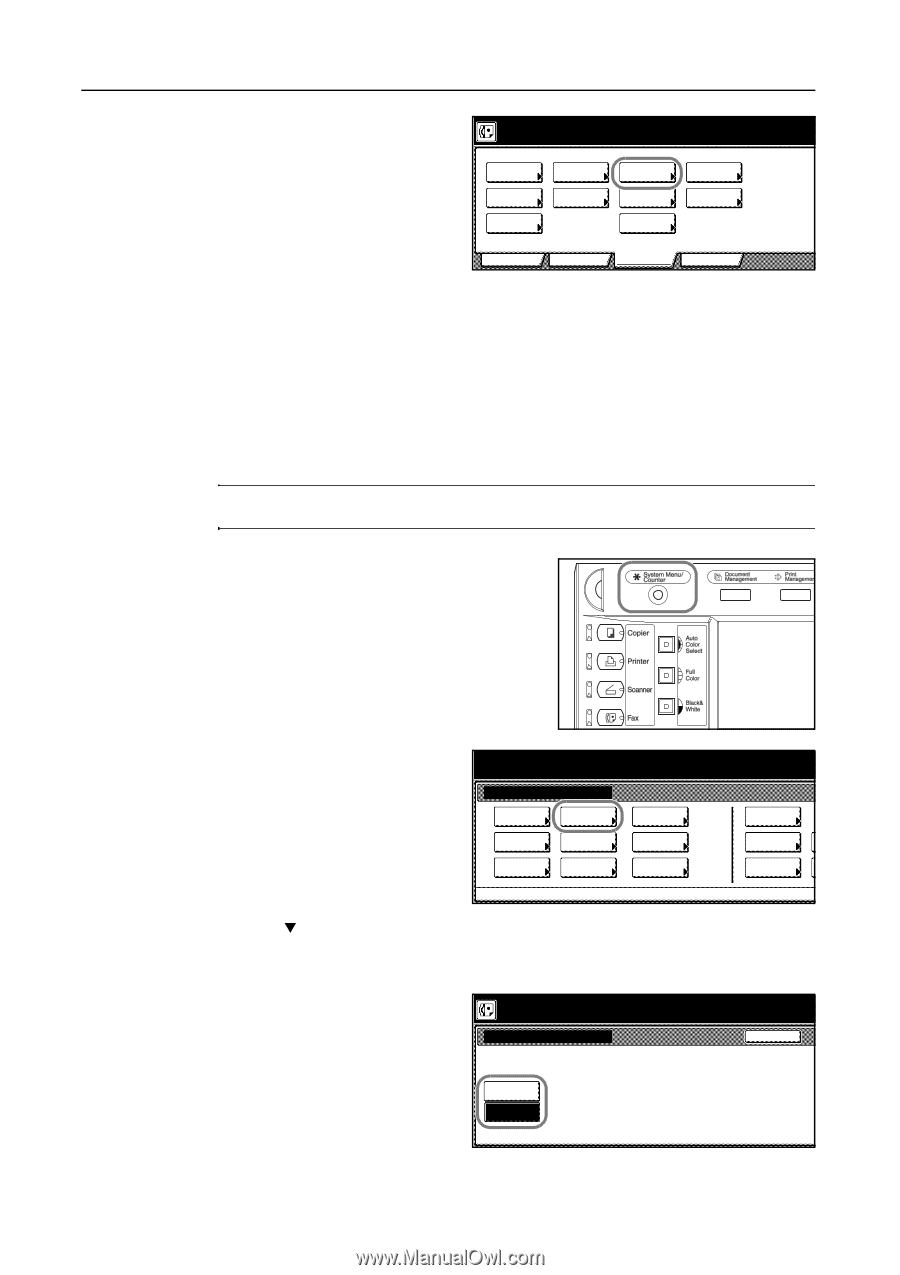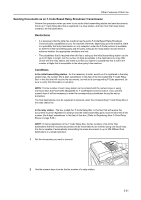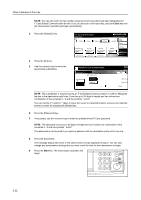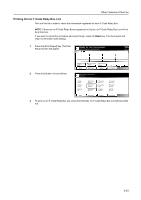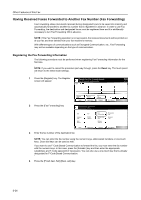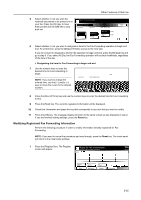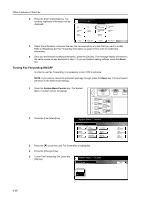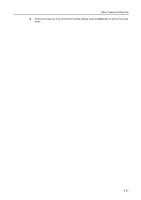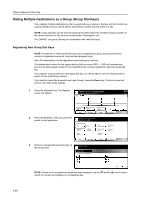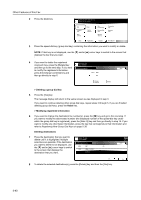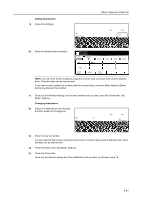Kyocera KM-C3232E Fax System (N) Operation Guide Rev-1.2 - Page 138
Turning Fax Forwarding ON/OFF
 |
View all Kyocera KM-C3232E manuals
Add to My Manuals
Save this manual to your list of manuals |
Page 138 highlights
Other Features of this Fax 2 Press the [Fax Forwarding] key. The currently registered information will be displayed. Registering item option screen. Select item for register. Dial Location Info. Date & Time Box TX/RX Restrict. Fax Forwarding Remote SW dial Remote Test ID Encryption key Network FAX Basic Application Register Print Report 3 Check that information and press the key that corresponds to any item that you want to modify. Refer to Registering the Fax Forwarding Information on page 5-34 in order to modify that information. 4 Once you are finished modifying information, press the [OK] key. The message display will return to the same screen as was displayed in step 2. If you are finished making settings, press the Reset key. Turning Fax Forwarding ON/OFF In order to use Fax Forwarding, it is necessary to turn it ON in advance. NOTE: If you want to cancel the procedure part way through, press the Reset key. The touch panel will return to the initial mode settings. 1 Press the System Menu/Counter key. The System Menu / Counter screen will appear. 2 Press the [Fax Default] key. System Menu / Counter System Menu Copy Default Scanner Default Machine Default FAX Default Printer Default Document Management Language MP tray Setting Register Orig. Size 3 Press the [T] cursor key until Fax forwarding is highlighted. 4 Press the [Change #] key. 5 To turn Fax Forwarding ON, press the [ON] key. System Menu / Counter Fax Forwarding On Off Job Accounting BOX Management Print Report Back 5-36