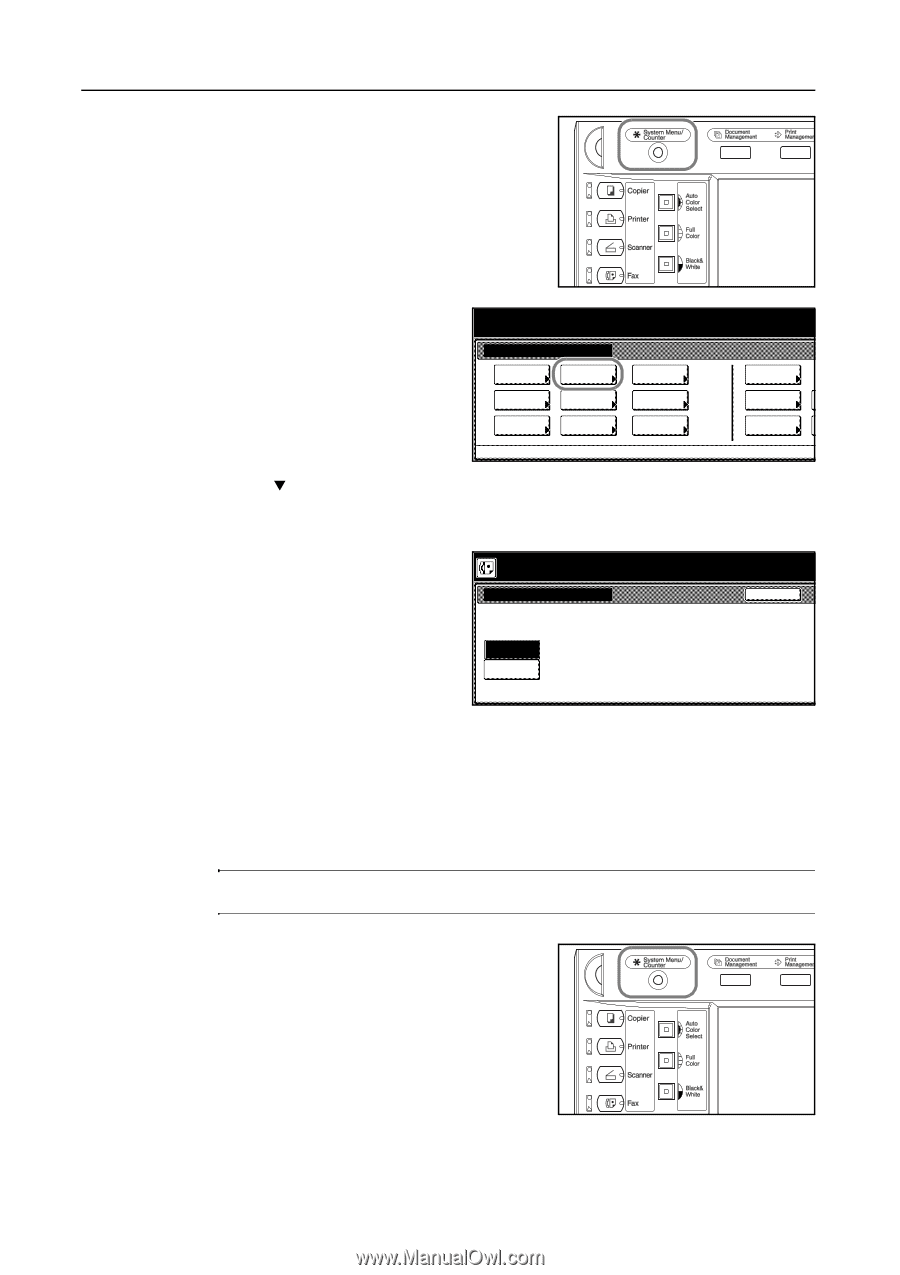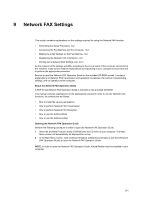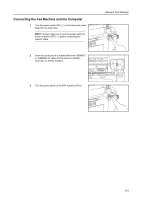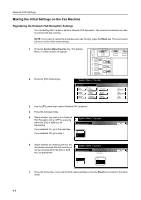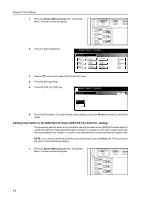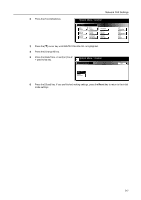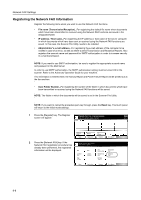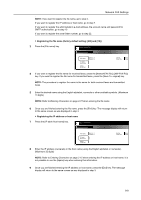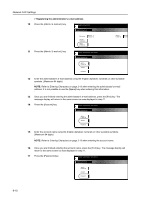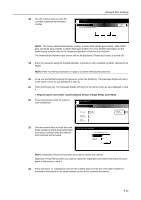Kyocera KM-C3232E Fax System (N) Operation Guide Rev-1.2 - Page 212
Adding Information to the NW-FAX File Name (NW-FAX File Add.Info. setting)
 |
View all Kyocera KM-C3232E manuals
Add to My Manuals
Save this manual to your list of manuals |
Page 212 highlights
Network FAX Settings 1 Press the System Menu/Counter key. The System Menu / Counter screen will appear. 2 Press the [FAX Default] key. System Menu / Counter System Menu Copy Default Scanner Default Machine Default FAX Default Printer Default Document Management Language MP tray Setting Register Orig. Size 3 Use the [T] cursor key to select File Format (File type). 4 Press the [Change #] key. 5 Press the [PDF] or [TIFF] key. System Menu / Counter File Format PDF TIFF Job Accounting BOX Management Print Report Back 6 Press the [Close] key. If you are finished making settings, press the Reset key to return to the initial mode. Adding Information to the NW-FAX File Name (NW-FAX File Add.Info. setting) This procedure sets the order of the information that will be added to the NW-FAX file name which is created for NW-FAX Transmission/Reception. Selection is possible in order of the creation date and then the destination fax number or in order of the destination fax number and then the creation date. NOTE: If you want to cancel the procedure part way through, press the Reset key. The touch panel will return to the initial mode settings. 1 Press the System Menu/Counter key. The System Menu / Counter screen will appear. 9-6