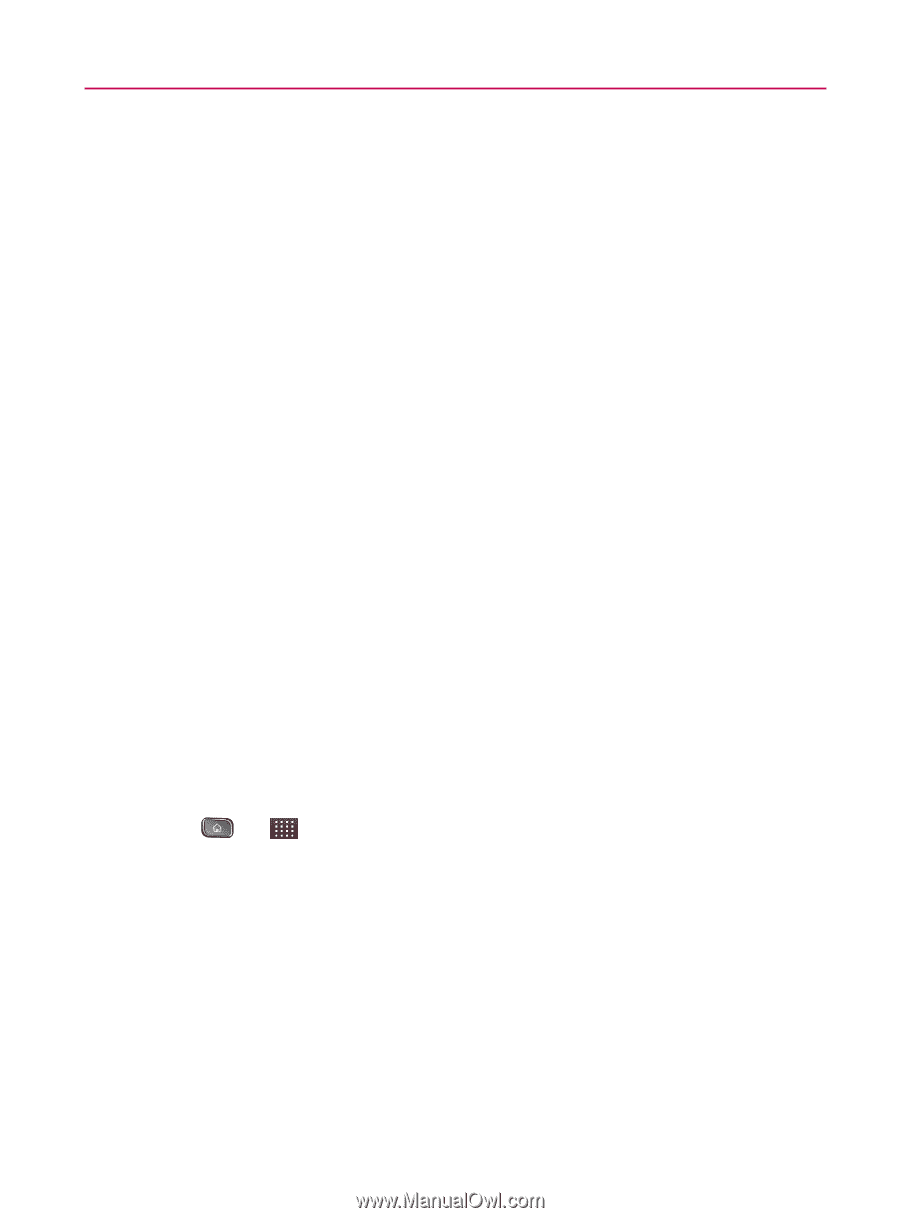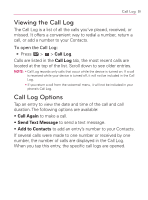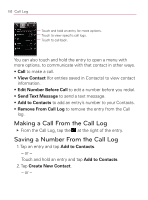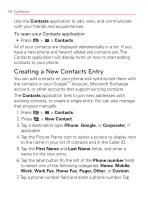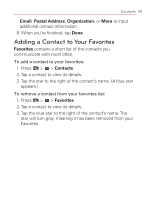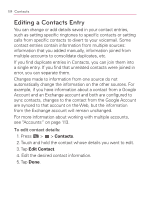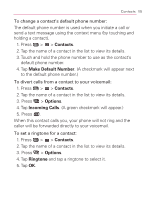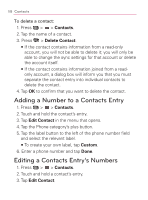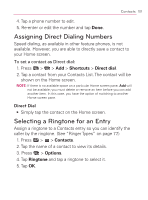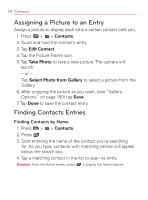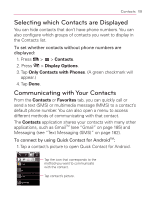LG VM670 Owner's Manual - Page 106
Editing a Contacts Entry
 |
View all LG VM670 manuals
Add to My Manuals
Save this manual to your list of manuals |
Page 106 highlights
104 Contacts Editing a Contacts Entry You can change or add details saved in your contact entries, such as setting specific ringtones to specific contacts or setting calls from specific contacts to divert to your voicemail. Some contact entries contain information from multiple sources: information that you added manually, information joined from multiple accounts to consolidate duplicates, etc. If you find duplicate entries in Contacts, you can join them into a single entry. If you find that unrelated contacts were joined in error, you can separate them. Changes made to information from one source do not automatically change the information on the other sources. For example, if you have information about a contact from a Google Account and an Exchange account and both are configured to sync contacts, changes to the contact from the Google Account are synced to that account on the Web, but the information from the Exchange account will remain unchanged. For more information about working with multiple accounts, see "Accounts" on page 113. To edit contact details: 1. Press > > Contacts. 2. Touch and hold the contact whose details you want to edit. 3. Tap Edit Contact. 4. Edit the desired contact information. 5. Tap Done.