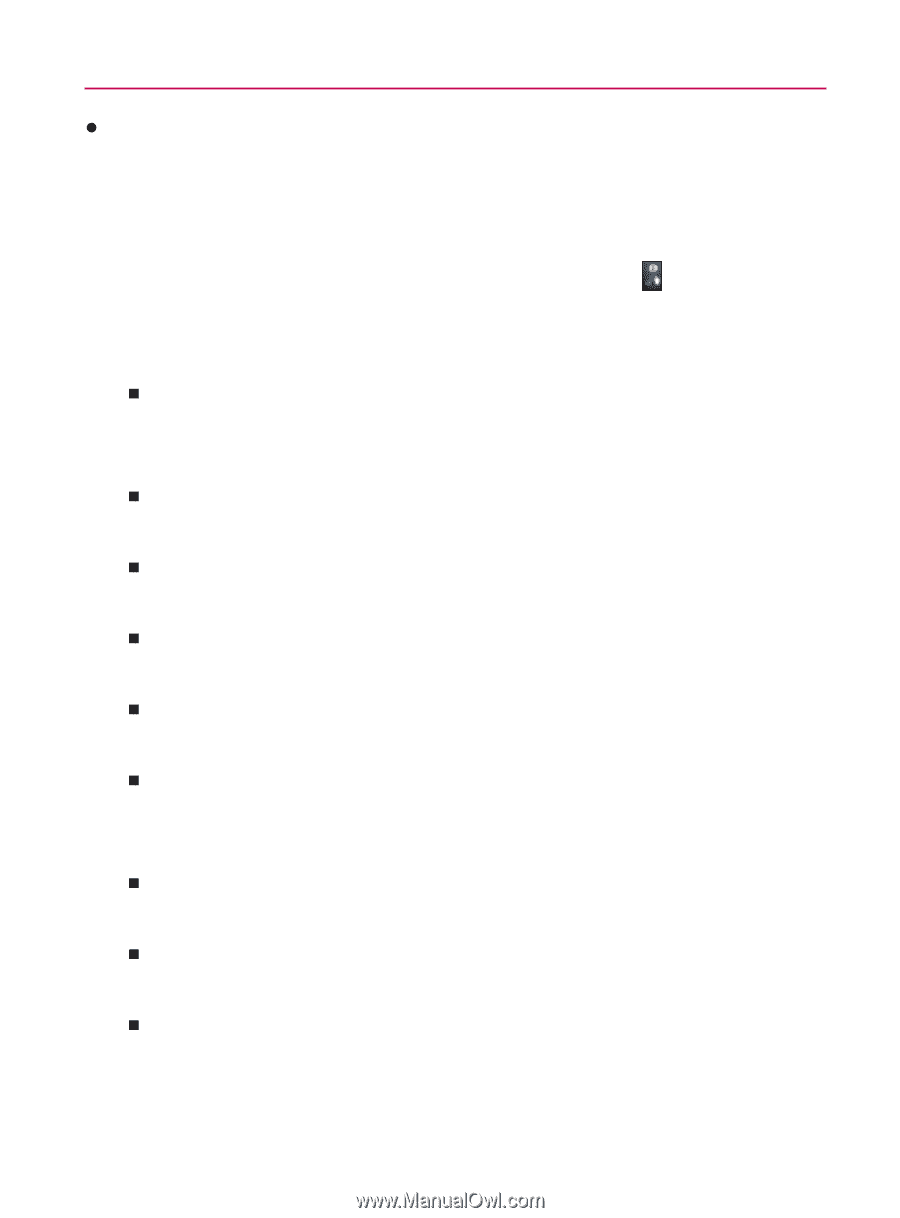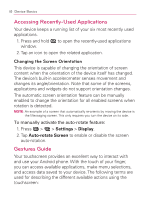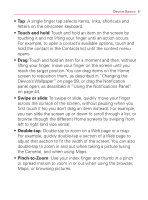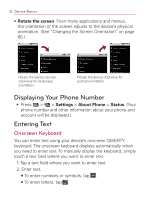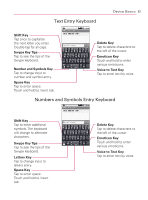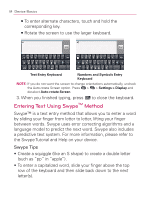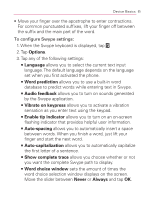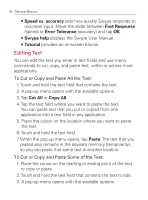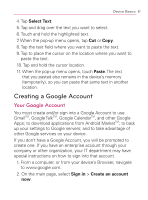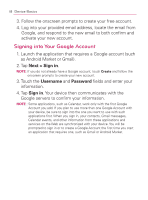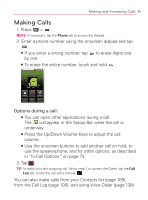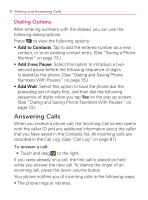LG VM670 Owner's Manual - Page 67
Vibrate on keypress, Audio feedback
 |
View all LG VM670 manuals
Add to My Manuals
Save this manual to your list of manuals |
Page 67 highlights
Device Basics 65 s Move your finger over the apostrophe to enter contractions. For common punctuated suffixes, lift your finger off between the suffix and the main part of the word. To configure Swype settings: 1. When the Swype keyboard is displayed, tap . 2. Tap Options. 3. Tap any of the following settings: 㻊 Language allows you to select the current text input language. The default language depends on the language set when you first activated the phone. 㻊 Word prediction allows you to use a built-in word database to predict words while entering text in Swype. 㻊 Audio feedback allows you to turn on sounds generated by the Swype application. 㻊 Vibrate on keypress allows you to activate a vibration sensation as you enter text using the keypad. 㻊 Enable tip indicator allows you to turn on an on-screen flashing indicator that provides helpful user information. 㻊 Auto-spacing allows you to automatically insert a space between words. When you finish a word, just lift your finger and start the next word. 㻊 Auto-capitalization allows you to automatically capitalize the first letter of a sentence. 㻊 Show complete trace allows you choose whether or not you want the complete Swype path to display. 㻊 Word choice window sets the amount of times the word choice selection window displays on the screen. Move the slider between Never or Always and tap OK.