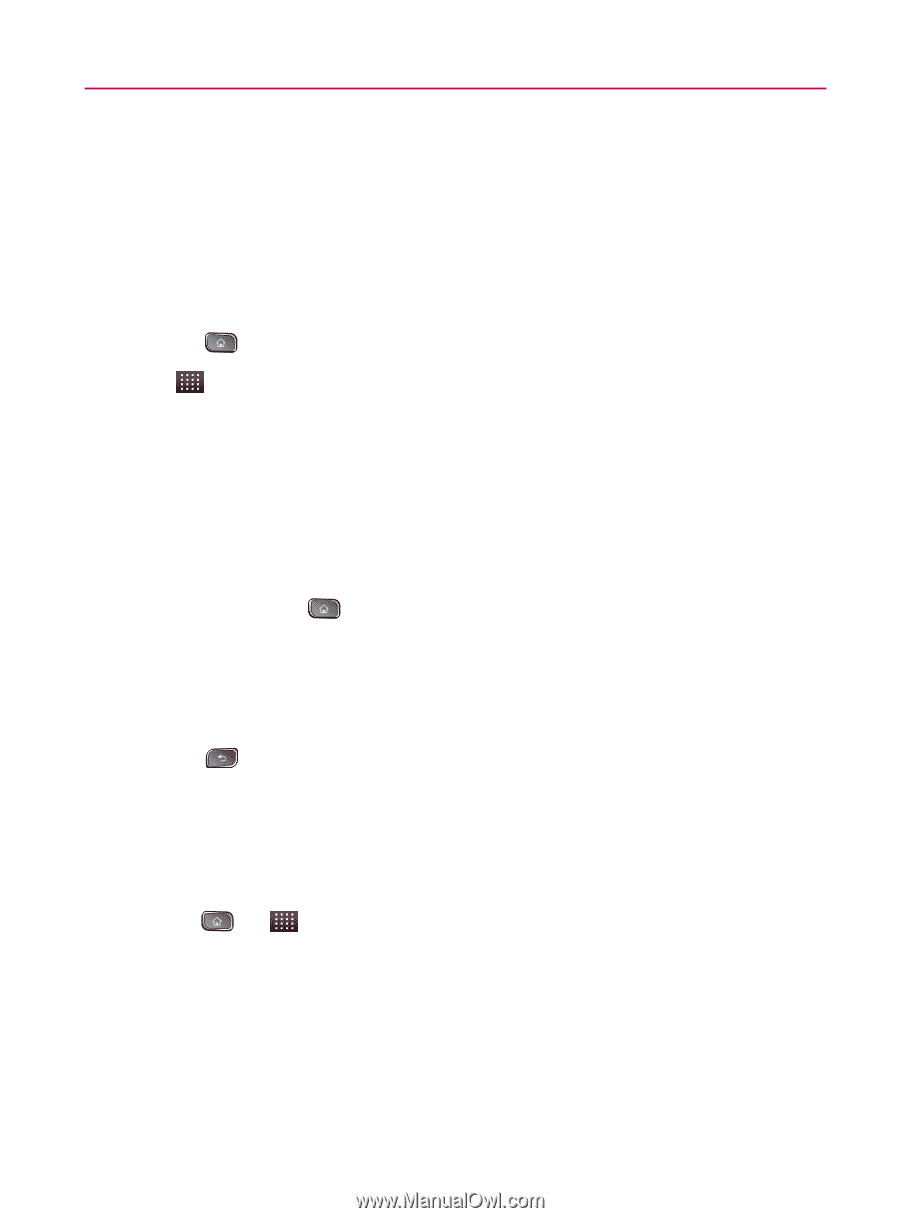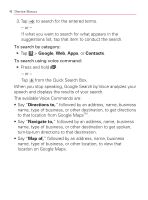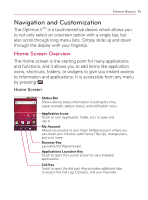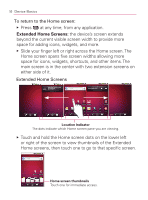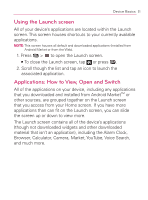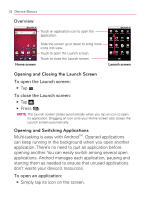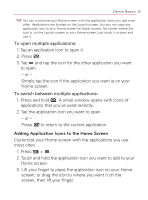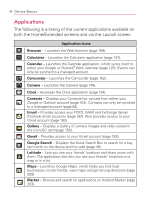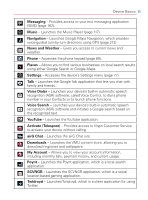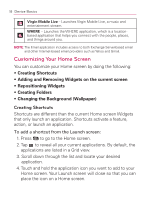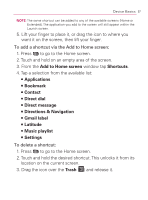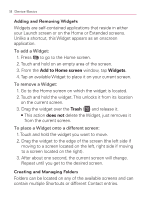LG VM670 Owner's Manual - Page 55
Adding Application Icons to the Home Screen, To open multiple applications
 |
View all LG VM670 manuals
Add to My Manuals
Save this manual to your list of manuals |
Page 55 highlights
Device Basics 53 TIP: You can customize your Home screen with the application icons you use most often. Applications are located on the Launch screen, but you can copy any application icon to your Home screen for faster access. No matter where the icon is, on the Launch screen or your Home screen, just touch it to open and use it. To open multiple applications: 1. Tap an application icon to open it. 2. Press . 3. Tap and tap the icon for the other application you want to open. - or - Simply tap the icon if the application you want is on your Home screen. To switch between multiple applications: 1. Press and hold . A small window opens with icons of applications that you've used recently. 2. Tap the application icon you want to open. - or - Press to return to the current application. Adding Application Icons to the Home Screen Customize your Home screen with the applications you use most often. 1. Press > . 2. Touch and hold the application icon you want to add to your Home screen. 3. Lift your finger to place the application icon on your Home screen, or drag the icon to where you want it on the screen, then lift your finger.