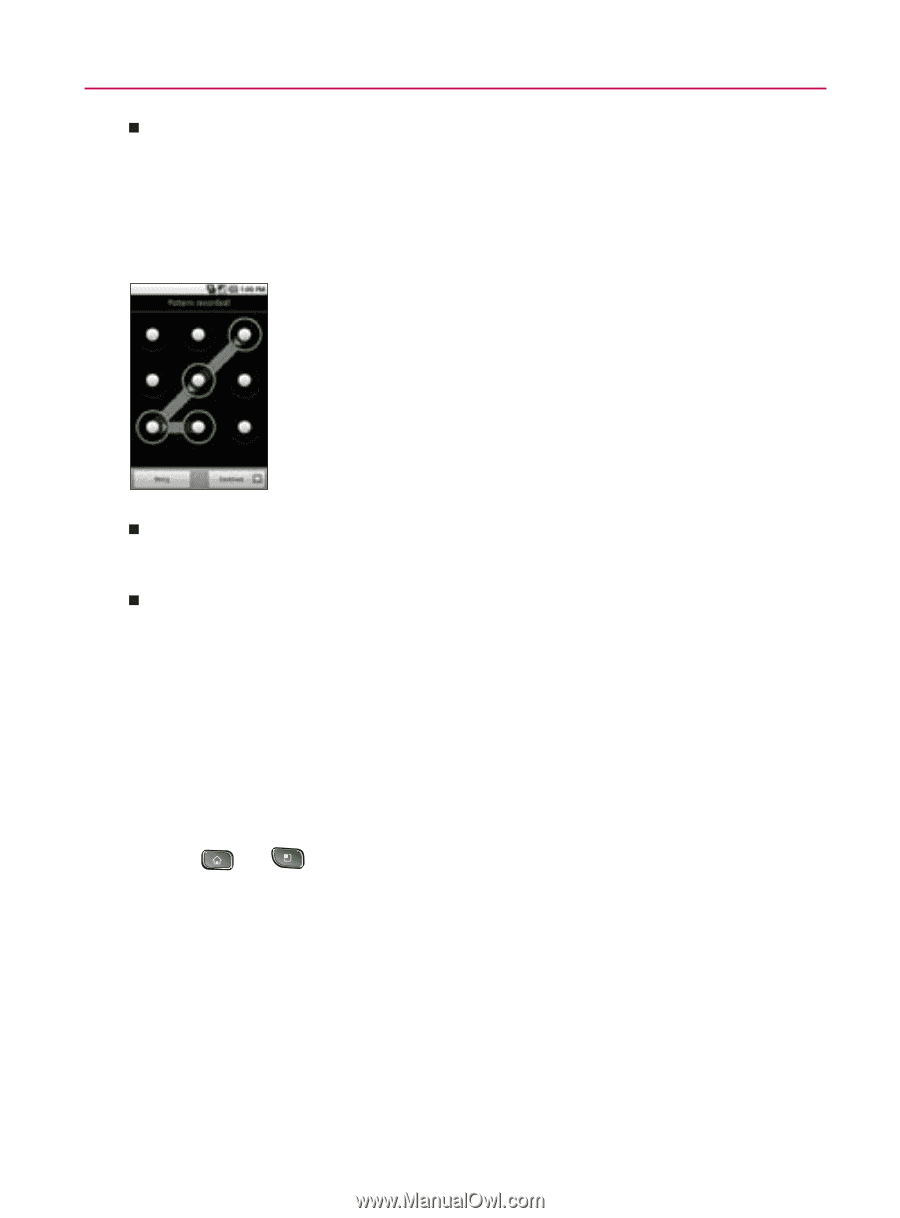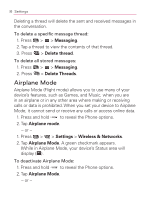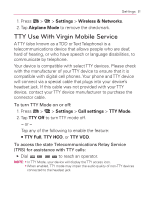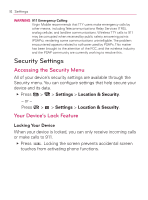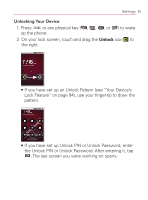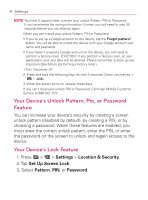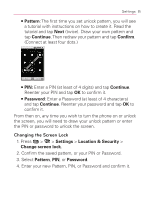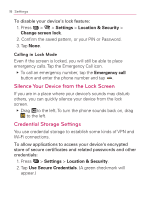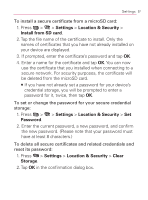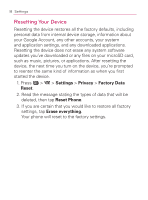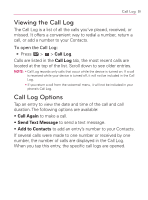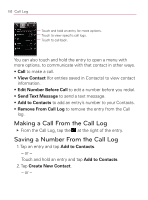LG VM670 Owner's Manual - Page 97
Changing the Screen Lock, Pattern, Continue, Confirm, Password, Settings, Location & Security
 |
View all LG VM670 manuals
Add to My Manuals
Save this manual to your list of manuals |
Page 97 highlights
Settings 95 㻊 Pattern: The first time you set unlock pattern, you will see a tutorial with instructions on how to create it. Read the tutorial and tap Next (twice). Draw your own pattern and tap Continue. Then redraw your pattern and tap Confirm. (Connect at least four dots.) 㻊 PIN: Enter a PIN (at least of 4 digits) and tap Continue. Reenter your PIN and tap OK to confirm it. 㻊 Password: Enter a Password (at least of 4 characters) and tap Continue. Reenter your password and tap OK to confirm it. From then on, any time you wish to turn the phone on or unlock the screen, you will need to draw your unlock pattern or enter the PIN or password to unlock the screen. Changing the Screen Lock 1. Press > > Settings > Location & Security > Change screen lock. 2. Confirm the saved pattern, or your PIN or Password. 3. Select Pattern, PIN, or Password. 4. Enter your new Pattern, PIN, or Password and confirm it.