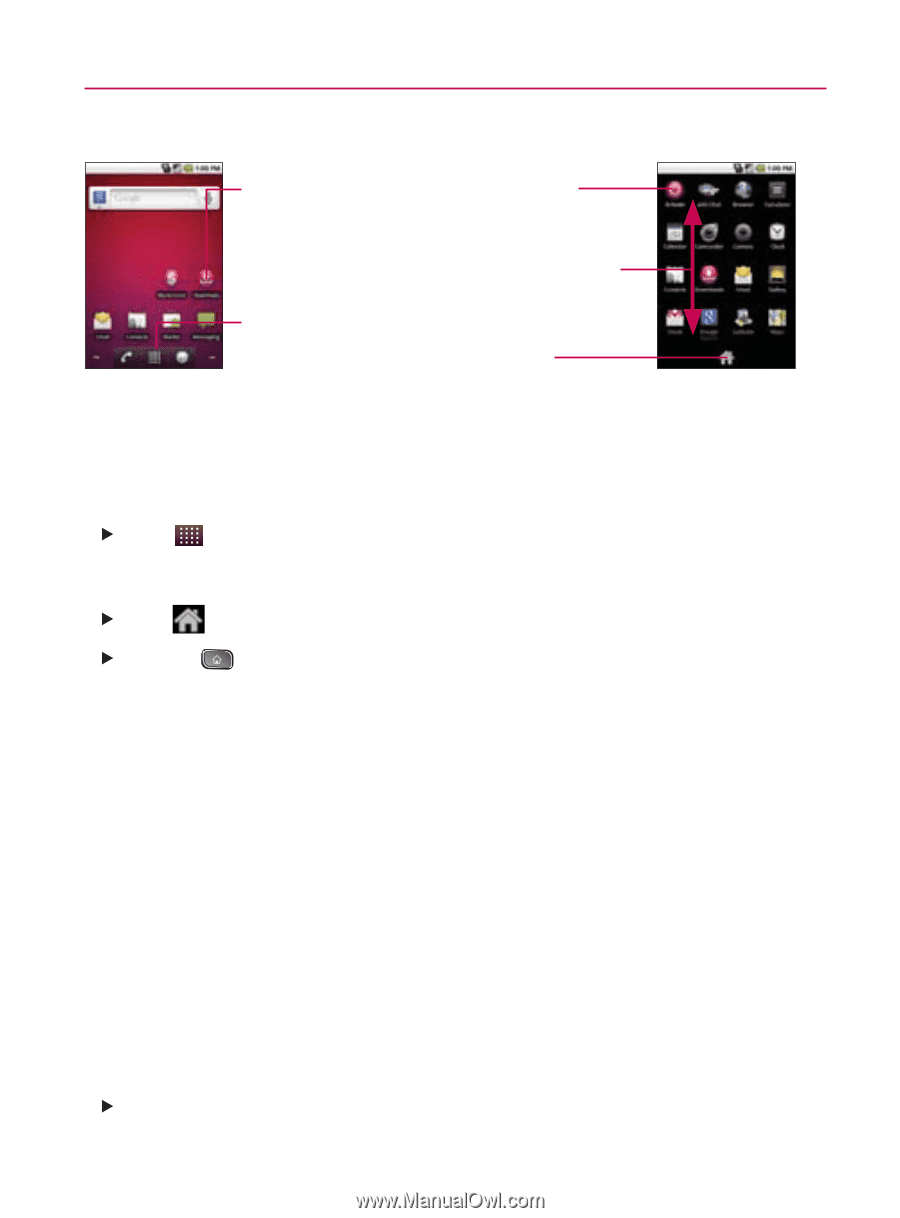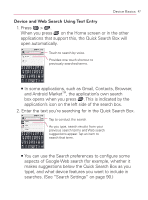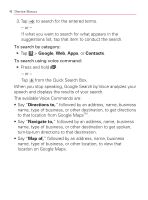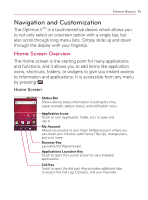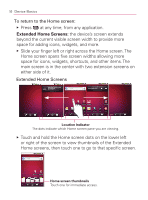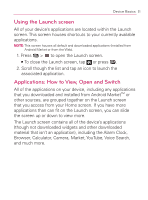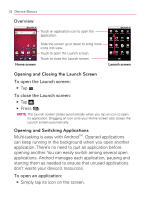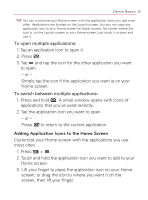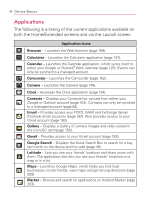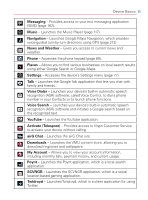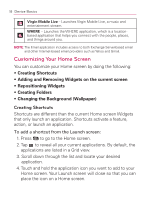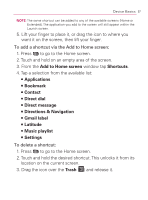LG VM670 Owner's Manual - Page 54
Opening and Closing the Launch Screen, Opening and Switching Applications, Overview
 |
View all LG VM670 manuals
Add to My Manuals
Save this manual to your list of manuals |
Page 54 highlights
52 Device Basics Overview Touch an application icon to open the application. Home screen Slide the screen up or down to bring more icons into view. Touch to open the Launch screen. Touch to close the Launch screen. Launch screen Opening and Closing the Launch Screen To open the Launch screen: 䕪 Tap . To close the Launch screen: 䕪 Tap . 䕪 Press . NOTE: The Launch screen closes automatically when you tap an icon to open its application. Dragging an icon onto your Home screen also closes the Launch screen automatically. Opening and Switching Applications Multi-tasking is easy with AndroidTM. Opened applications can keep running in the background when you open another application. There's no need to quit an application before opening another. You can easily switch among several open applications. Android manages each application, pausing and starting them as needed to ensure that unused applications don't waste your device's resources. To open an application: 䕪 Simply tap its icon on the screen.