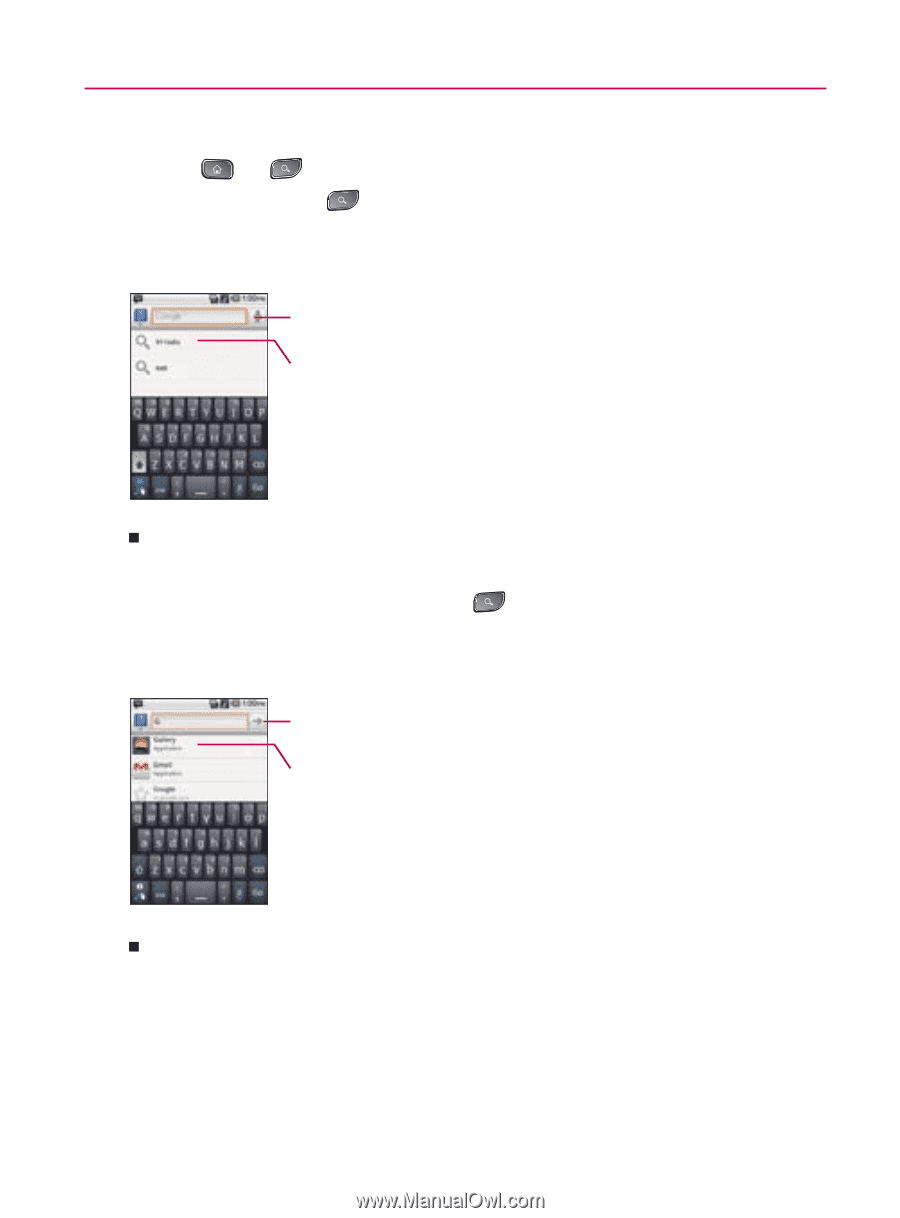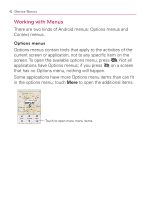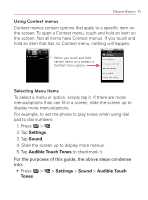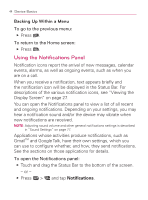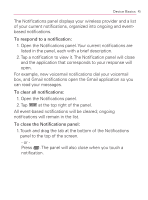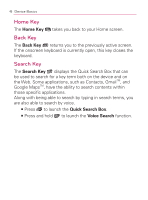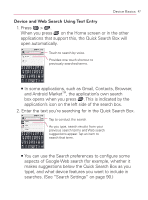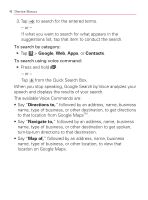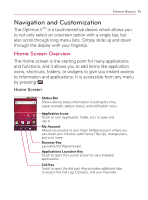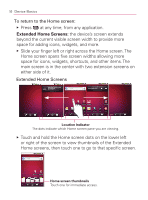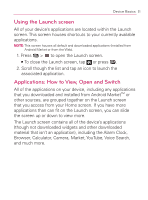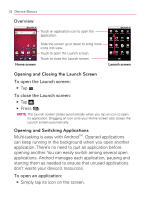LG VM670 Owner's Manual - Page 49
Device and Web Search Using Text Entry, and Android Market - support
 |
View all LG VM670 manuals
Add to My Manuals
Save this manual to your list of manuals |
Page 49 highlights
Device Basics 47 Device and Web Search Using Text Entry 1. Press > . When you press on the Home screen or in the other applications that support this, the Quick Search Box will open automatically. Touch to search by voice. Provides one touch shortcut to previously searched terms. 㻊 In some applications, such as Gmail, Contacts, Browser, and Android MarketTM, the application's own search box opens when you press . This is indicated by the application's icon on the left side of the search box. 2. Enter the text you're searching for in the Quick Search Box. Tap to conduct the search. As you type, search results from your previous search terms and Web search suggestions appear. Tap an item to search that term. 㻊 You can use the Search preferences to configure some aspects of Google Web search (for example, whether it makes suggestions below the Quick Search Box as you type), and what device features you want to include in searches. (See "Search Settings" on page 90.)