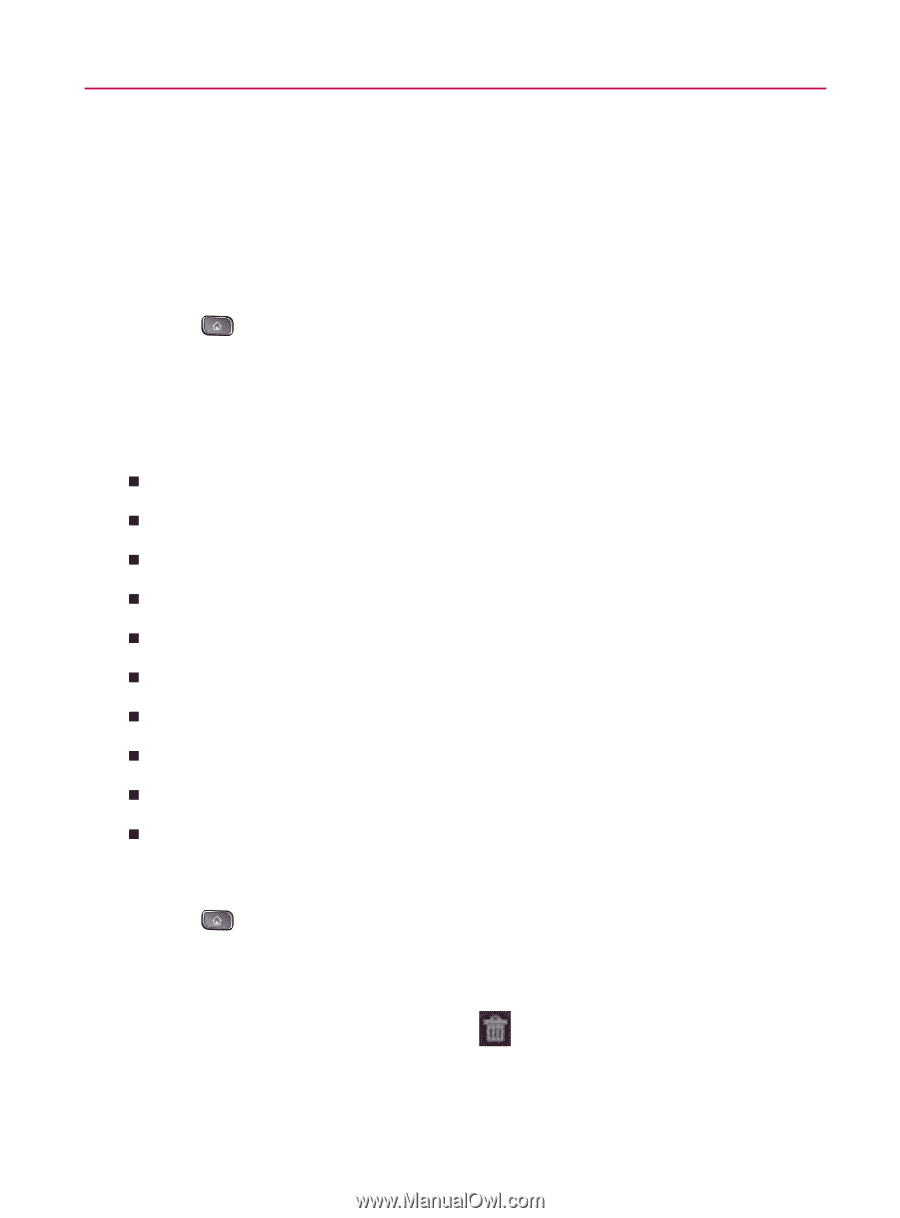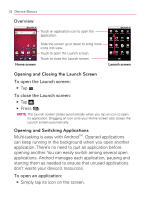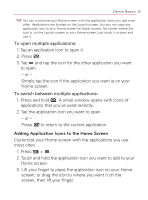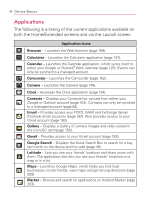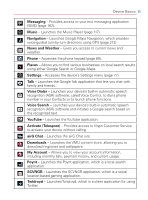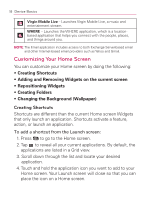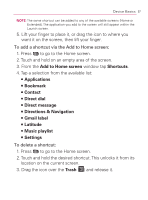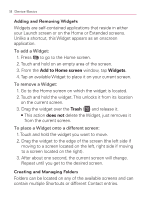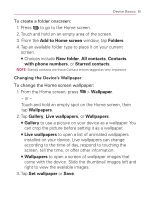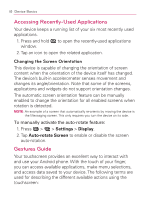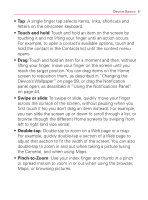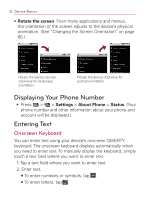LG VM670 Owner's Manual - Page 59
Directions & Navigation, Direct dial - unlock
 |
View all LG VM670 manuals
Add to My Manuals
Save this manual to your list of manuals |
Page 59 highlights
Device Basics 57 NOTE: The same shortcut can be added to any of the available screens (Home or Extended). The application you add to the screen will still appear within the Launch screen. 5. Lift your finger to place it, or drag the icon to where you want it on the screen, then lift your finger. To add a shortcut via the Add to Home screen: 1. Press to go to the Home screen. 2. Touch and hold on an empty area of the screen. 3. From the Add to Home screen window tap Shortcuts. 4. Tap a selection from the available list: 㻊 Applications 㻊 Bookmark 㻊 Contact 㻊 Direct dial 㻊 Direct message 㻊 Directions & Navigation 㻊 Gmail label 㻊 Latitude 㻊 Music playlist 㻊 Settings To delete a shortcut: 1. Press to go to the Home screen. 2. Touch and hold the desired shortcut. This unlocks it from its location on the current screen. 3. Drag the icon over the Trash ( ) and release it.