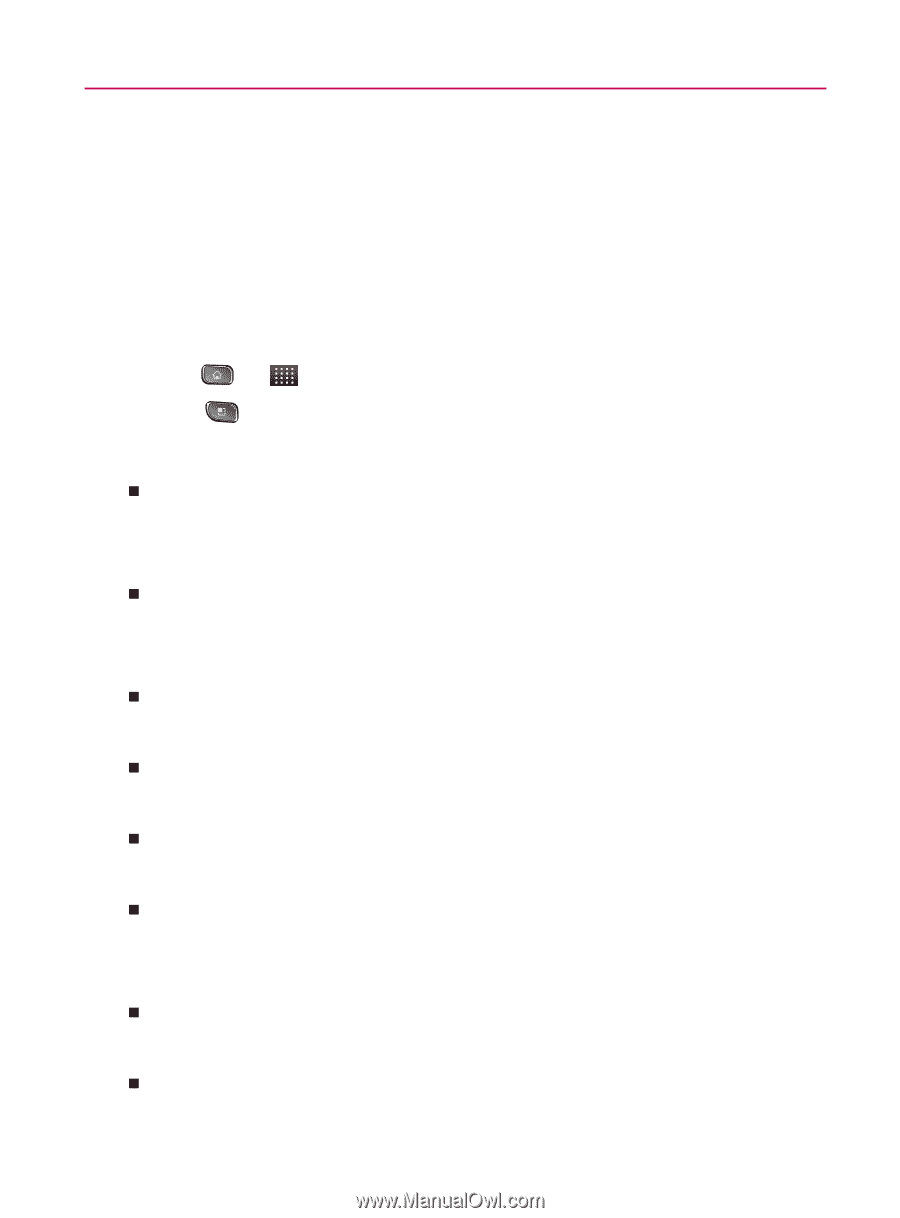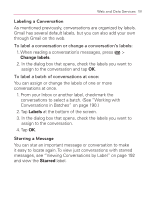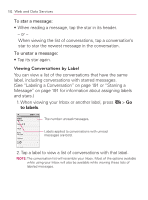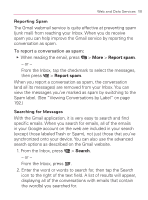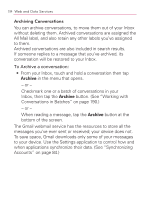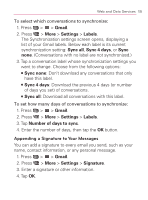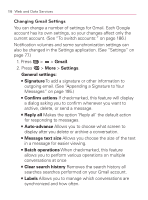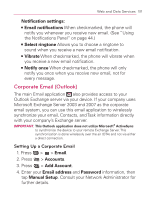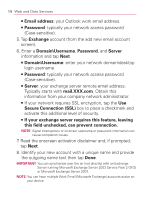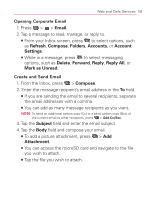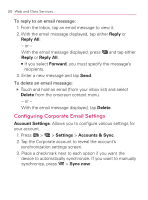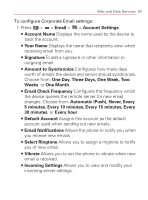LG VM670 Owner's Manual - Page 198
Changing Gmail Settings, Gmail, Settings, General settings, Signature, Confirm actions, Reply all
 |
View all LG VM670 manuals
Add to My Manuals
Save this manual to your list of manuals |
Page 198 highlights
196 Web and Data Services Changing Gmail Settings You can change a number of settings for Gmail. Each Google account has its own settings, so your changes affect only the current account. (See "To switch accounts:" on page 186.) Notification volumes and some synchronization settings can also be changed in the Settings application. (See "Settings" on page 77.) 1. Press > > Gmail. 2. Press > More > Settings. General settings: 㻊 Signature To add a signature or other information to outgoing email. (See "Appending a Signature to Your Messages" on page 195.) 㻊 Confirm actions If checkmarked, this feature will display a dialog asking you to confirm whenever you want to archive, delete, or send a message. 㻊 Reply all Makes the option 'Reply all' the default action for responding to messages. 㻊 Auto-advance Allows you to choose what screen to display after you delete or archive a conversation. 㻊 Message text size Allows you choose the size of the text in a message for easier viewing. 㻊 Batch operations When checkmarked, this feature allows you to perform various operations on multiple conversations at once 㻊 Clear search history Removes the search history all searches searches performed on your Gmail account. 㻊 Labels Allows you to manage which conversations are synchronized and how often.