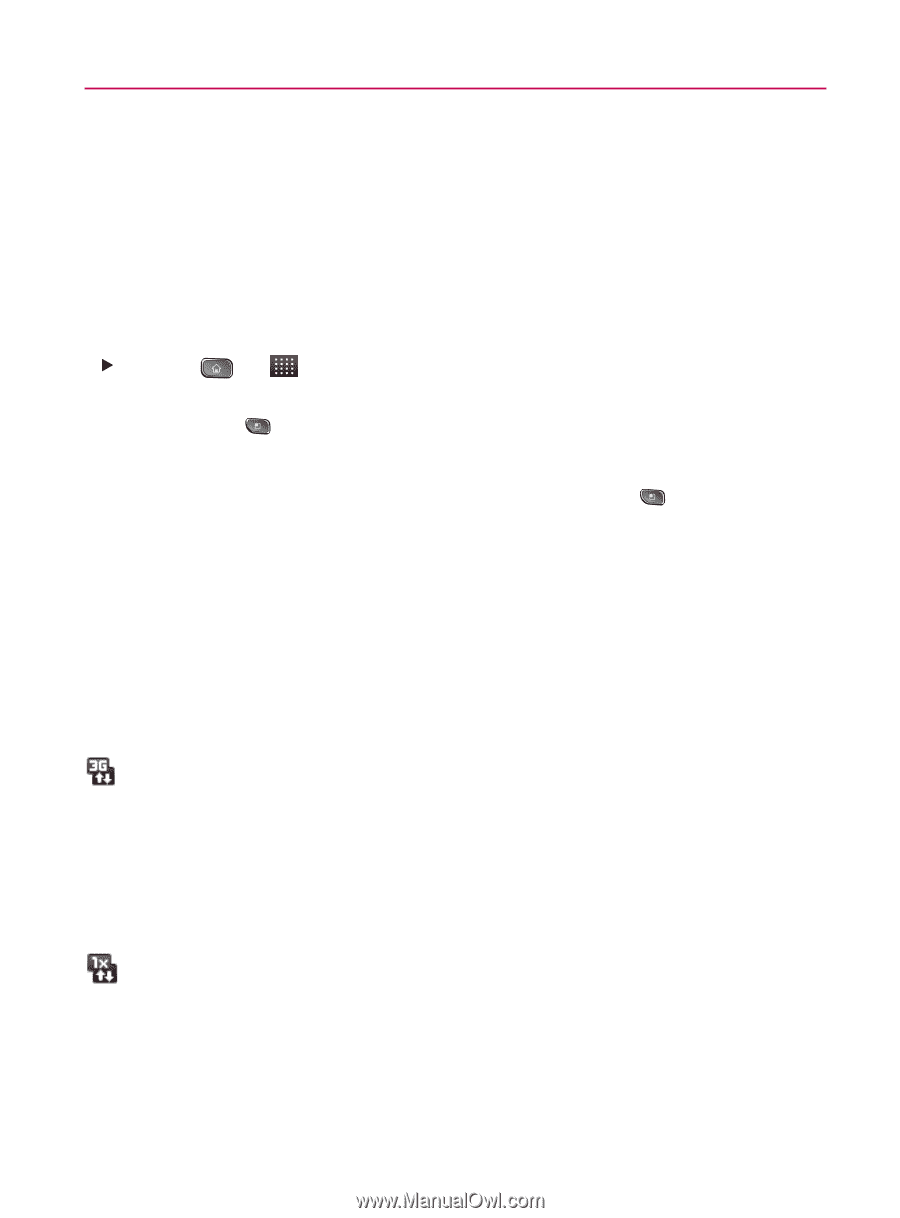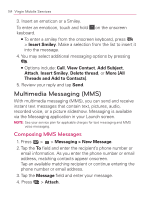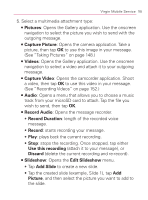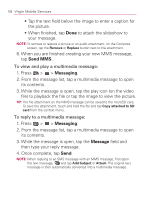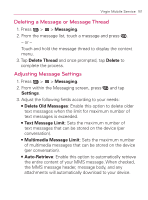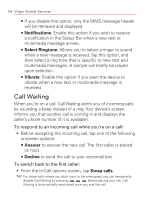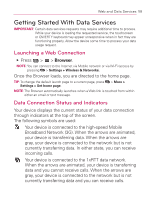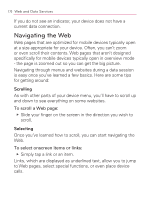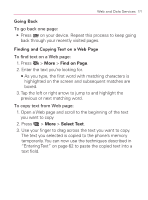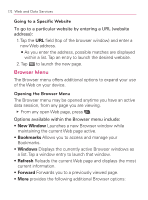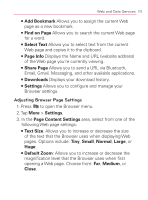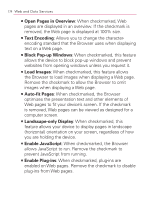LG VM670 Owner's Manual - Page 171
Web and Data Services, Getting Started With Data Services, Launching a Web Connection
 |
View all LG VM670 manuals
Add to My Manuals
Save this manual to your list of manuals |
Page 171 highlights
Web and Data Services 169 Getting Started With Data Services IMPORTANT: Certain data services requests may require additional time to process. While your device is loading the requested service, the touchscreen or QWERTY keyboard may appear unresponsive when in fact they are functioning properly. Allow the device some time to process your data usage request. Launching a Web Connection 䕪 Press > > Browser. NOTE: You can connect to the Internet via Mobile network or via Wi-Fi (access by pressing > Settings > Wireless & Networks). Once the Browser loads, you are directed to the home page. TIP: To change the default launch page to a current page, press > More > Settings > Set home page. NOTE: The Browser automatically launches when a Web link is touched from within either an email or text message. Data Connection Status and Indicators Your device displays the current status of your data connection through indicators at the top of the screen. The following symbols are used: Your device is connected to the high-speed Mobile Broadband Network (3G). When the arrows are animated, your device is transferring data. When the arrows are gray, your device is connected to the network but is not currently transferring data. In either state, you can receive incoming calls. Your device is connected to the 1xRTT data network. When the arrows are animated, your device is transferring data and you cannot receive calls. When the arrows are gray, your device is connected to the network but is not currently transferring data and you can receive calls.