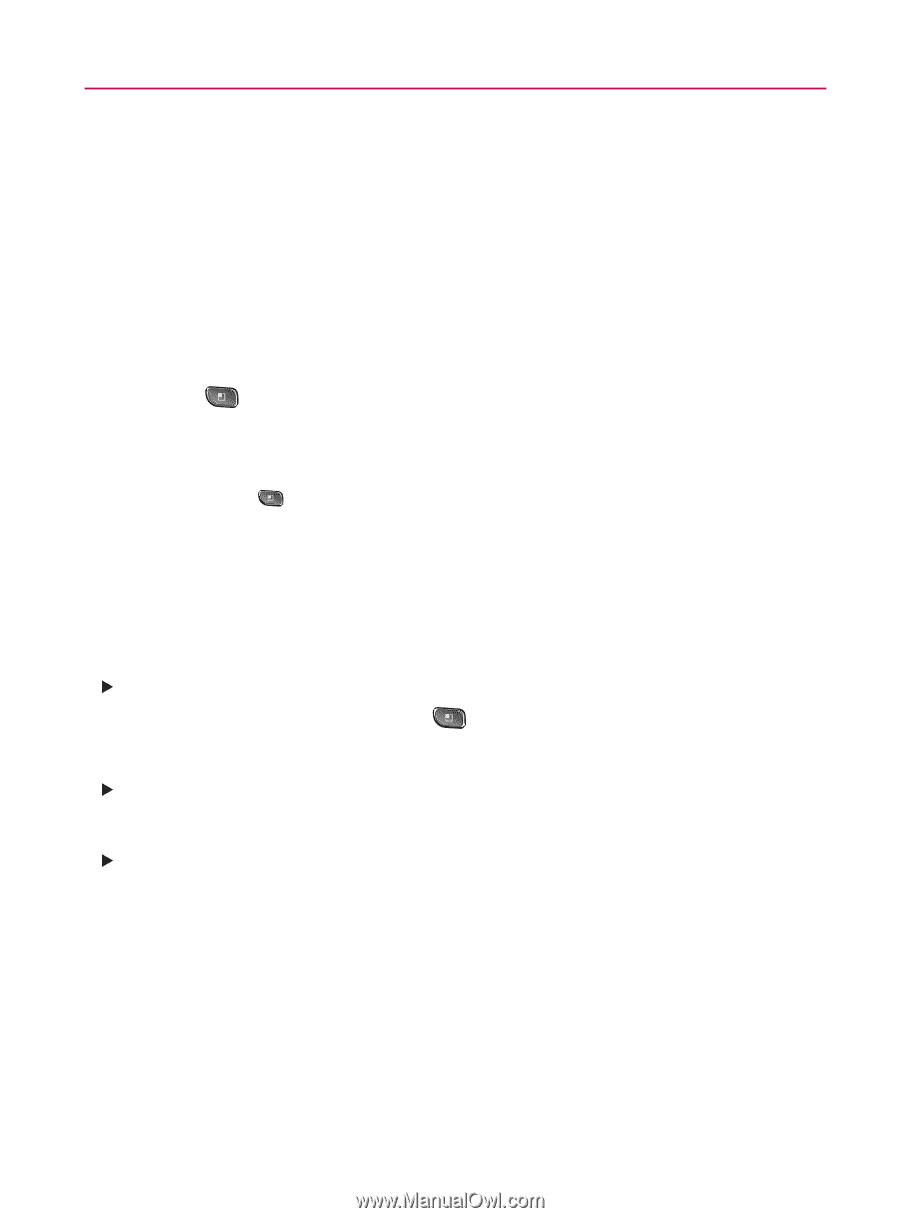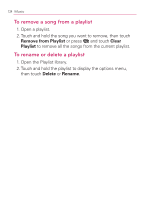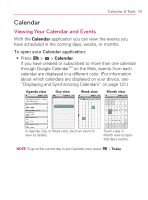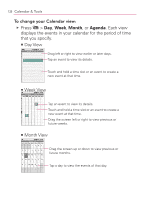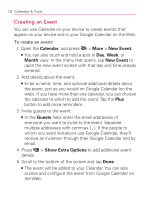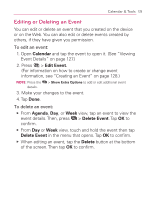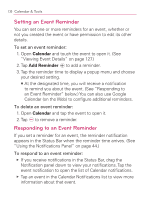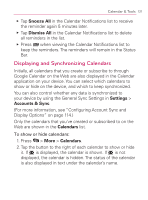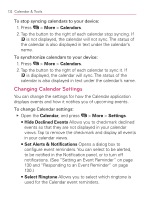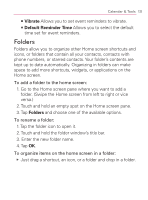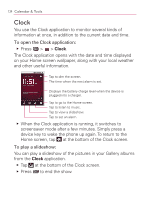LG VM670 Owner's Manual - Page 131
Editing or Deleting an Event, Calendar, Edit Event., Agenda, Delete Event, Delete
 |
View all LG VM670 manuals
Add to My Manuals
Save this manual to your list of manuals |
Page 131 highlights
Calendar & Tools 129 Editing or Deleting an Event You can edit or delete an event that you created on the device or on the Web. You can also edit or delete events created by others, if they have given you permission. To edit an event: 1. Open Calendar and tap the event to open it. (See "Viewing Event Details" on page 127.) 2. Press > Edit Event. (For information on how to create or change event information, see "Creating an Event" on page 128.) NOTE: Press the details. > Show Extra Options to add or edit additional event 3. Make your changes to the event. 4. Tap Done. To delete an event: 䕪 From Agenda, Day, or Week view, tap an event to view the event details. Then, press > Delete Event. Tap OK to confirm. 䕪 From Day or Week view, touch and hold the event then tap Delete Event in the menu that opens. Tap OK to confirm. 䕪 When editing an event, tap the Delete button at the bottom of the screen. Then tap OK to confirm.