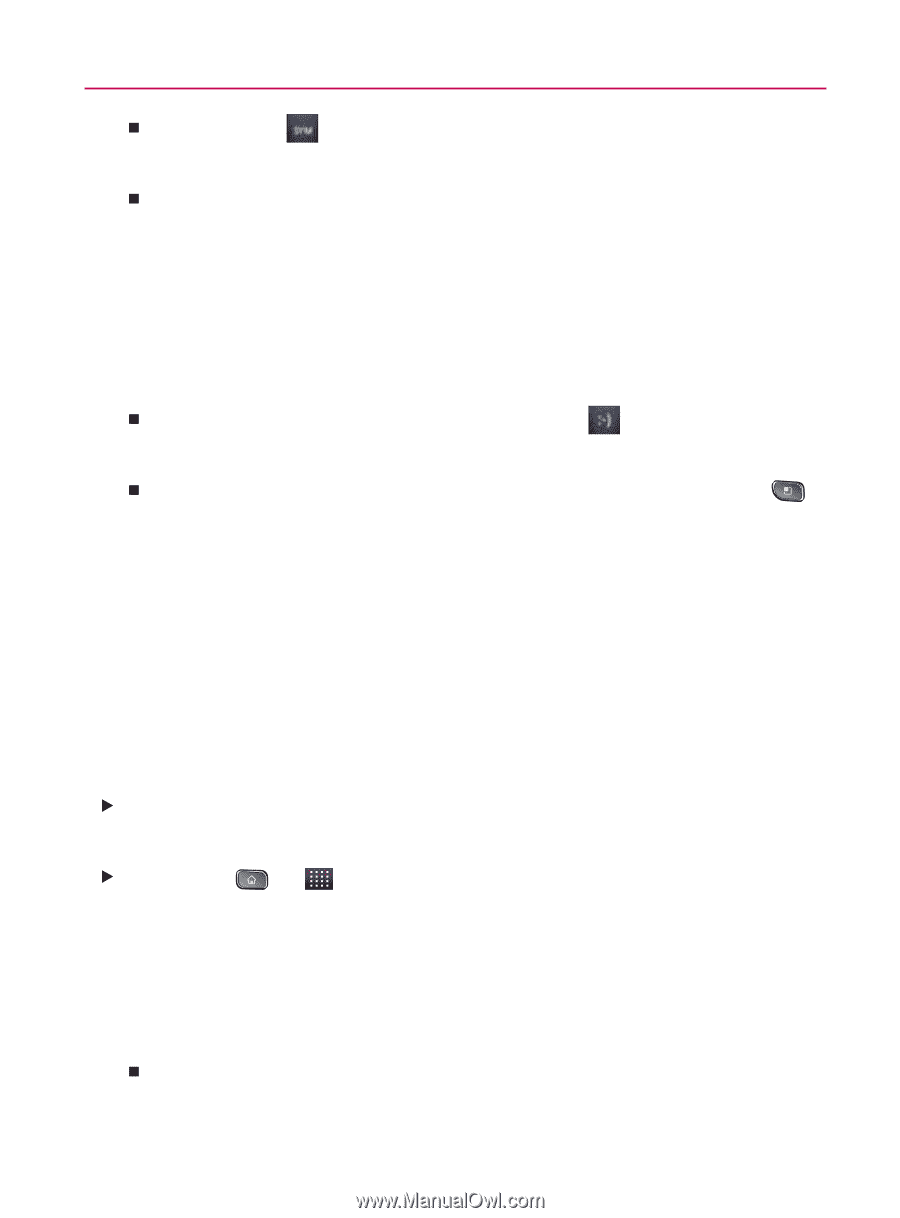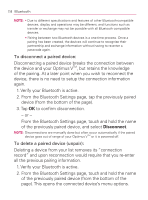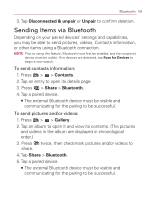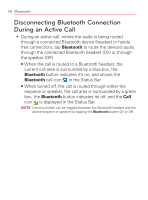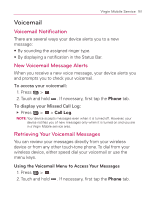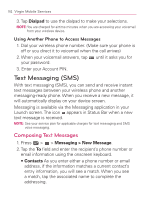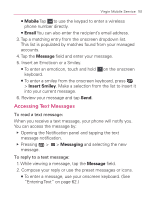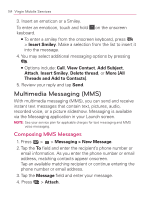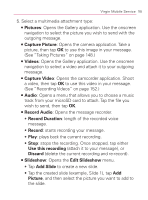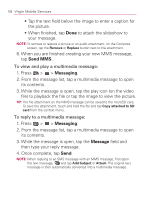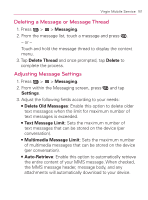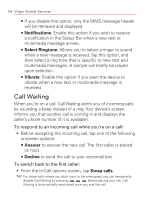LG VM670 Owner's Manual - Page 165
Accessing Text Messages, Mobile, Email, Message, Insert Smiley, Messaging
 |
View all LG VM670 manuals
Add to My Manuals
Save this manual to your list of manuals |
Page 165 highlights
Virgin Mobile Service 163 㻊 Mobile Tap to use the keypad to enter a wireless phone number directly. 㻊 Email You can also enter the recipient's email address. 3. Tap a matching entry from the onscreen dropdown list. This list is populated by matches found from your managed accounts. 4. Tap the Message field and enter your message. 5. Insert an Emoticon or a Smiley. 㻊 To enter an emoticon, touch and hold on the onscreen keyboard. 㻊 To enter a smiley from the onscreen keyboard, press > Insert Smiley. Make a selection from the list to insert it into your current message. 6. Review your message and tap Send. Accessing Text Messages To read a text message: When you receive a text message, your phone will notify you. You can access the message by: 䕪 Opening the Notification panel and tapping the text message notification. 䕪 Pressing > > Messaging and selecting the new message. To reply to a text message: 1. While viewing a message, tap the Message field. 2. Compose your reply or use the preset messages or icons. 㻊 To enter a message, use your onscreen keyboard. (See "Entering Text" on page 62.)