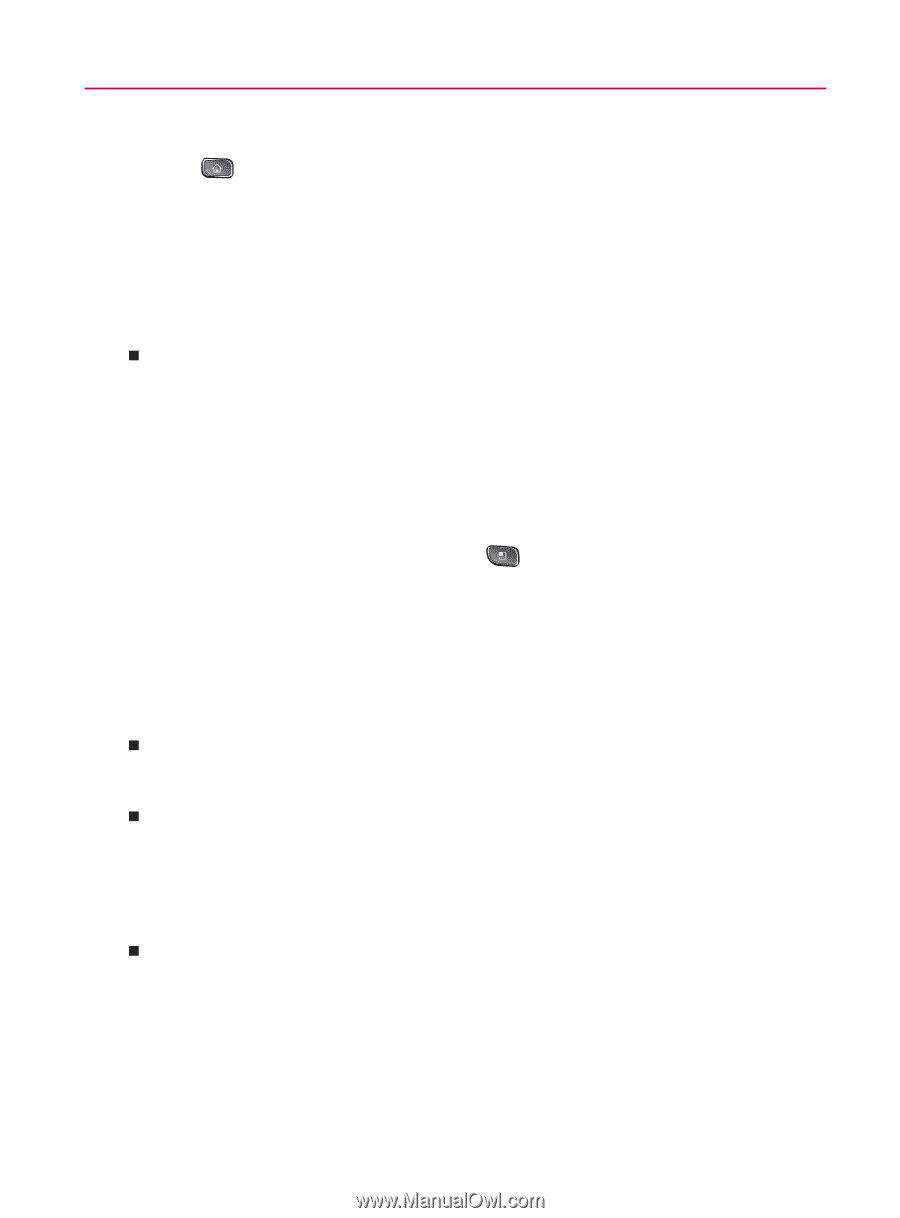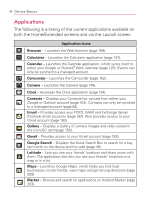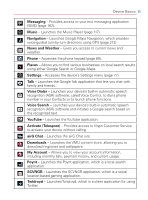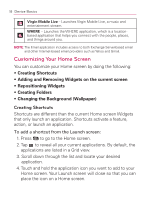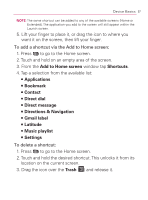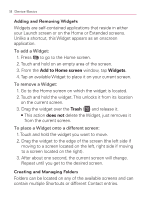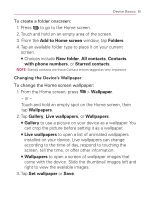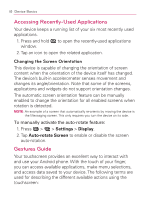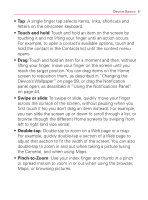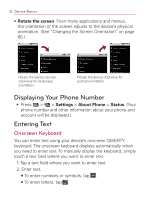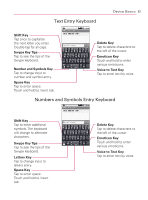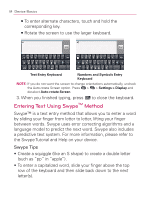LG VM670 Owner's Manual - Page 61
Changing the Device's Wallpaper, All contacts
 |
View all LG VM670 manuals
Add to My Manuals
Save this manual to your list of manuals |
Page 61 highlights
Device Basics 59 To create a folder onscreen: 1. Press to go to the Home screen. 2. Touch and hold on an empty area of the screen. 3. From the Add to Home screen window, tap Folders. 4. Tap an available folder type to place it on your current screen. 㻊 Choices include New folder, All contacts, Contacts with phone numbers, or Starred contacts. NOTE: Starred contacts are those Contact entries tagged as very important. Changing the Device's Wallpaper To change the Home screen wallpaper: 1. From the Home screen, press > Wallpaper. - or - Touch and hold an empty spot on the Home screen, then tap Wallpapers. 2. Tap Gallery, Live wallpapers, or Wallpapers. 㻊 Gallery to use a picture on your device as a wallpaper. You can crop the picture before setting it as a wallpaper. 㻊 Live wallpapers to open a list of animated wallpapers installed on your device. Live wallpapers can change according to the time of day, respond to touching the screen, tell the time, or offer other information. 㻊 Wallpapers to open a screen of wallpaper images that come with the device. Slide the thumbnail images left and right to view the available images. 3. Tap Set wallpaper or Save.