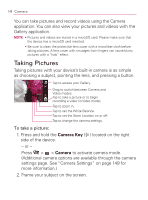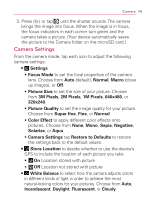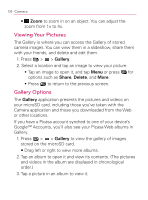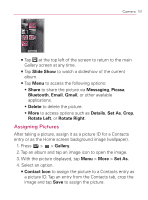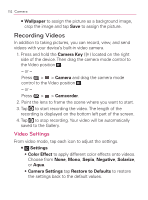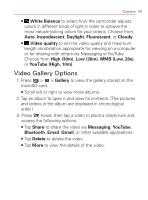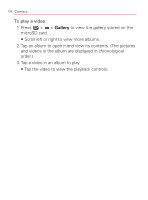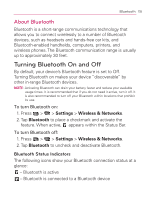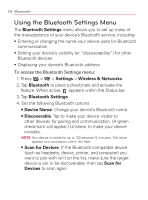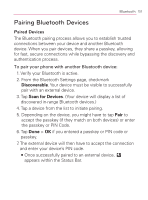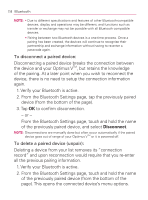LG VM670 Owner's Manual - Page 155
Video Gallery Options, YouTube High, 10m
 |
View all LG VM670 manuals
Add to My Manuals
Save this manual to your list of manuals |
Page 155 highlights
Camera 153 㻊 White Balance to select how the camcorder adjusts colors in different kinds of light in order to achieve the most natural-looking colors for your videos. Choose from Auto, Incandescent, Daylight, Fluorescent, or Cloudy. 㻊 Video quality to set the video quality and maximum length combination appropriate for viewing on a computer or for sharing with others via Messaging or YouTube. Choose from High (30m), Low (30m), MMS (Low, 20s), or YouTube (High, 10m). Video Gallery Options 1. Press > > Gallery to view the gallery stored on the microSD card. 㻊 Scroll left or right to view more albums. 2. Tap an album to open it and view its contents. (The pictures and videos in the album are displayed in chronological order.) 3. Press twice, then tap a video to place a checkmark and access the following options: 㻊 Tap Share to share the video via Messaging, YouTube, Bluetooth, Email, Gmail, or other available applications. 㻊 Tap Delete to delete the video. 㻊 Tap More to view the details of the video.