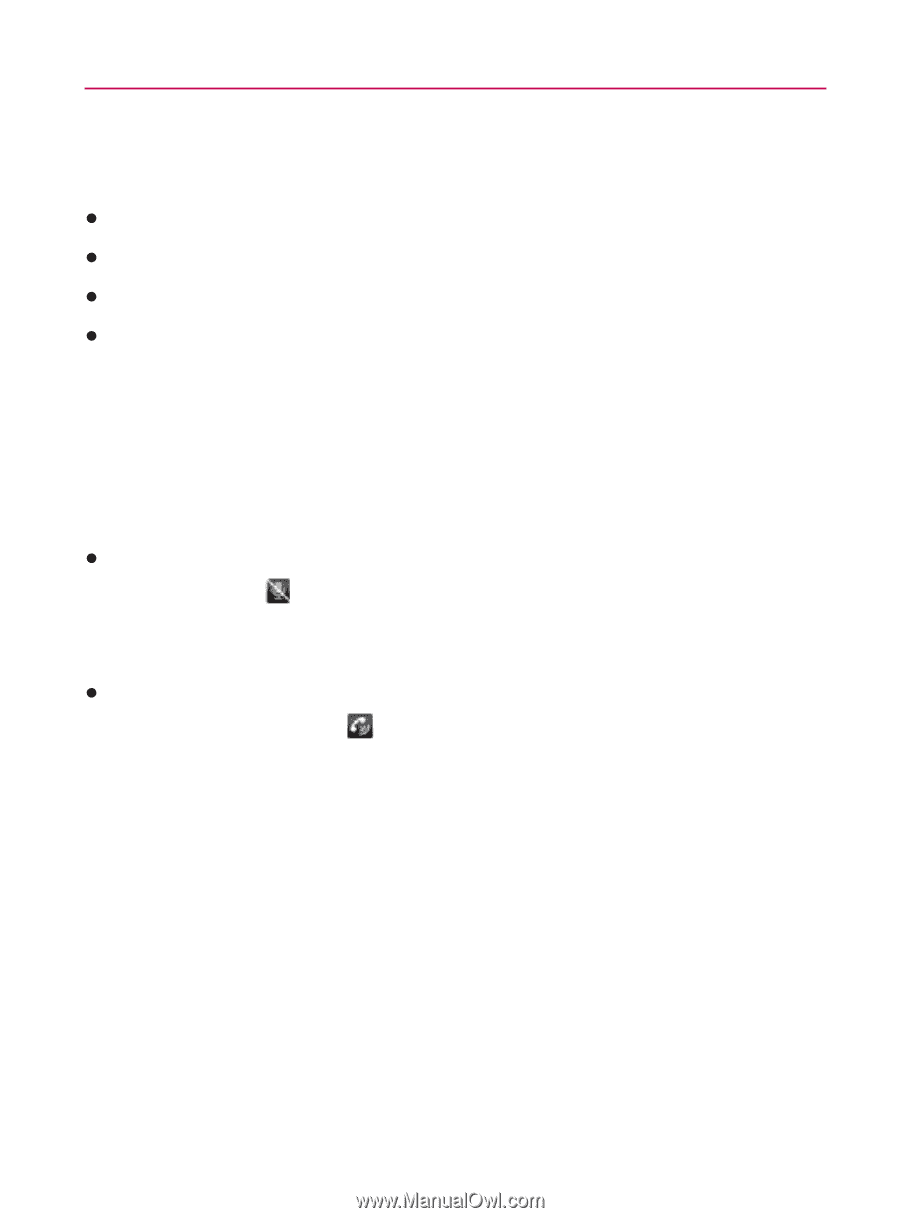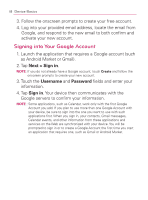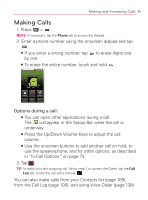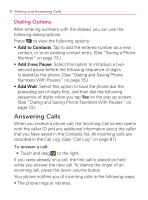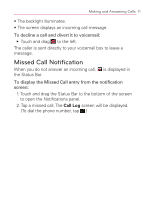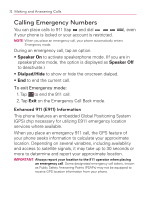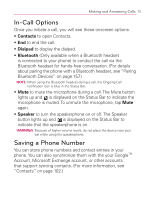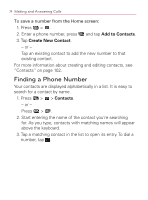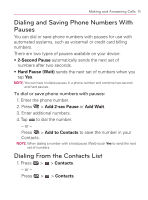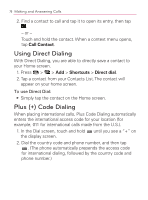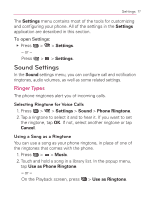LG VM670 Owner's Manual - Page 75
In-Call Options, Saving a Phone Number, Contacts, Dialpad, Bluetooth, Speaker
 |
View all LG VM670 manuals
Add to My Manuals
Save this manual to your list of manuals |
Page 75 highlights
Making and Answering Calls 73 In-Call Options Once you initiate a call, you will see these onscreen options: s Contacts to open Contacts. s End to end the call. s Dialpad to display the dialpad. s Bluetooth (Only available when a Bluetooth headset is connected to your phone) to conduct the call via the Bluetooth headset for hands-free conversation. (For details about pairing the phone with a Bluetooth headset, see "Pairing Bluetooth Devices" on page 157.) NOTE: When using the Bluetooth headset during a call, the Ongoing Call notification icon is blue in the Status Bar. s Mute to mute the microphone during a call. The Mute button lights up and is displayed on the Status Bar to indicate the microphone is muted. To unmute the microphone, tap Mute again. s Speaker to turn the speakerphone on or off. The Speaker button lights up and is displayed on the Status Bar to indicate that the speakerphone is on. WARNING: Because of higher volume levels, do not place the device near your ear while using the speakerphone. Saving a Phone Number You can store phone numbers and contact entries in your phone. You can also synchronize them with the your GoogleTM Account, Microsoft Exchange account, or other accounts that support syncing contacts. (For more information, see "Contacts" on page 102.)