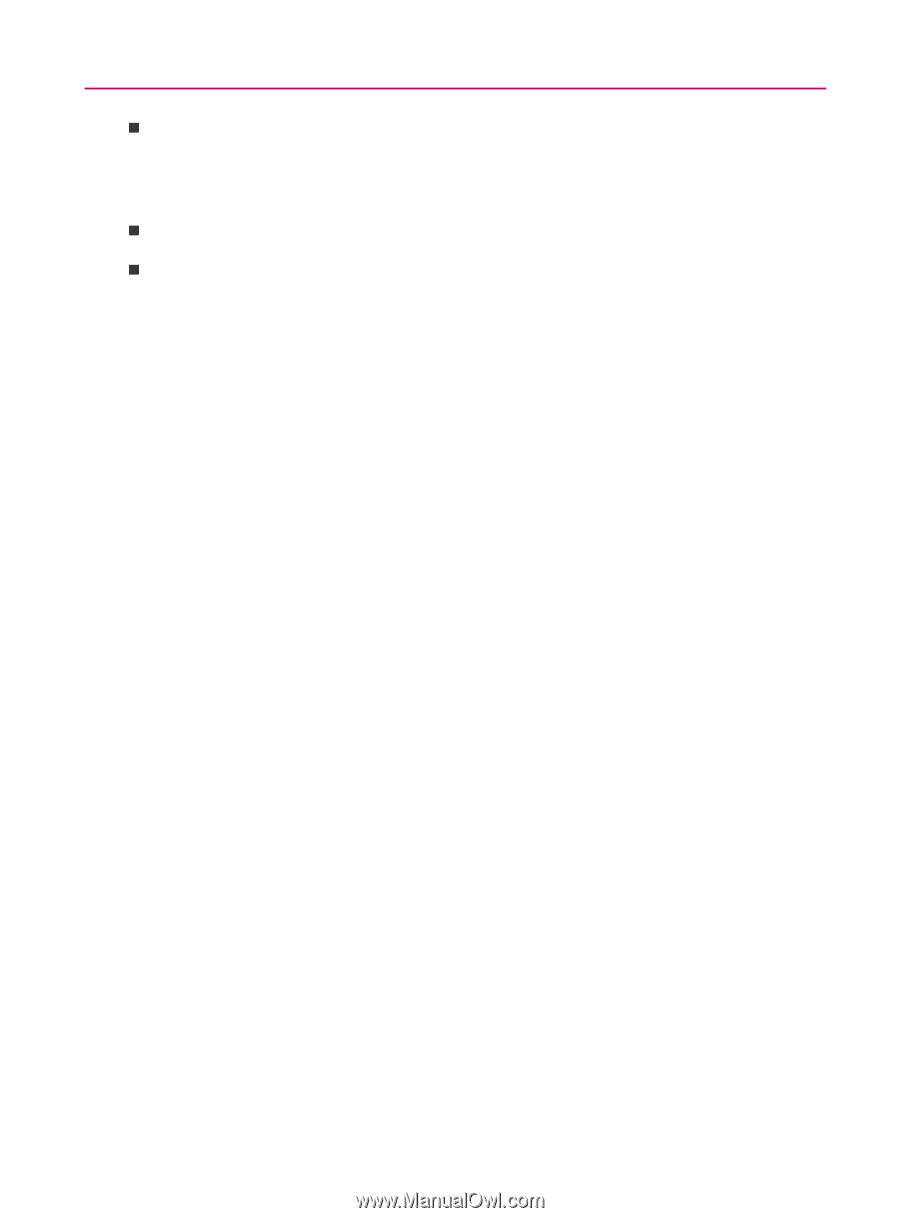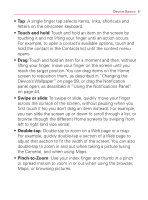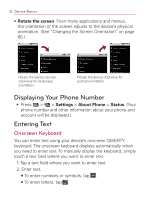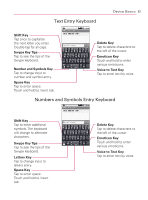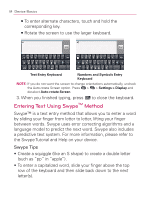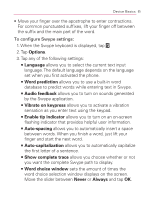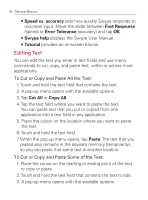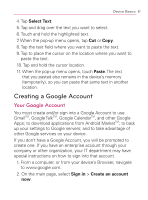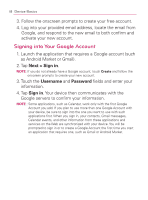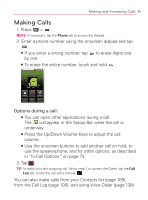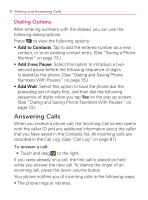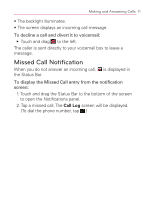LG VM670 Owner's Manual - Page 68
Editing Text, Speed vs. accuracy, Fast Response, Error Tolerance, Swype help, Tutorial, Cut All - memory
 |
View all LG VM670 manuals
Add to My Manuals
Save this manual to your list of manuals |
Page 68 highlights
66 Device Basics 㻊 Speed vs. accuracy sets how quickly Swype responds to onscreen input. Move the slider between Fast Response (speed) or Error Tolerance (accuracy) and tap OK. 㻊 Swype help displays the Swype User Manual. 㻊 Tutorial provides an on-screen tutorial. Editing Text You can edit the text you enter in text fields and use menu commands to cut, copy, and paste text, within or across most applications. To Cut or Copy and Paste All the Text: 1. Touch and hold the text field that contains the text. 2. A pop-up menu opens with the available options. 3. Tap Cut All or Copy All. 4. Tap the text field where you want to paste the text. You can paste text that you cut or copied from one application into a text field in any application. 5. Place the cursor on the location where you want to paste the text. 6. Touch and hold the text field. 7. When the pop-up menu opens, tap Paste. The text that you pasted also remains in the device's memory (temporarily), so you can paste that same text in another location. To Cut or Copy and Paste Some of the Text: 1. Place the cursor on the starting or ending point of the text to copy or paste. 2. Touch and hold the text field that contains the text to edit. 3. A pop-up menu opens with the available options.