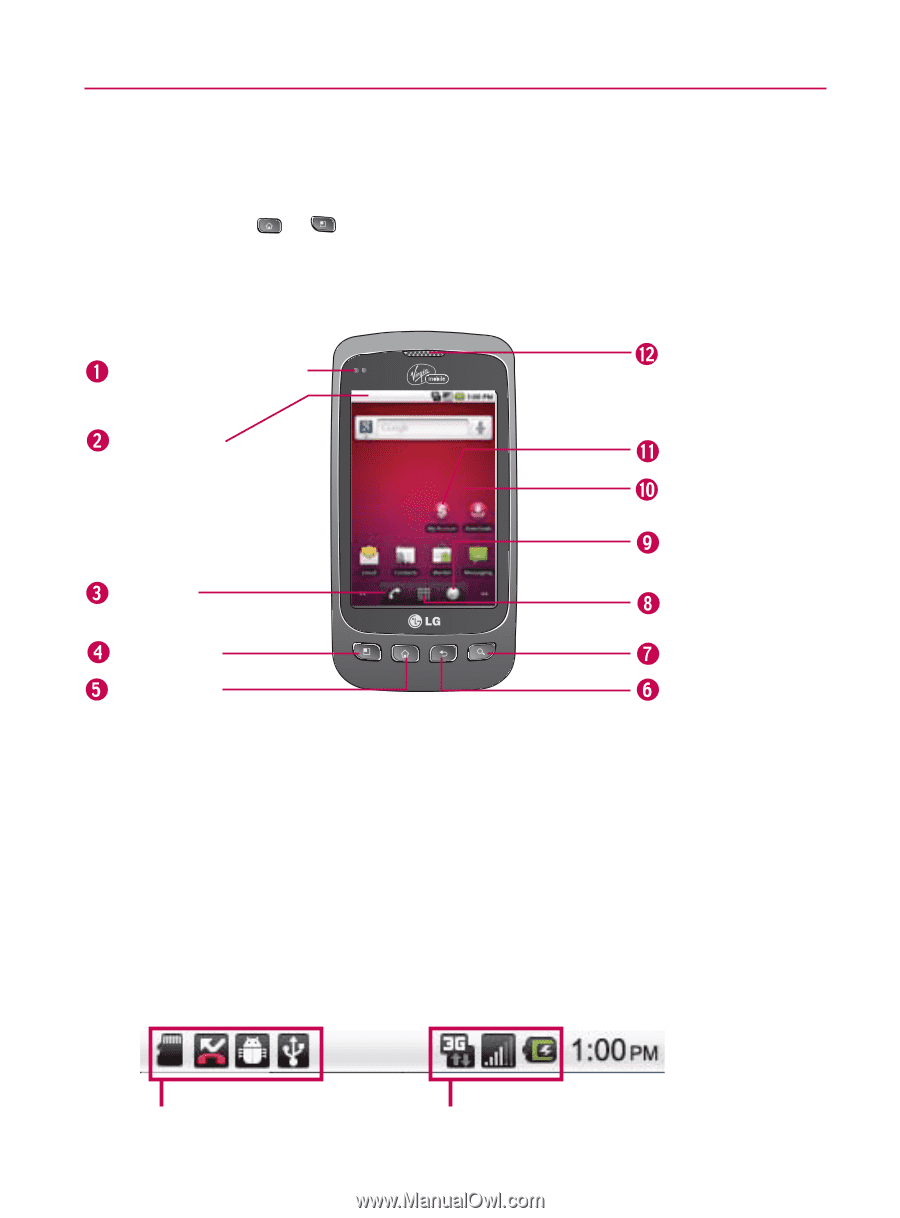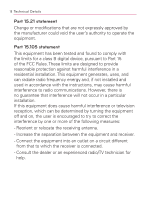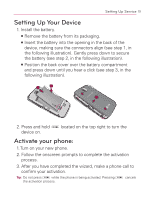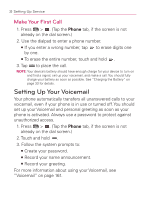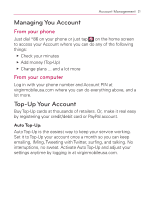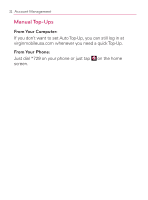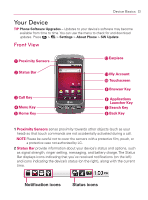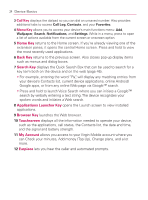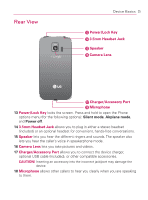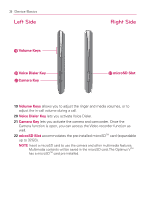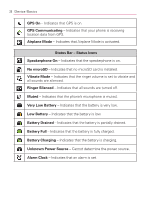LG VM670 Owner's Manual - Page 25
Device Basics, Your Device, Front View - case
 |
View all LG VM670 manuals
Add to My Manuals
Save this manual to your list of manuals |
Page 25 highlights
Device Basics 23 Your Device TIP Phone Software Upgrades - Updates to your device's software may become available from time to time. You can use the menu to check for and download updates. Press > > Settings > About Phone > SW Update . Front View Proximity Sensors Status Bar Call Key Menu Key Home Key Earpiece My Account Touchscreen Browser Key Applications Launcher Key Search Key Back Key 1 Proximity Sensors sense proximity towards other objects (such as your head) so that touch commands are not accidentally activated during a call. NOTE Please be careful not to cover the sensors with a protective film, pouch, or a protective case not authorized by LG. 2 Status Bar provide information about your device's status and options, such as signal strength, ringer setting, messaging, and battery charge. The Status Bar displays icons indicating that you've received notifications (on the left) and icons indicating the device's status (on the right), along with the current time. Notification icons Status icons