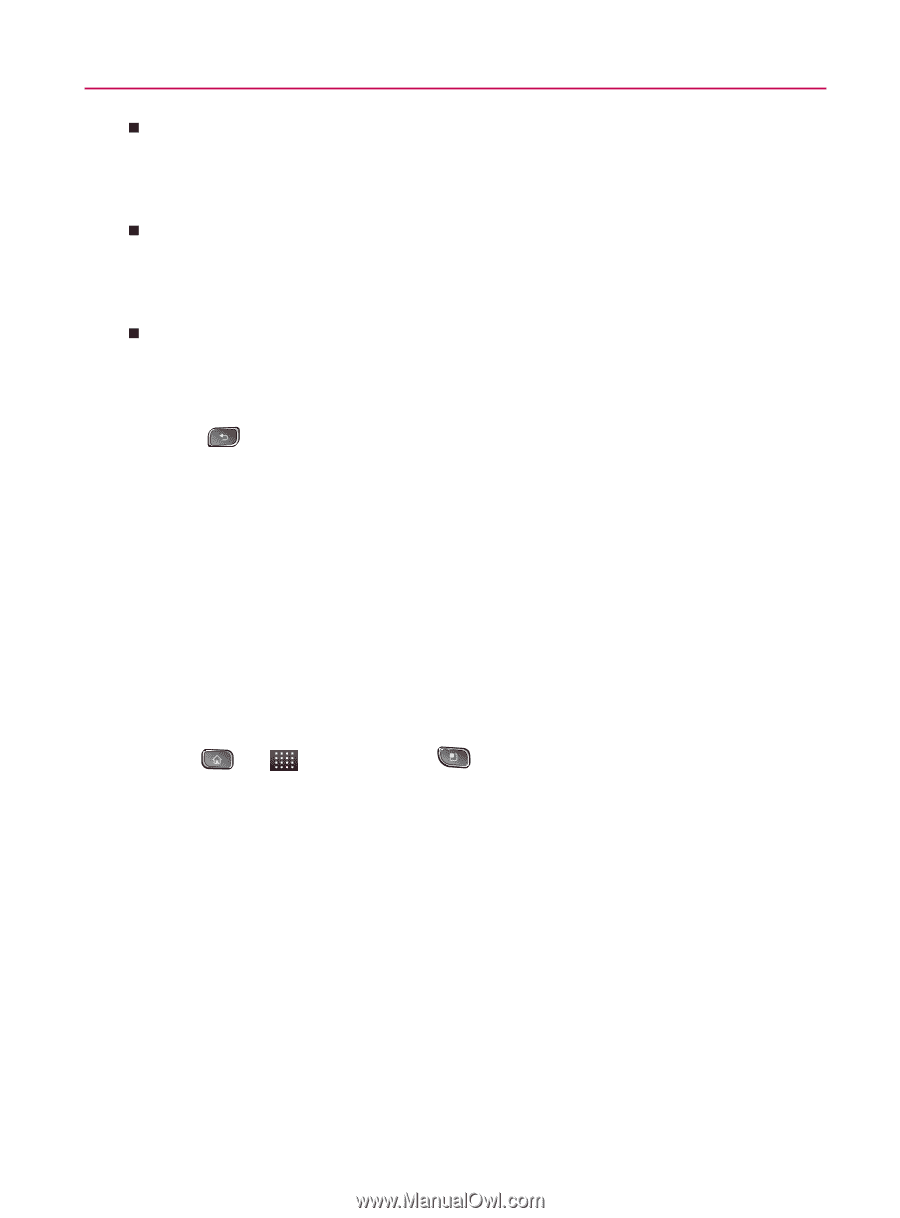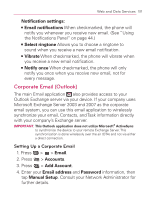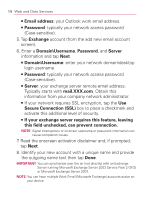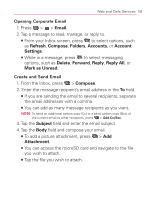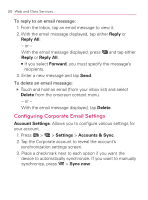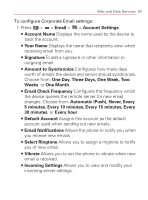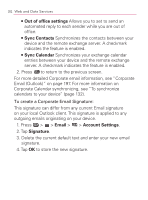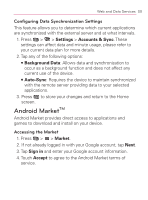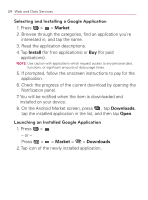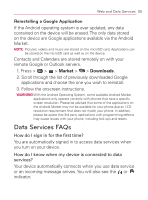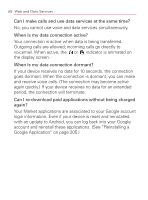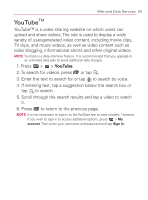LG VM670 Owner's Manual - Page 204
Out of office settings, Sync Contacts, Sync Calendar, Email, Account Settings, Signature
 |
View all LG VM670 manuals
Add to My Manuals
Save this manual to your list of manuals |
Page 204 highlights
202 Web and Data Services 㻊 Out of office settings Allows you to set to send an automated reply to each sender while you are out of office. 㻊 Sync Contacts Synchronizes the contacts between your device and the remote exchange server. A checkmark indicates the feature is enabled. 㻊 Sync Calendar Synchronizes your exchange calendar entries between your device and the remote exchange server. A checkmark indicates the feature is enabled. 2. Press to return to the previous screen. For more detailed Corporate email information, see "Corporate Email (Outlook)" on page 197. For more information on Corporate Calendar synchronizing, see "To synchronize calendars to your device" (page 132). To create a Corporate Email Signature: This signature can differ from any current Email signature on your local Outlook client. This signature is applied to any outgoing emails originating on your device. 1. Press > > Email > > Account Settings. 2. Tap Signature. 3. Delete the current default text and enter your new email signature. 4. Tap OK to store the new signature.