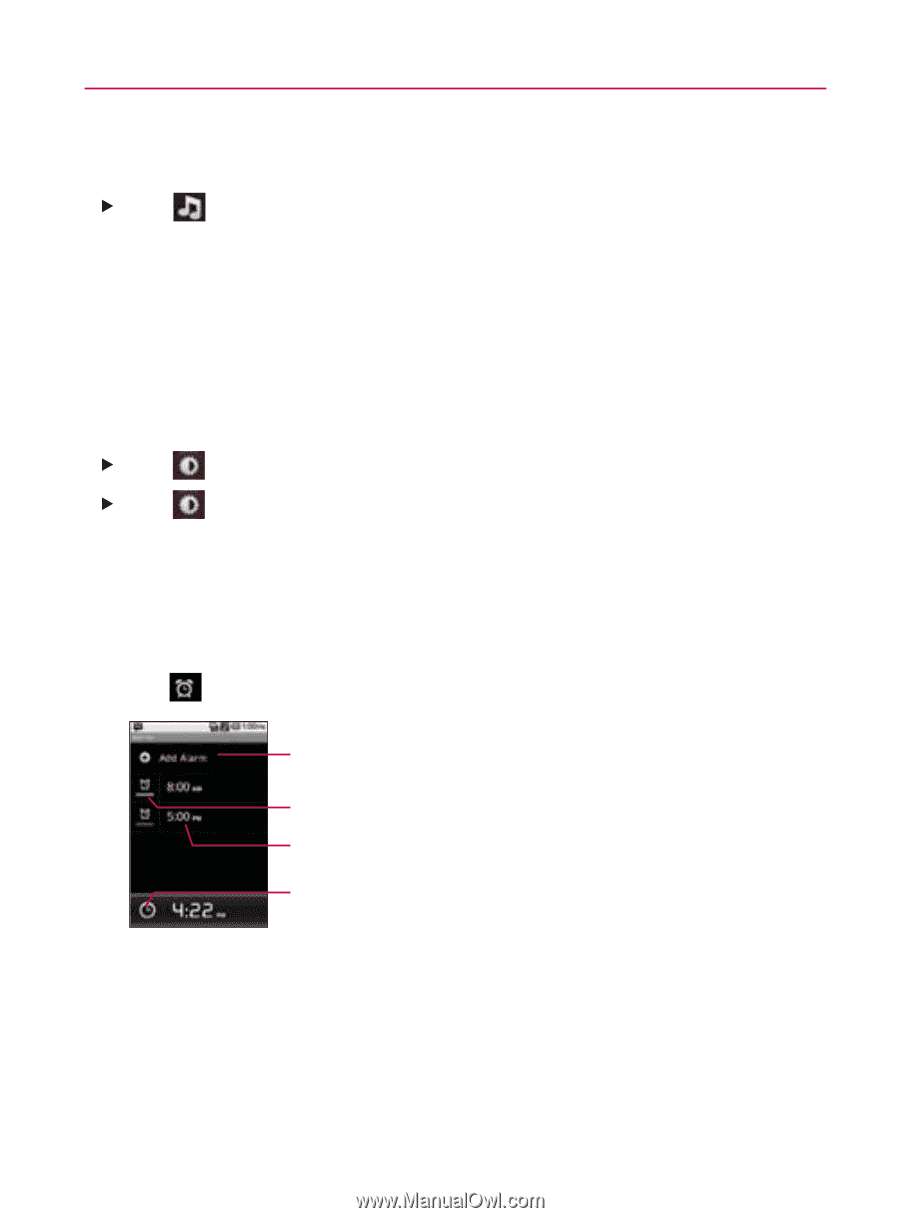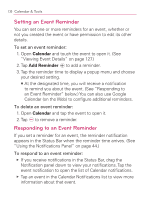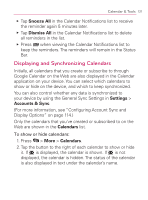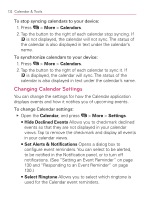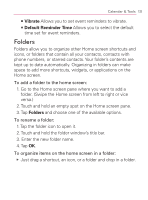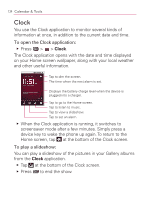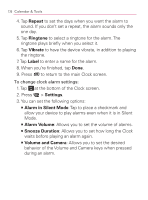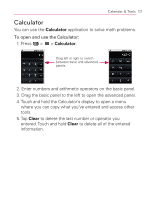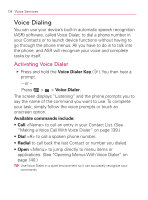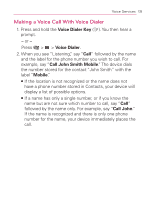LG VM670 Owner's Manual - Page 137
Alarms, Music, Clock, Add Alarm
 |
View all LG VM670 manuals
Add to My Manuals
Save this manual to your list of manuals |
Page 137 highlights
Calendar & Tools 135 To play music: You can play music while the Clock is displayed. 䕪 Tap at the bottom of the Clock screen. The Music application opens, where you can select music to play. You can return to the Clock application or use another application while the music is playing. To dim the Clock display: If you want to use your device as a bedside clock, you can set the screen brightness very low. 䕪 Tap on the top right of the screen to dim the clock. 䕪 Tap again to restore normal brightness. Alarms The Clock application also allows you to set alarms. To set an alarm: 1. Tap at the bottom of the Clock screen. Tap to add an alarm. Tap to turn an alarm on or off. Tap to open a screen where you can set an alarm. Tap to return to the main Clock screen. 2. Tap an existing alarm to change its time and other attributes or tap Add Alarm to add a new one. 3. Tap Time to set the time of the alarm. You can change the time by taping the + or - buttons and the AM or PM buttons or tap the hour and minutes section to enter the time with the keyboard.