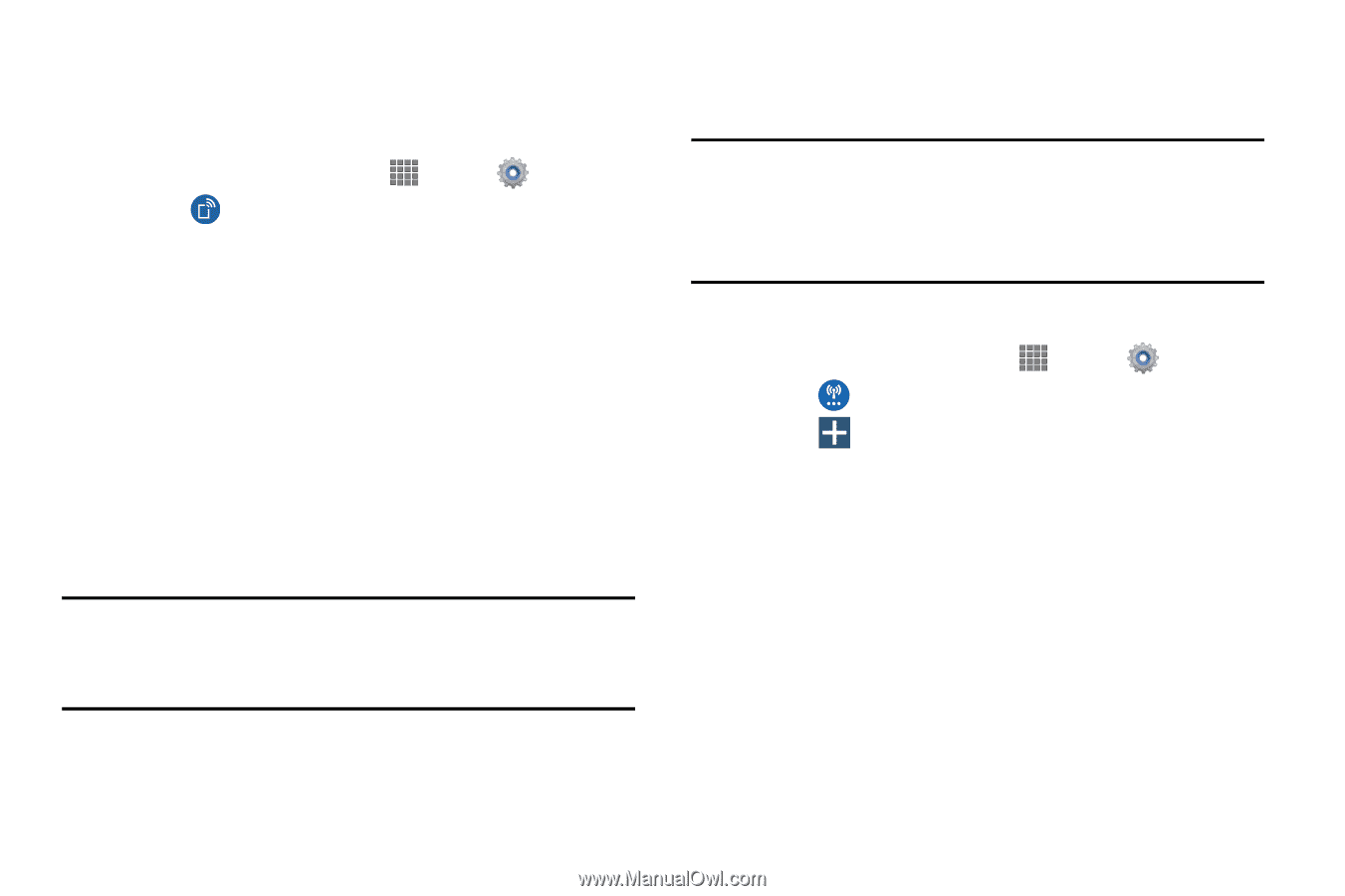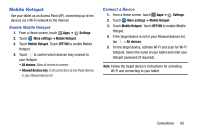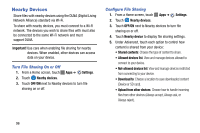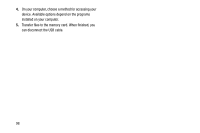Samsung SM-P605V User Manual Vzw Note 10.1 2014 Sm-p605v Kit Kat English User - Page 102
Tethering, VPN, Con a Basic VPN
 |
View all Samsung SM-P605V manuals
Add to My Manuals
Save this manual to your list of manuals |
Page 102 highlights
Tethering Use feature lets you share your tablet's mobile data connection via USB or Bluetooth. 1. From a Home screen, touch Apps ➔ Settings. 2. Touch Tethering for options: • Mobile Broadband Connect: Share your mobile data connection via USB. - Connect your tablet to your PC using a USB cable and touch USB tethering to activate the feature. Follow the onscreen instructions to use USB tethering. • Bluetooth tethering: Share your mobile data connection via Bluetooth. - Activate Bluetooth and make sure your device is visible, then touch Bluetooth tethering to activate the feature. For more information, refer to "Bluetooth" on page 90 Important! Tethering consumes battery power and increases your data usage. Roaming while using tethering will incur extra data charges. VPN Set up and manage Virtual Private Networks (VPN). Note: VPN settings include storage of login credentials on your tablet. You must configure a screen unlock pattern, PIN or password before setting up a VPN. See "Lock Screen" on page 115. Configure a Basic VPN 1. From a Home screen, touch Apps ➔ Settings. 2. Touch More settings ➔ VPN ➔ Basic VPN. 3. Touch Add to add a new VPN: • Name: Enter the name of the VPN. • Type: Choose the type of VPN: PPTP, L2TP/IPSec PSK, L2TP/IPSec RSA, IPSec Xauth PSK, IPSec Xauth RSA, or IPSec Hybrid RSA. • Server address: Enter the VPN server address. • PPP Encryption (MPPE): Touch to enable, if applicable. • Show advanced options: Touch to set other options, depending on the type of VPN. 4. Tap Save to save the VPN. Connections 95