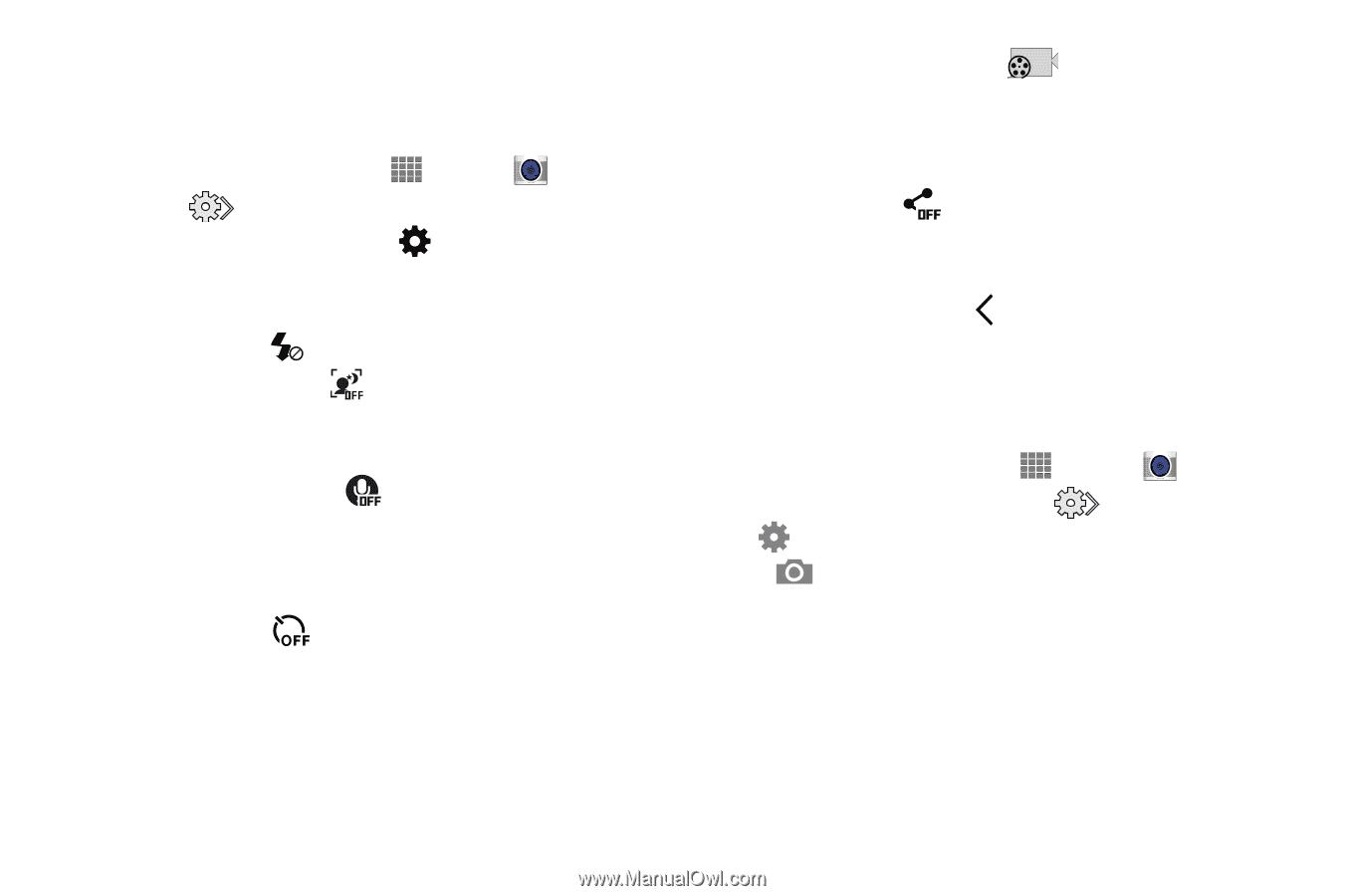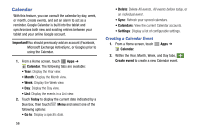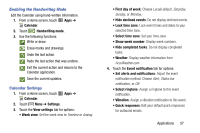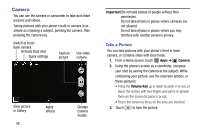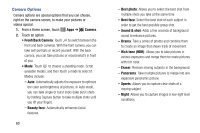Samsung SM-P605V User Manual Vzw Note 10.1 2014 Sm-p605v Kit Kat English User - Page 68
Quick Camera Settings, Camera, Photos, Photo size, Burst shot, Tap to take pics
 |
View all Samsung SM-P605V manuals
Add to My Manuals
Save this manual to your list of manuals |
Page 68 highlights
Quick Camera Settings Use Quick settings to quickly configure settings while you take pictures and record videos. 1. From a Home screen, touch Apps ➔ Camera. 2. Touch to access settings: • Advanced settings: Touch to access advanced camera settings. For more information, see "Advance Camera Settings" on page 61. • Flash: Touch to choose a flash setting. • Night mode: Touch to automatically adjust the camera in low light to give brighter, clearing photos without using the flash. • Voice control: Touch to access voice control settings, for using voice commands to take pictures and record video. For more information, see "Voice Control" on page 127. • Timer: Touch to choose a timer setting to delay the taking of pictures or recording. • Recording mode: Touch to choose a mode for recording. Choose Limit for MMS to restrict recordings to a size that can be attached to a multimedia message. Choose Normal to control the speed of recording. • Share: Touch to choose a method for sharing pictures and videos. You can choose Share shot, Buddy photo share, or Remote viewfinder. • Hide Settings: Touch to hide Quick camera settings. Advance Camera Settings Use Advanced settings to configure default options for pictures and videos. 1. From a Home screen, touch Apps ➔ Camera. 2. From the Camera screen, touch and then touch for these settings: • Photos - Photo size: Choose the default size for pictures. - Burst shot: Touch and hold the camera button to take a rapid series of photos. - Tap to take pics: Touch the screen to focus the camera and take a picture. Applications 61