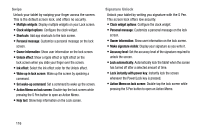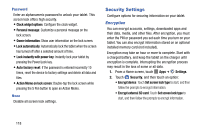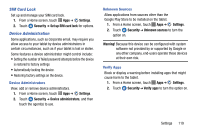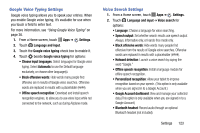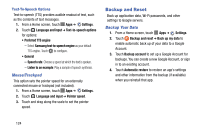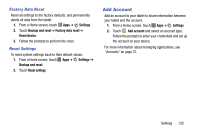Samsung SM-P605V User Manual Vzw Note 10.1 2014 Sm-p605v Kit Kat English User - Page 128
Language and Input, Default Language and Personal Dictionary, Default Input Method, Samsung Keyboard
 |
View all Samsung SM-P605V manuals
Add to My Manuals
Save this manual to your list of manuals |
Page 128 highlights
Language and Input Use Language and input settings to choose a default language for your tablet's operations, plus settings for text entry and other inputs. Default Language and Personal Dictionary Choose the default language for operating your tablet. 1. From a Home screen, touch Apps ➔ Settings. 2. Touch Language and input. 3. Touch Language to select a default language. Default Input Method Select default input method you will use when accessing the keyboard. 1. From a Home screen, touch Apps ➔ Settings. 2. Touch Language and input ➔ Default to select Samsung keyboard. Samsung Keyboard The Samsung Keyboard is an onscreen QWERTY keyboard, so you can enter text by "typing" on the keyboard. Samsung keyboard is enabled by default. For more information, see "Using Samsung Keyboard" on page 34. 1. From a Home screen, touch Apps ➔ Settings. 2. Touch Language and input. 3. Samsung keyboard is enabled by default. Touch to configure options: • Touch Select input languages to set the keyboard languages. • Predictive text: Touch ON/OFF to enable predictive text. Predictive text suggests words matching your text entries, and optionally, complete common words automatically. Touch Predictive text to configure options: - Live word update: Automatically update with popular new words every day. - Personalized data: When enabled, predictive text uses personal language data you have entered to make better predictions. Samsung keyboard can collect all the text you enter, including personal data and credit card numbers, in order to give better prediction results. Settings 121