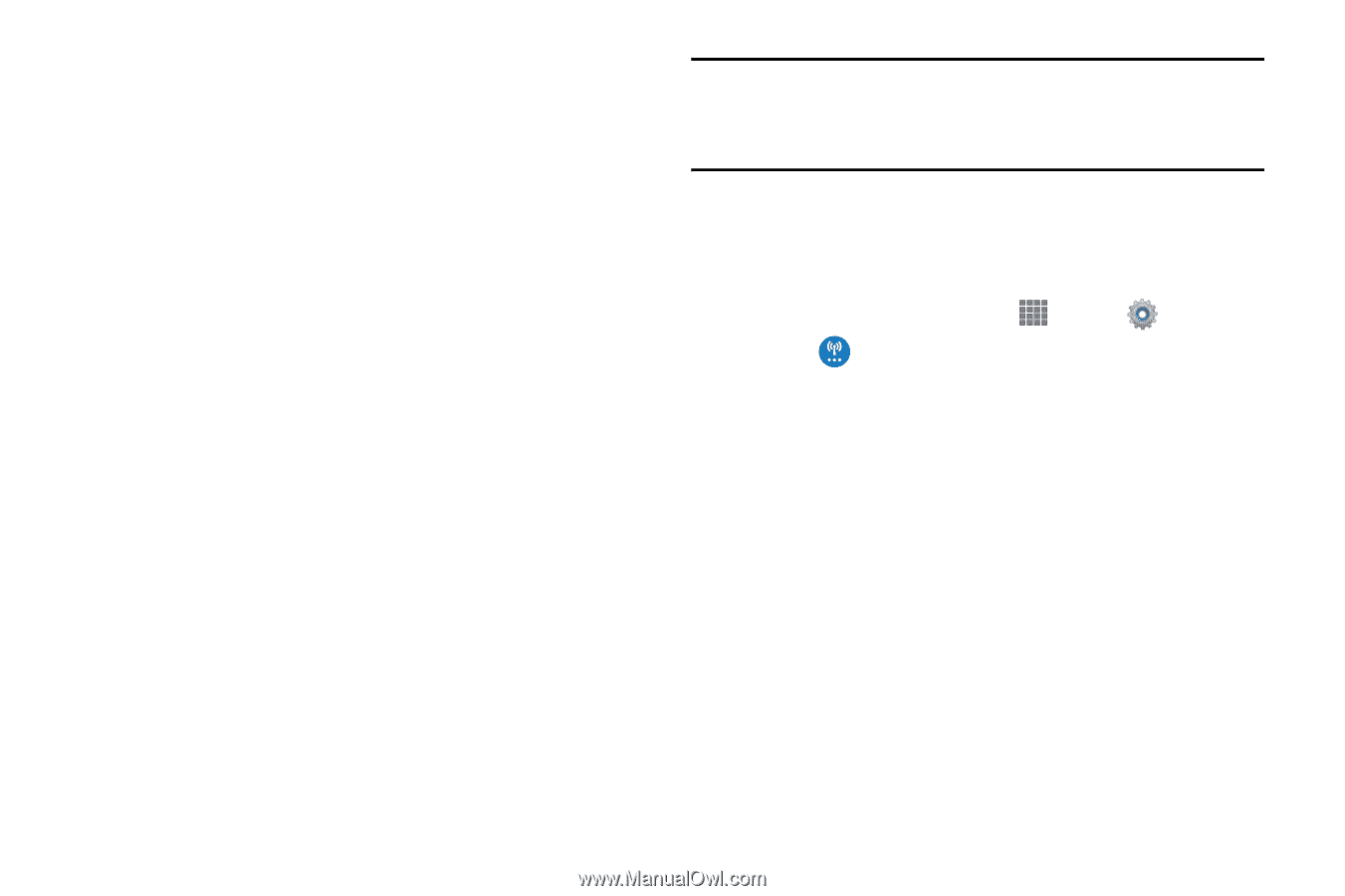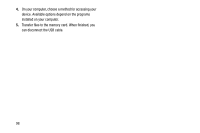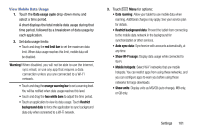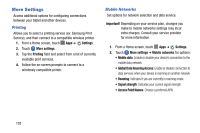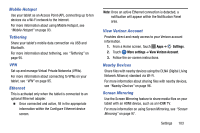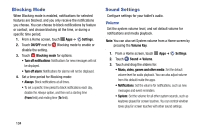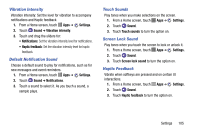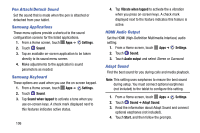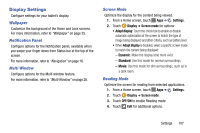Samsung SM-P605V User Manual Vzw Note 10.1 2014 Sm-p605v Kit Kat English User - Page 110
Mobile Hotspot, Tethering, Ethernet, View Verizon Account, Nearby Devices, Screen Mirroring, Settings
 |
View all Samsung SM-P605V manuals
Add to My Manuals
Save this manual to your list of manuals |
Page 110 highlights
Mobile Hotspot Use your tablet as an Access Point (AP), connecting up to ten devices via a Wi-Fi network to the Internet. For more information about using Mobile Hotspot, see "Mobile Hotspot" on page 93. Tethering Share your tablet's mobile data connection via USB and Bluetooth. For more information about tethering, see "Tethering" on page 95. VPN Set up and manage Virtual Private Networks (VPNs). For more information about connecting to VPNs on your tablet, see "VPN" on page 95. Ethernet This is activated only when the tablet is connected to an optional Ethernet adapter. Ⅲ Once connected and active, fill in the appropriate infomration within the Configure Ethernet device screen. Note: Once an active Ethernet connection is detected, a notification will appear within the Notification Panel area. View Verizon Account Provides direct and ready access to your Verizon account information. 1. From a Home screen, touch Apps ➔ Settings. 2. Touch More settings ➔ View Verizon Account. 3. Follow the on-screen instructions. Nearby Devices Share files with nearby devices using the DLNA (Digital Living Network Alliance) standard via Wi-Fi. For more information about sharing files with nearby devices, see "Nearby Devices" on page 96. Screen Mirroring Use the Screen Mirroring feature to share media files on your tablet with an HDMI device, such as an HDMI TV. For more information on using Screen Mirroring, see "Screen Mirroring" on page 97. Settings 103