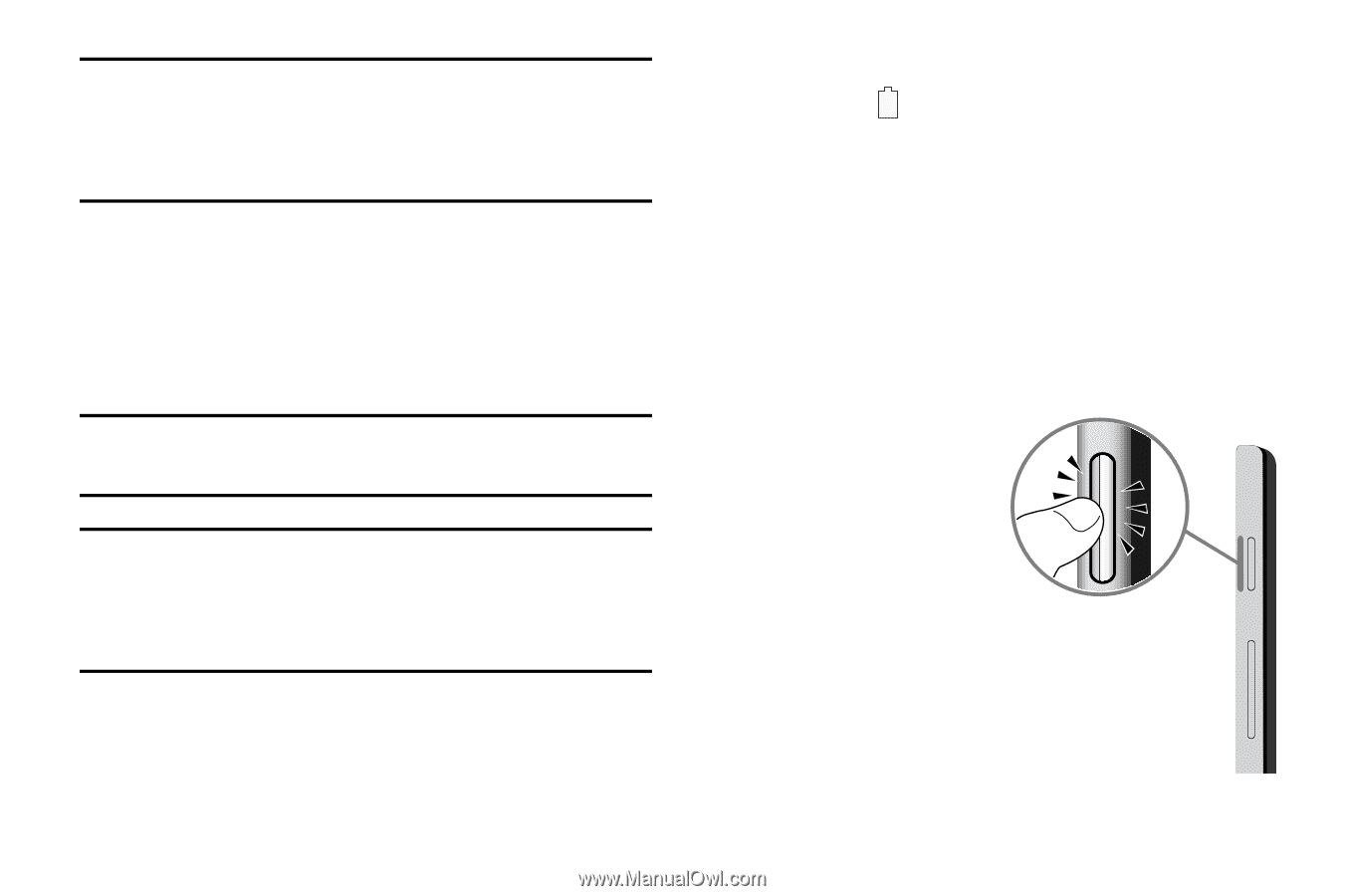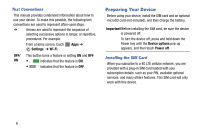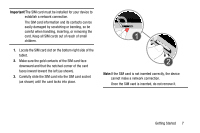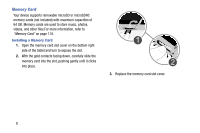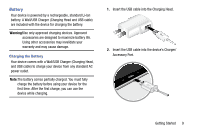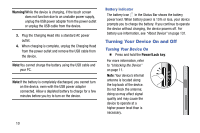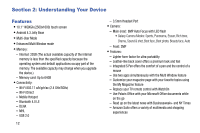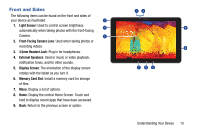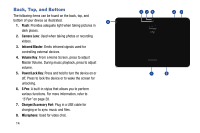Samsung SM-P605V User Manual Vzw Note 10.1 2014 Sm-p605v Kit Kat English User - Page 17
Turning Your Device On and Off
 |
View all Samsung SM-P605V manuals
Add to My Manuals
Save this manual to your list of manuals |
Page 17 highlights
Warning!While the device is charging, if the touch screen does not function due to an unstable power supply, unplug the USB power adapter from the power outlet or unplug the USB cable from the device. 3. Plug the Charging Head into a standard AC power outlet. 4. When charging is complete, unplug the Charging Head from the power outlet and remove the USB cable from the device. Note:You cannot charge the battery using the USB cable and your PC. Note:If the battery is completely discharged, you cannot turn on the device, even with the USB power adapter connected. Allow a depleted battery to charge for a few minutes before you try to turn on the device. 10 Battery Indicator The battery icon in the Status Bar shows the battery power level. When battery power is 15% or less, your device prompts you to charge the battery. If you continue to operate the device without charging, the device powers off. For battery use information, see "About Device" on page 131. Turning Your Device On and Off Turning Your Device On Ⅲ Press and hold the Power/Lock key. For more information, refer to "Unlocking the Device" on page 11. Note: Your device's internal antenna is located along the top back of the device. Do not block the antenna; doing so may affect signal quality and may cause the device to operate at a higher power level than is necessary.