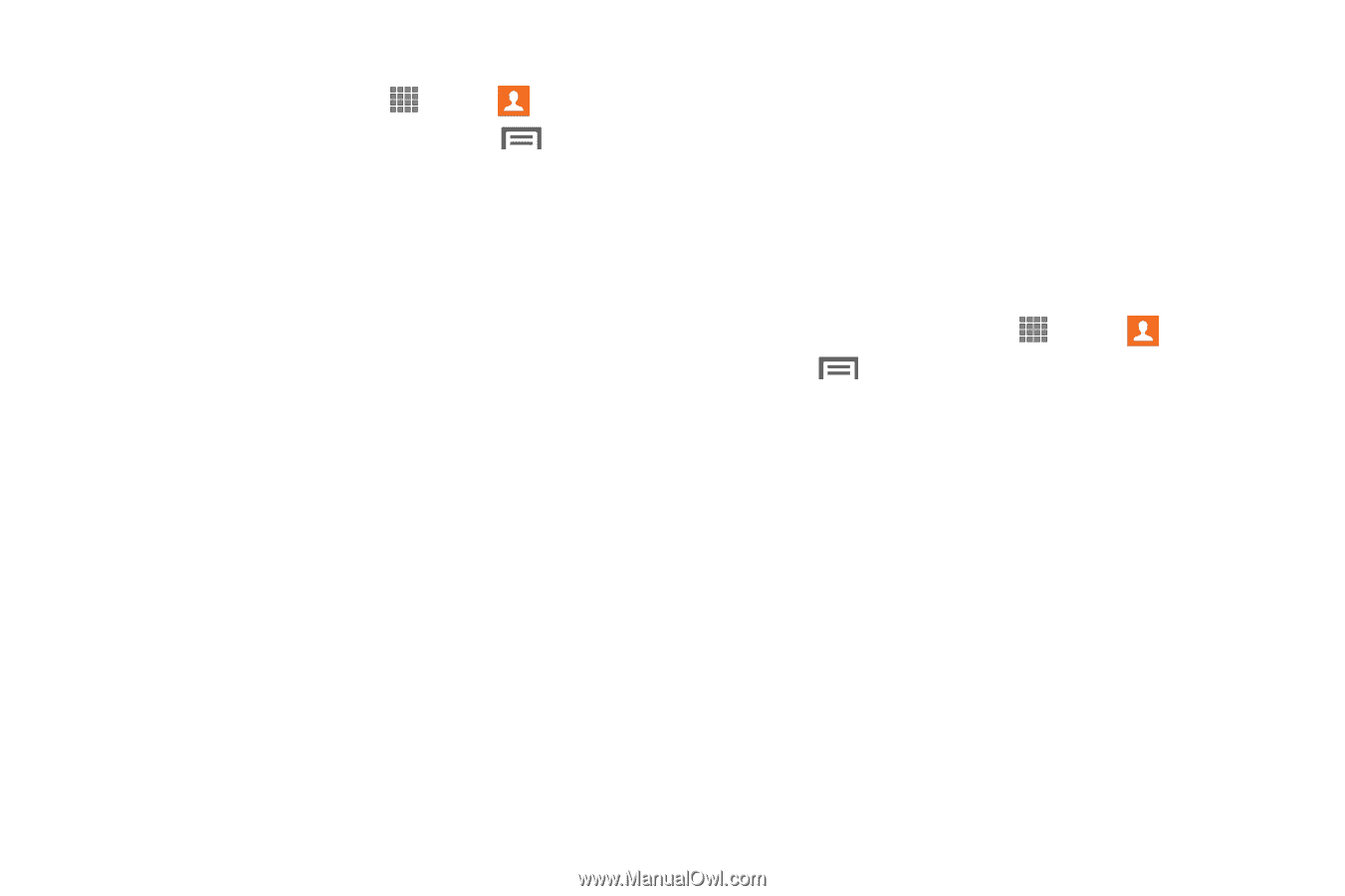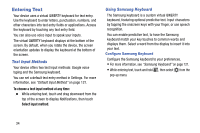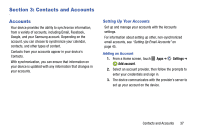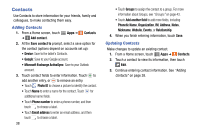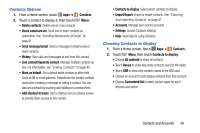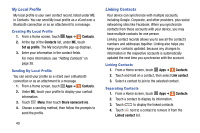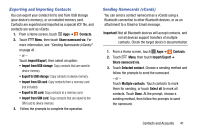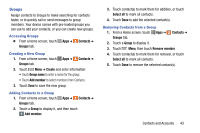Samsung SM-P605V User Manual Vzw Note 10.1 2014 Sm-p605v Kit Kat English User - Page 46
Contacts Options, Choosing Contacts to Display, Send message/email
 |
View all Samsung SM-P605V manuals
Add to My Manuals
Save this manual to your list of manuals |
Page 46 highlights
Contacts Options 1. From a Home screen, touch Apps ➔ Contacts. 2. Touch a contact to display it, then touch Menu: • Delete contacts: Delete one or more contacts. • Share namecard via: Send one or more contacts as namecards. See "Sending Namecards (vCards)" on page 41. • Send message/email: Send a message or email to one or more contacts. • History: View calls and messages to and from this contact. • Link contact/Separate contact: Manage multiple contacts as one. For information, see "Linking Contacts" on page 40. • Mark as default: Set a default tablet number or other field (such as IM or email address). Defaults are the contact method used when creating a message or calling a contact. You can also set a default by touching and holding on a contact field. • Add shortcut to home: Add a shortcut icon to a Home screen to provide direct access to this contact. • Contacts to display: Select which contacts to display. • Import/Export: Import or export contacts. See "Exporting and Importing Contacts" on page 41. • Accounts: Manage your synced accounts. • Settings: Access Contacts settings. • Help: View help for using Contacts. Choosing Contacts to Display 1. From a Home screen, touch Apps ➔ Contacts. 2. Touch Menu, then touch Contacts to display: • Choose All contacts to show all contacts. • Touch Device to show only show contacts saved to the tablet. • Touch SIM to show only contacts saved to the SIM card. • Choose an account to only display contacts from that account. • Choose Customized list to select contact types for each account and device. Contacts and Accounts 39