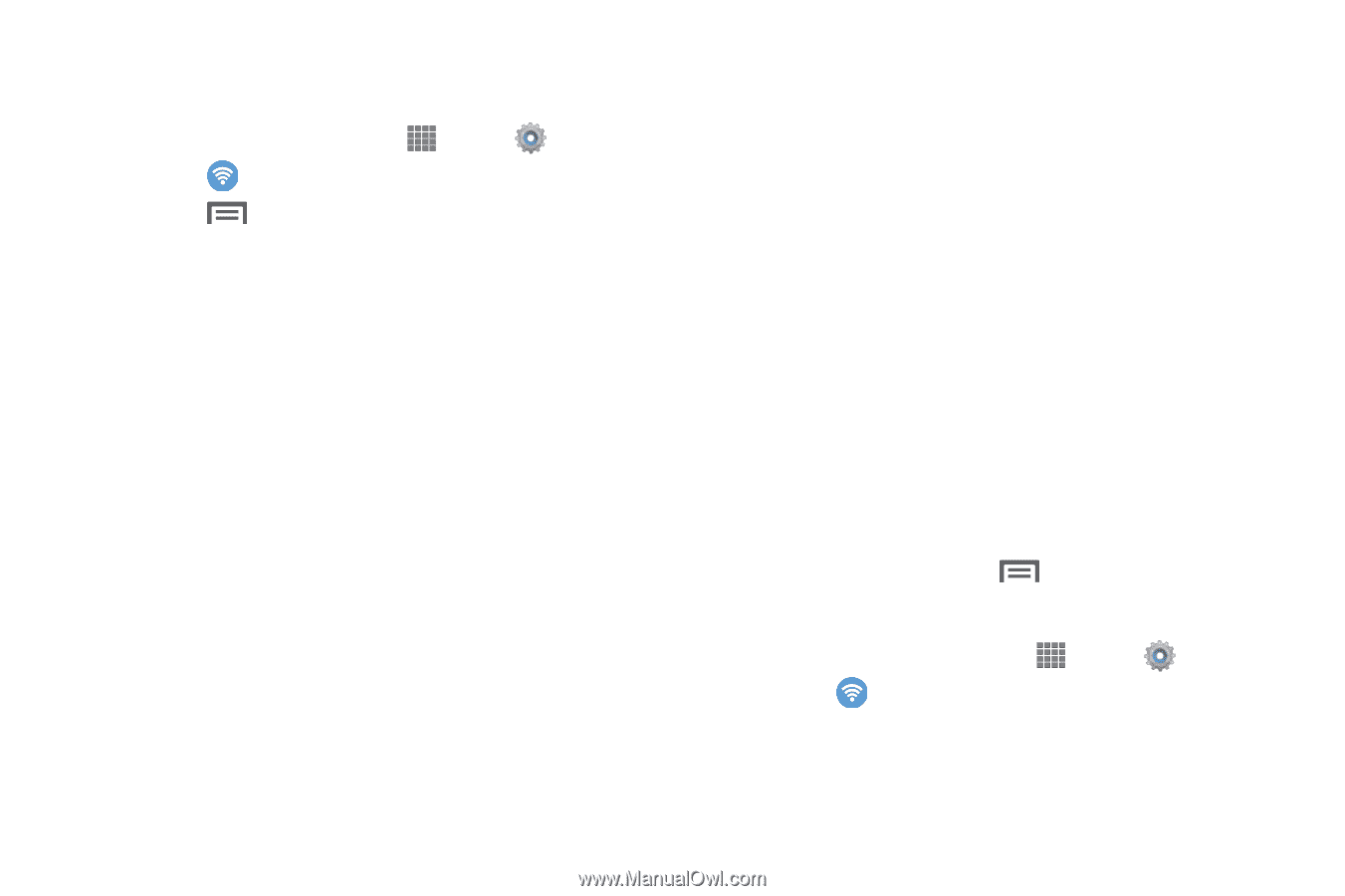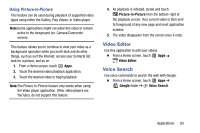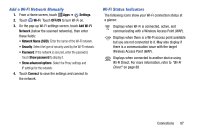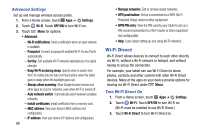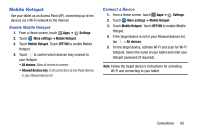Samsung SM-P605V User Manual Vzw Note 10.1 2014 Sm-p605v Kit Kat English User - Page 95
Wi-Fi Direct, Advanced Settings, Turn Wi-Fi Direct
 |
View all Samsung SM-P605V manuals
Add to My Manuals
Save this manual to your list of manuals |
Page 95 highlights
Advanced Settings Set up and manage wireless access points. 1. From a Home screen, touch Apps ➔ Settings. 2. Touch Wi-Fi. Touch OFF/ON to turn Wi-Fi on. 3. Touch Menu for options: • Advanced: - Wi-Fi notifications: Send a notification when an open network is available. - Passpoint: Connect to passpoint-enabled Wi-Fi Access Points automatically. - Sort by: Sort available Wi-Fi networks alphabetical or by signal strength. - Keep Wi-Fi on during sleep: Specify when to switch from Wi-Fi to mobile data for data communications when the tablet goes to sleep (when the backlight goes out). - Always allow scanning: Allow Google location service and other apps to scan for networks, even when Wi-Fi is turned off. - Auto network switch: Automatically switch between available networks. - Install certificates: Install certificates from a memory card. - MAC address: View your device's MAC address (not configurable). - IP address: View your device's IP address (not configurable). 88 • Manage networks: Edit or remove saved networks. • WPS push button: Set up a connection to a WPS (Wi-Fi Protected Setup) router or other equipment. • WPN PIN entry: View the PIN used by your tablet to set up a PIN-secured connection to a Wi-Fi router or other equipment (not configurable). • Help: Learn about setting up and using Wi-Fi networks. Wi-Fi Direct Wi-Fi Direct allows devices to connect to each other directly via Wi-Fi, without a Wi-Fi network or hotspot, and without having to set up the connection. For example, your tablet can use Wi-Fi Direct to share photos, contacts and other content with other Wi-Fi Direct devices. Many of the apps on your device provide options for sharing via Wi-Fi Direct under Menu. Turn Wi-Fi Direct On 1. From a Home screen, touch Apps ➔ Settings. 2. Touch Wi-Fi. Touch OFF/ON to turn Wi-Fi on. (Wi-Fi must be enabled to use Wi-Fi Direct.) 3. Touch Wi-Fi Direct to turn Wi-Fi Direct on.