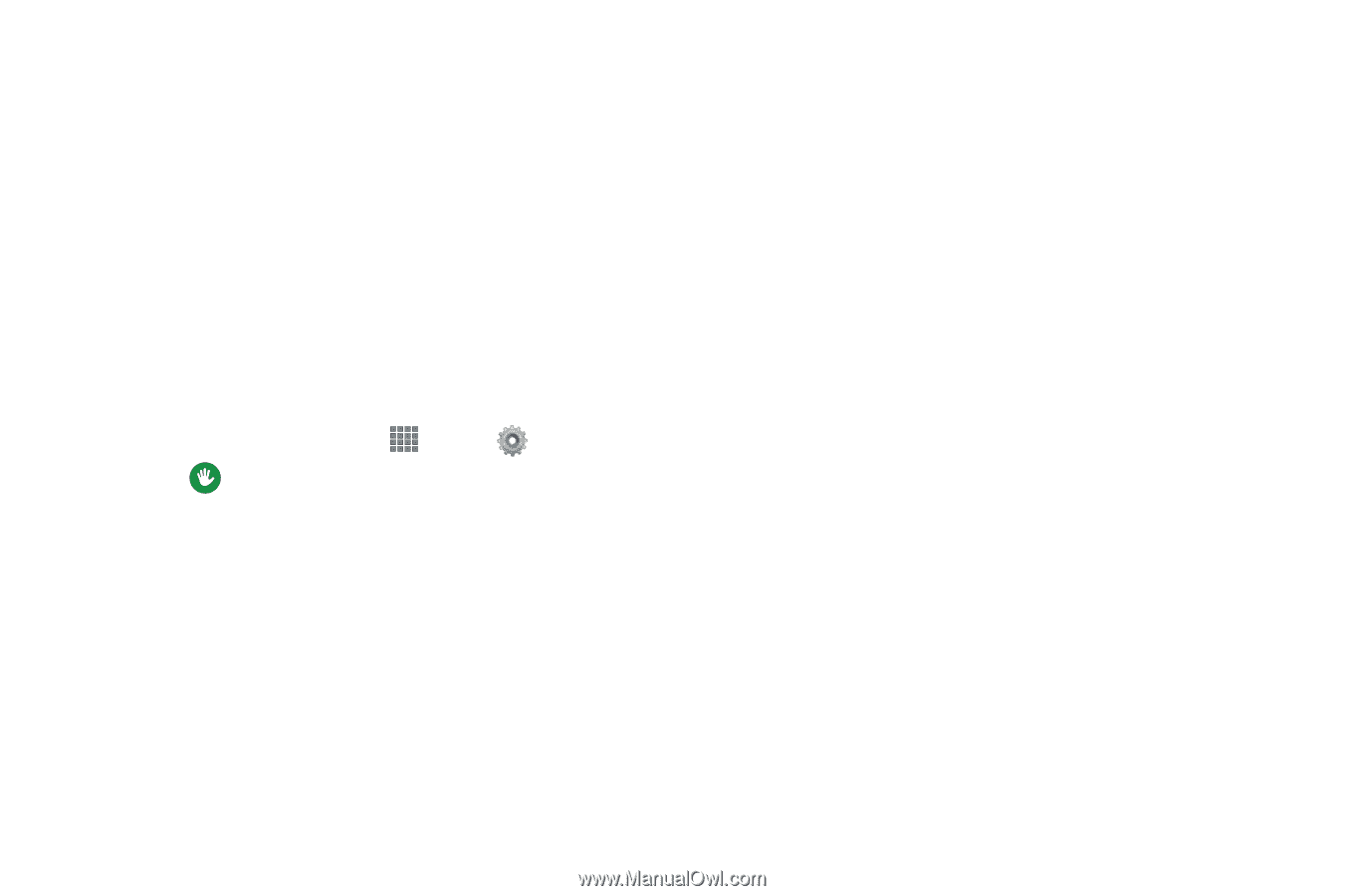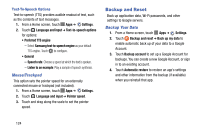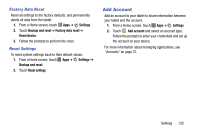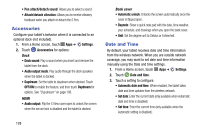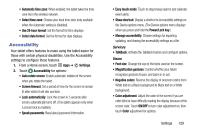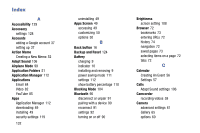Samsung SM-P605V User Manual Vzw Note 10.1 2014 Sm-p605v Kit Kat English User - Page 136
Accessibility, Power/Lock key
 |
View all Samsung SM-P605V manuals
Add to My Manuals
Save this manual to your list of manuals |
Page 136 highlights
• Automatic time zone: When enabled, the tablet takes the time zone from the wireless network. • Select time zone: Choose your local time zone (only available when the Automatic setting is disabled). • Use 24-hour format: Set the format for time displays. • Select date format: Set the format for date displays. Accessibility Your tablet offers features to make using the tablet easier for those with certain physical disabilities. Use the Accessibility settings to configure these features. 1. From a Home screen, touch Apps ➔ Settings. 2. Touch Accessibility for options: • Auto rotate screen: Enable automatic rotation of the screen when you rotate the tablet. • Screen timeout: Set a period of time for the screen to remain lit-after which it will dim and lock. • Lock automatically: Lock the screen in 5 seconds after screen automatically turns off. (This option appears only when a screen lock is enabled.) • Speak passwords: Read aloud password information. • Easy touch mode: Touch to stop/snooze alarms and calendar event alerts. • Show shortcut: Display a shortcut to Accessibility settings on the Device options menu. (The Device options menu displays when you press and hold the Power/Lock key.) • Manage accessibility: Choose settings for exporting, updating, and sharing the accessibility settings as a file. Services • TalkBack: Activate the TalkBack feature and configure options. Vision • Font size: Change the size of the fonts used on the screen. • Magnification gestures: Control whether your tablet recognizes gestures to pan, and zoom in or out. • Negative colors: Reverse the display of onscreen colors from White text on a Black background to Black text on a White background. • Color adjustment: Adjust the color of the screen if you are color blind or have difficulty reading the display because of the screen color. Touch ON/OFF to turn color adjustment on, then touch Color adjustment for options. Settings 129