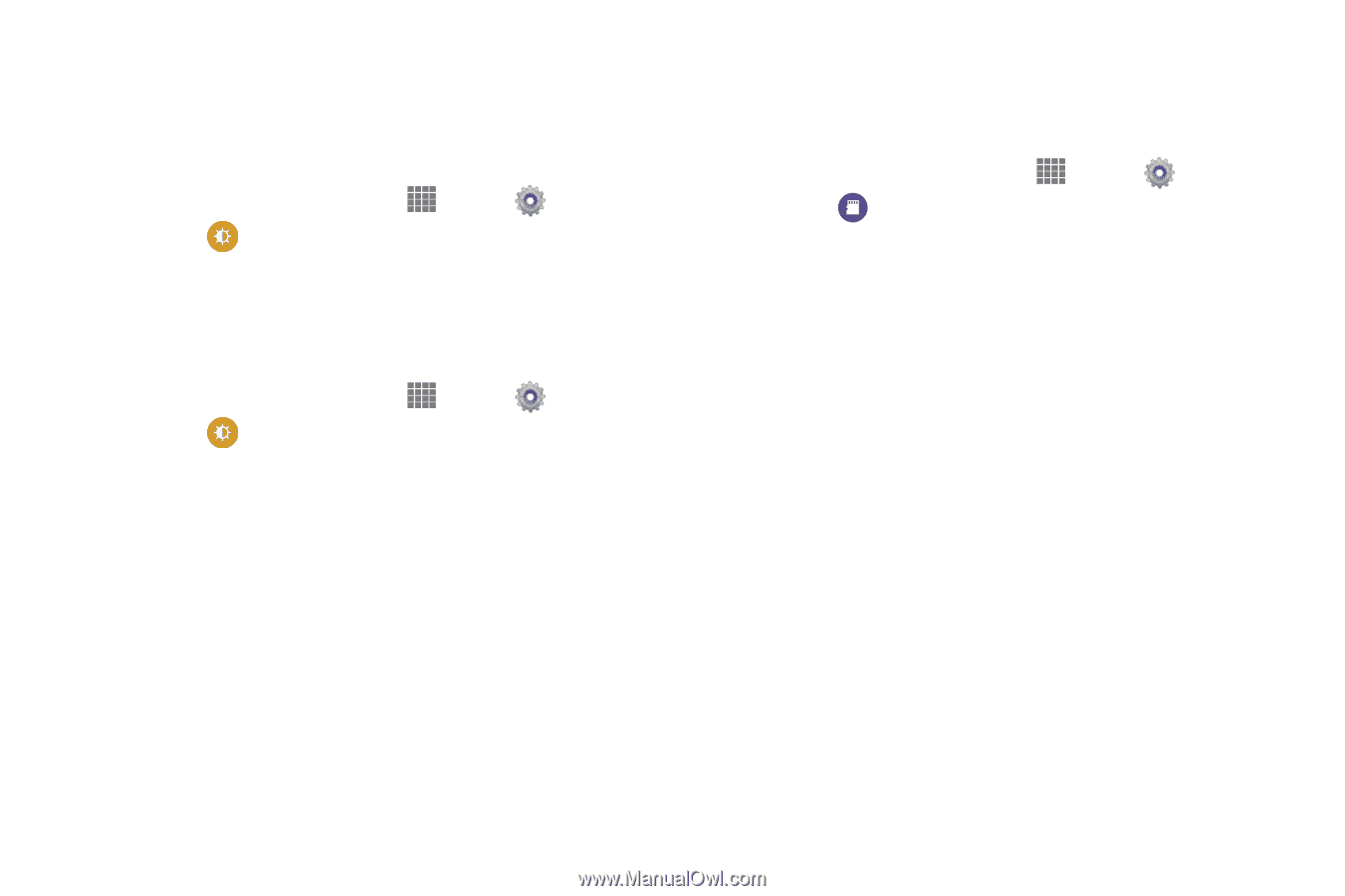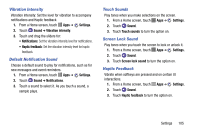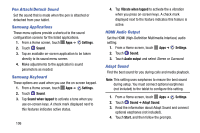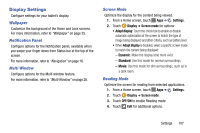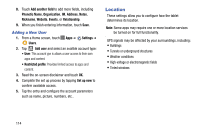Samsung SM-P605V User Manual Vzw Note 10.1 2014 Sm-p605v Kit Kat English User - Page 117
Storage, Show Battery Percentage, Edit After Screen Capture, Memory Card
 |
View all Samsung SM-P605V manuals
Add to My Manuals
Save this manual to your list of manuals |
Page 117 highlights
Show Battery Percentage The battery charge level displays as an icon on the Status bar by default. This option displays the battery icon plus the percentage of remaining battery charge. 1. From a Home screen, touch Apps ➔ Settings. 2. Touch Display ➔ Show battery percentage to turn the option on. Edit After Screen Capture Automatically open screen captures for editing. 1. From a Home screen, touch Apps ➔ Settings. 2. Touch Display ➔ Edit after screen capture to turn the option on. Storage Manage the use of memory resources in your tablet's memory and on an optional memory card (not included). 1. From a Home screen, touch Apps ➔ Settings. 2. Touch Storage to view information about memory usage and options: • Device memory: View memory usage for the different types of information stored on your tablet's memory. Touch an item for more information. • SD card: View total space and available space on an optional memory card (not included). Memory Card Your device supports optional microSD or microSDHC memory cards of up to 64GB capacity (not included), for storage of music, pictures, and other files. Install a Memory Card For information on installing a memory card, see "Installing a Memory Card" on page 8. 110