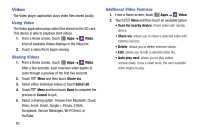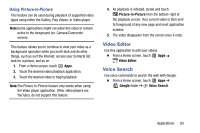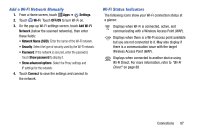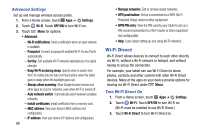Samsung SM-P605V User Manual Vzw Note 10.1 2014 Sm-p605v Kit Kat English User - Page 94
Add a Wi-Fi Network Manually, Wi-Fi Status Indicators, Settings, Wi-Fi, OFF/ON, Add Wi-Fi, Network
 |
View all Samsung SM-P605V manuals
Add to My Manuals
Save this manual to your list of manuals |
Page 94 highlights
Add a Wi-Fi Network Manually 1. From a Home screen, touch Apps ➔ Settings. 2. Touch Wi-Fi. Touch OFF/ON to turn Wi-Fi on. 3. On the pop-up Wi-Fi settings screen, touch Add Wi-Fi Network (below the scanned networks), then enter these fields: • Network Name (SSID): Enter the name of the Wi-Fi network. • Security: Select the type of security used by the Wi-Fi network. • Password: If the network is secured, enter the password. Touch Show password to display it. • Show advanced options: Select the Proxy settings and IP settings for the network. 4. Touch Connect to save the settings and connect to the network. Wi-Fi Status Indicators The following icons show your Wi-Fi connection status at a glance: Displays when Wi-Fi is connected, active, and communicating with a Wireless Access Point (WAP). Displays when there is a Wi-Fi access point available but you are not connected to it. May also display if there is a communication issue with the target Wireless Access Point (WAP). Displays when connected to another device using Wi-Fi Direct. For more information, refer to "Wi-Fi Direct" on page 88 Connections 87