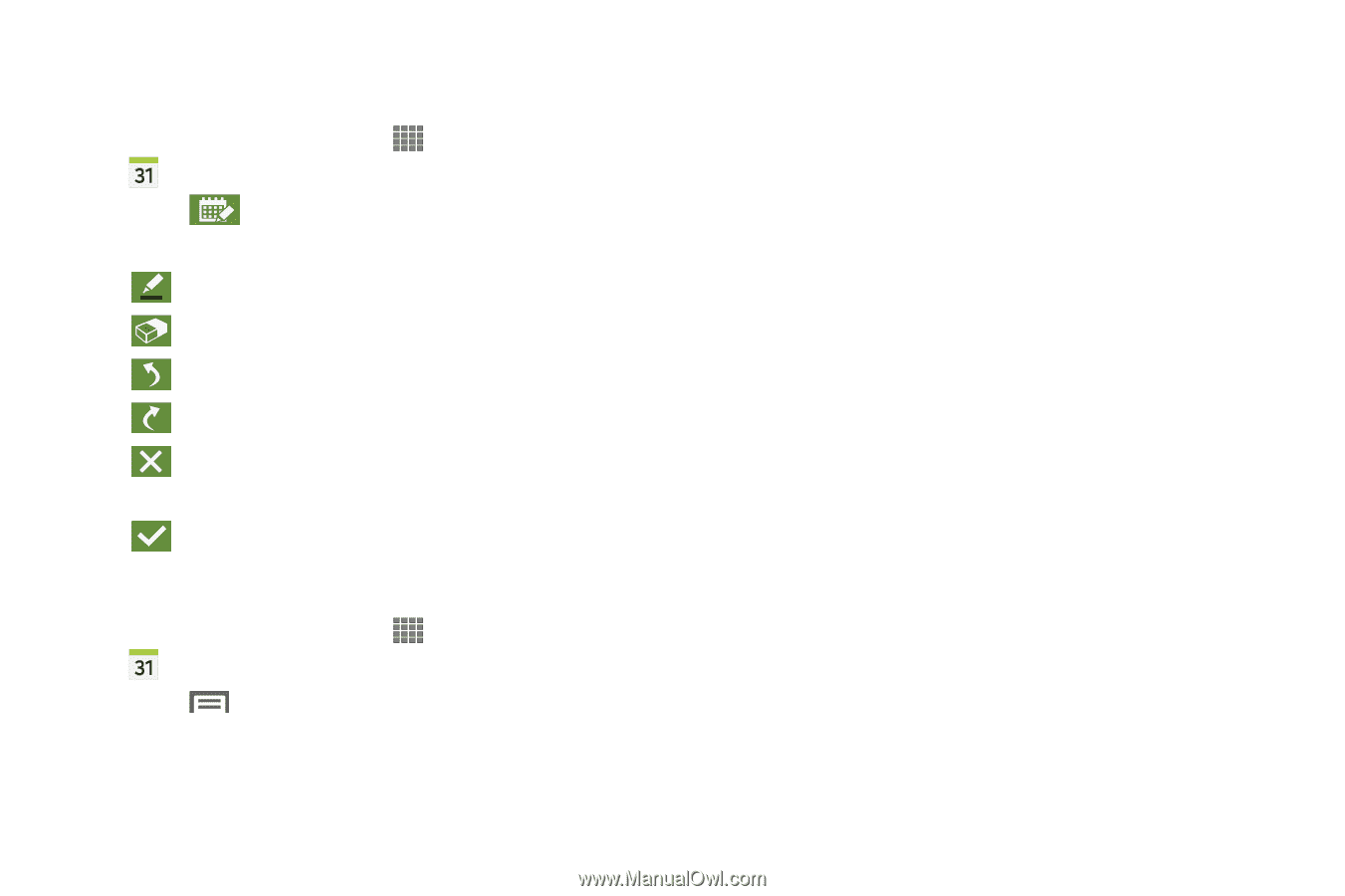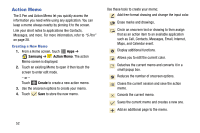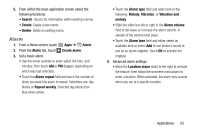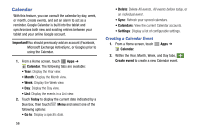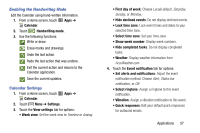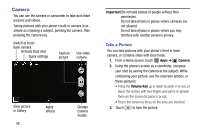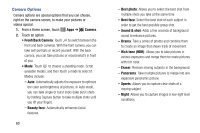Samsung SM-P605V User Manual Vzw Note 10.1 2014 Sm-p605v Kit Kat English User - Page 64
Enabling the Handwriting Mode, Calendar Settings, Calendar, Handwriting mode, Settings, View settings
 |
View all Samsung SM-P605V manuals
Add to My Manuals
Save this manual to your list of manuals |
Page 64 highlights
Enabling the Handwriting Mode Edit the Calendar using hand-written information. 1. From a Home screen, touch Apps ➔ Calendar. 2. Touch Handwriting mode. 3. Use the following functions: Write or draw. Erase marks and drawings. Undo the last action. Redo the last action that was undone. Exit the current action and returns to the Calendar application. Save the current updates. Calendar Settings 1. From a Home screen, touch Apps ➔ Calendar. 2. Touch Menu ➔ Settings. 3. Touch the View settings tab for options: • Week view: Set the week view to Timeline or Analog. • First day of week: Choose Locale default, Saturday, Sunday, or Monday. • Hide declined events: Do not display declined events. • Lock time zone: Lock event times and dates to your selected time zone. • Select time zone: Set your time zone. • Show week number: Display week numbers. • Hide completed tasks: Do not display completed tasks. • Weather: Display weather information from AccuWeather.com . 4. Touch the Event notification tab for options: • Set alerts and notifications: Adjust the event notification method. Choose Alert, Status bar notification, or Off. • Select ringtone: Assign a ringtone to this event notification. • Vibration: Assign a vibration notification to this event. • Quick responses: Edit your default quick responses for outbound emails. Applications 57