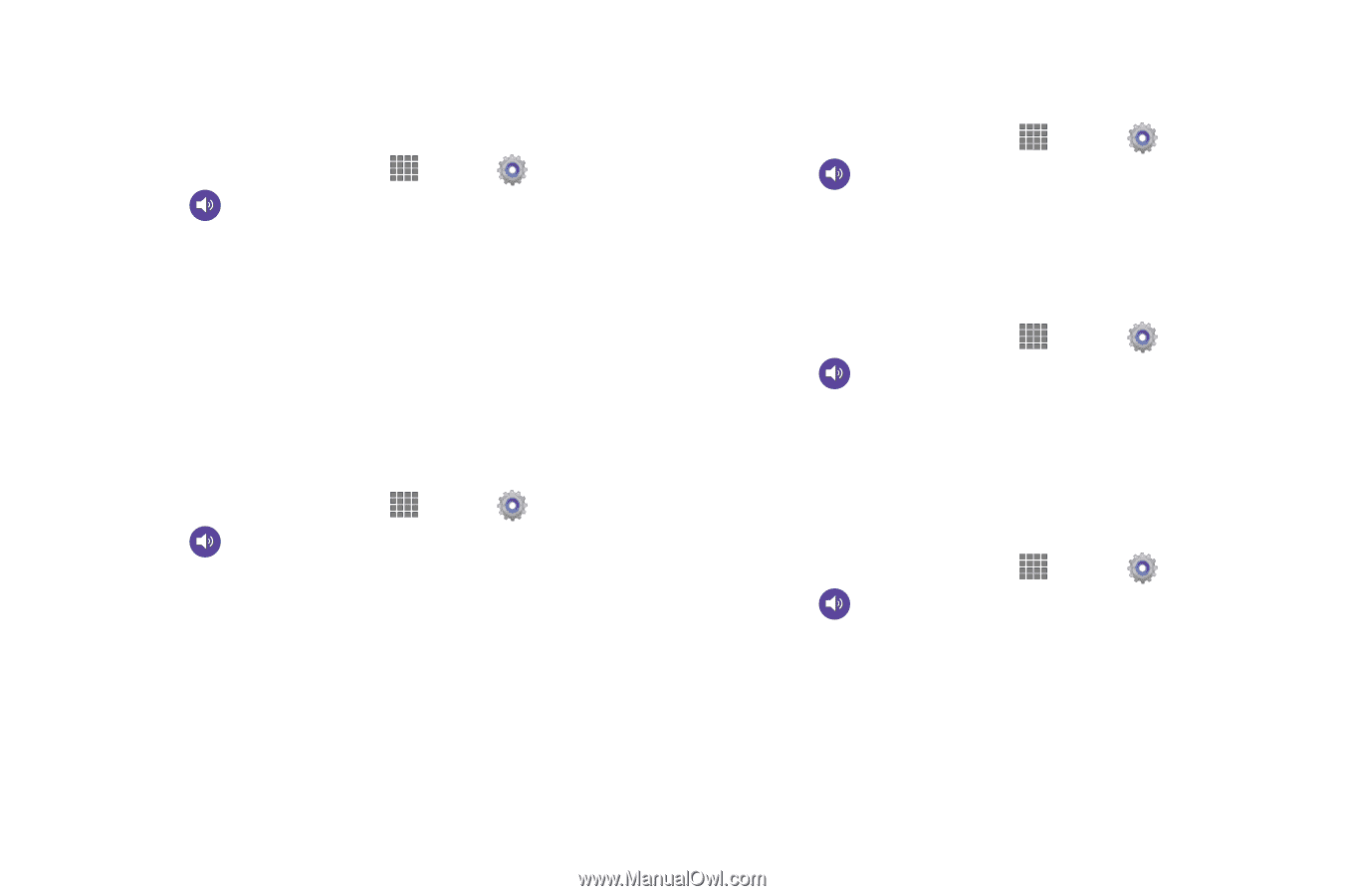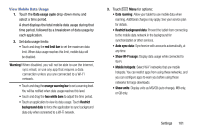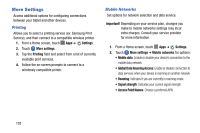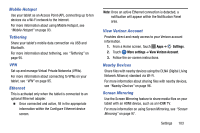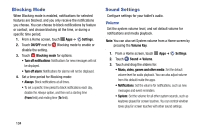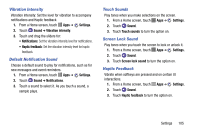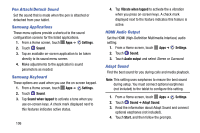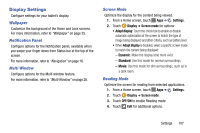Samsung SM-P605V User Manual Vzw Note 10.1 2014 Sm-p605v Kit Kat English User - Page 112
Vibration Intensity, Default Notification Sound, Touch Sounds, Screen Lock Sound, Haptic Feedback
 |
View all Samsung SM-P605V manuals
Add to My Manuals
Save this manual to your list of manuals |
Page 112 highlights
Vibration Intensity Vibration Intensity: Set the level for vibration to accompany notifications and Haptic feedback 1. From a Home screen, touch Apps ➔ Settings. 2. Touch Sound ➔ Vibration intensity. 3. Touch and drag the sliders for: • Notifications: Set the vibration intensity level for notifications. • Haptic feedback: Set the vibration intensity level for haptic feedback. Default Notification Sound Choose a default sound to play for notifications, such as for new messages and event reminders. 1. From a Home screen, touch Apps ➔ Settings. 2. Touch Sound ➔ Notifications. 3. Touch a sound to select it. As you touch a sound, a sample plays. Touch Sounds Play tones when you make selections on the screen. 1. From a Home screen, touch Apps ➔ Settings. 2. Touch Sound. 3. Touch Touch sounds to turn the option on. Screen Lock Sound Play tones when you touch the screen to lock or unlock it. 1. From a Home screen, touch Apps ➔ Settings. 2. Touch Sound. 3. Touch Screen lock sound to turn the option on. Haptic Feedback Vibrate when softkeys are pressed and on certain UI interactions. 1. From a Home screen, touch Apps ➔ Settings. 2. Touch Sound. 3. Touch Haptic feedback to turn the option on. Settings 105