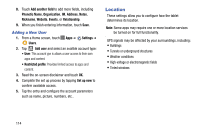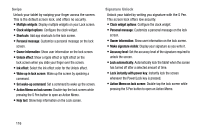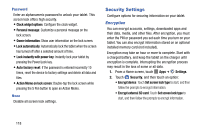Samsung SM-P605V User Manual Vzw Note 10.1 2014 Sm-p605v Kit Kat English User - Page 120
Default Applications, Multi User Mode, Settings, Users, Photo ID, Phone number, Email address
 |
View all Samsung SM-P605V manuals
Add to My Manuals
Save this manual to your list of manuals |
Page 120 highlights
Default Applications This option allows you to both quickly view and access the a listing of current functions being defaulted to particular apps. From this menu you can also change the default assignments. 1. From a Home screen, touch Apps ➔ Settings ➔ Default applications. 2. Tap an available on-screen category entry. 3. Follow the on-screen prompts to select a different default application. Ex: changing Message default functionality from Messages to Hangouts. Multi User Mode This menu allows you to add additional user profiles to your device. The new user account can have either full or restricted access. Note: Up to 8 profiles can be enabled on the tablet. 1. From a Home screen, touch Apps ➔ Settings ➔ Users. 2. Touch an existing user profile to alter the associated profile properties. 3. Touch to add another entry, or to remove an entry. 4. Touch Photo ID to choose a picture to identify the contact. 5. Touch Name to enter a name for the contact. Tap for additional name fields. 6. Touch Phone number to enter a phone number, and then tap to choose a label. 7. Touch Email address to enter an email address, and then tap to choose a label. Settings 113