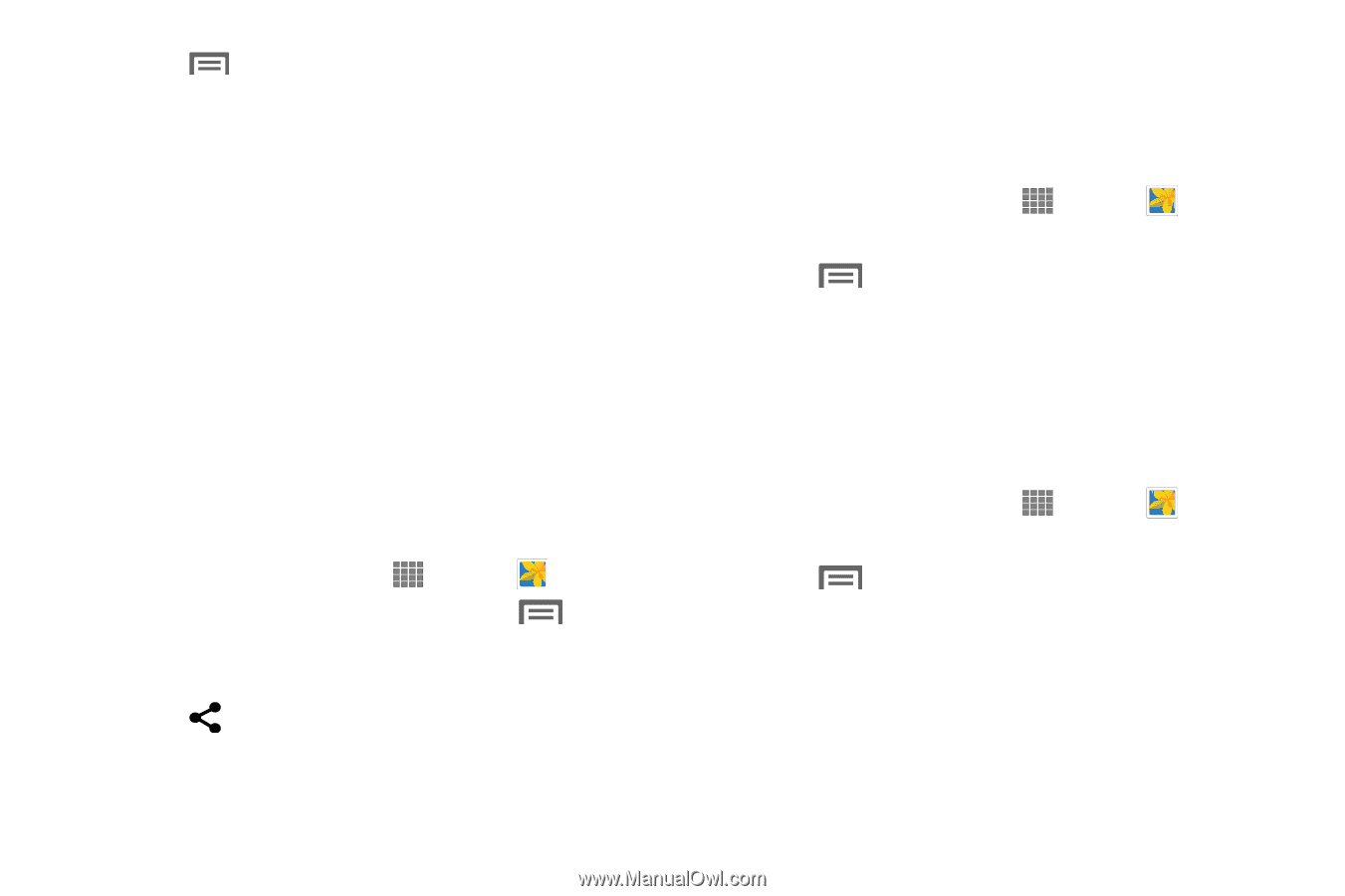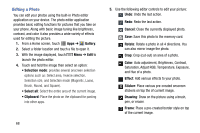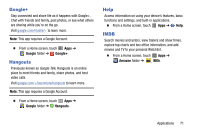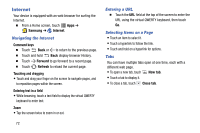Samsung SM-P605V User Manual Vzw Note 10.1 2014 Sm-p605v Kit Kat English User - Page 76
Sharing Pictures and Video, Setting a Picture as a Contact Photo, Setting a Picture as Wallpaper
 |
View all Samsung SM-P605V manuals
Add to My Manuals
Save this manual to your list of manuals |
Page 76 highlights
6. Touch Menu to access the following options: • Select image: Select a new image for editing. • Take picture: Activate the camera and take a new image for editing. • Share via: Select a sharing method to share your saved photo and follow the onscreen instructions. • Set as: Assign the image as a Contact photo, Home and lock screens wallpaper, Home screen wallpaper, Lock screen wallpaper, or to Wallpaper. • Save as: Rename your current image and save it to your gallery. Sharing Pictures and Video You can share pictures and videos via Email, Messaging, Bluetooth, or popular sharing services. 1. From a Home screen, touch Apps ➔ Gallery. 2. Touch an album to display preview. Touch Menu ➔ Select item, and then touch previews to mark them for sharing. 3. Touch Share via and follow the prompts. Setting a Picture as a Contact Photo Set a picture as a contact's photo. The contact's photo displays with notifications to calls or messages from the contact. 1. From a Home screen, touch Apps ➔ Gallery. 2. Touch a category, and then touch a picture to select it. 3. Touch Menu ➔ Set as ➔ Contact photo. 4. Select a contact, or create a new contact, with the selected picture as the contact's photo. Setting a Picture as Wallpaper Set a picture as the wallpaper for the Home and Lock screens. 1. From a Home screen, touch Apps ➔ Gallery. 2. Touch a category, and then touch a picture to select it. 3. Touch Menu ➔ Set as. 4. Select an option, from Home screen, Lock screen, or Home and lock screens wallpaper. Use the crop tool to edit the picture. Touch Done. Applications 69