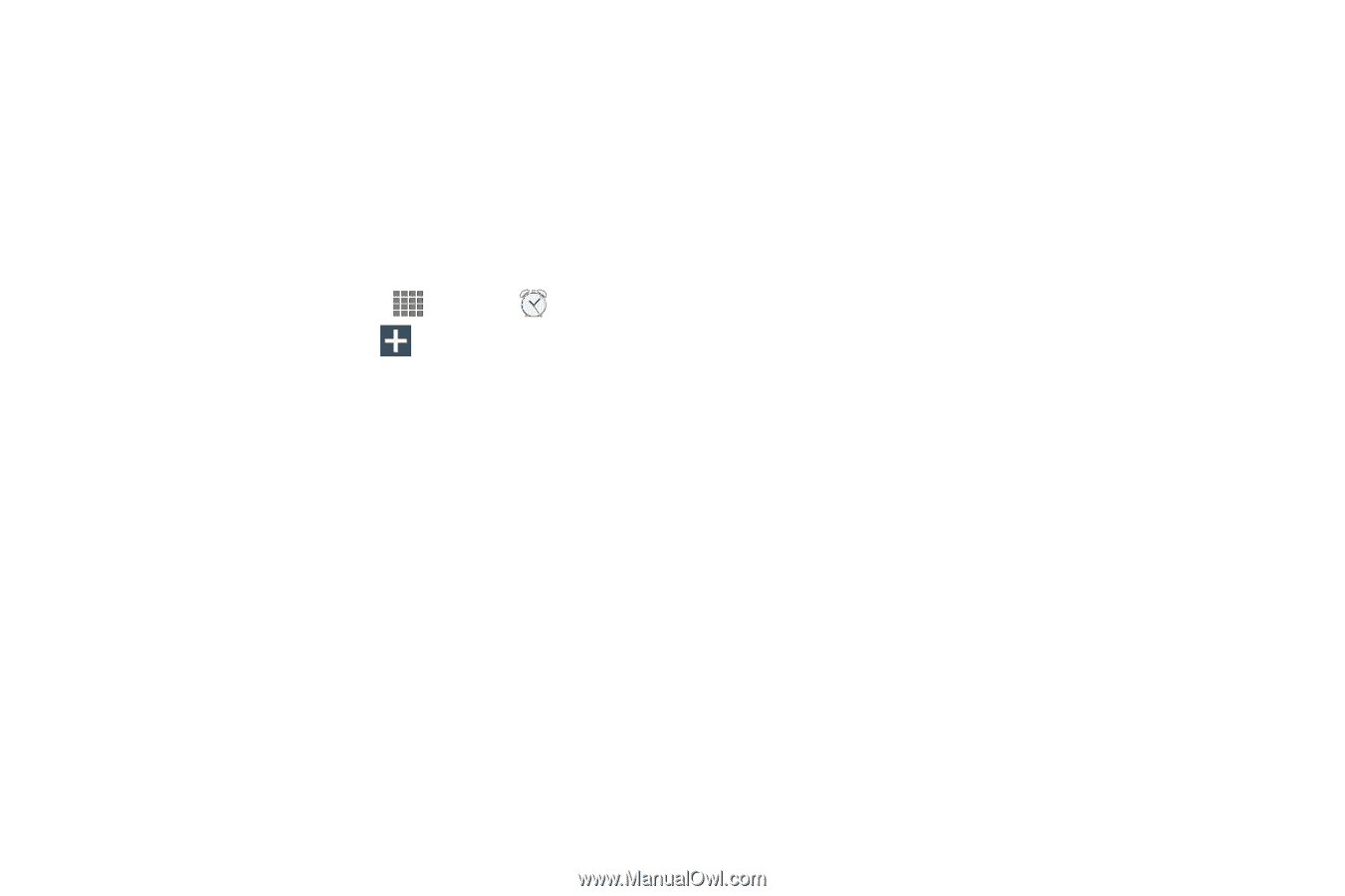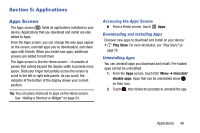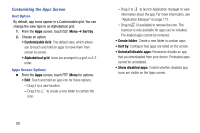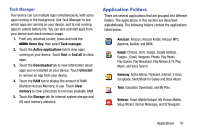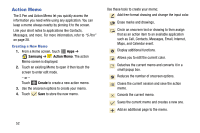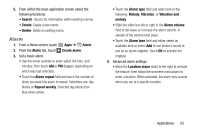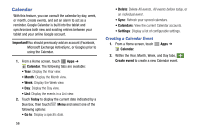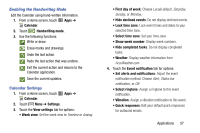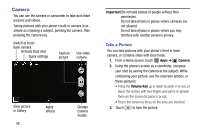Samsung SM-P605V User Manual Vzw Note 10.1 2014 Sm-p605v Kit Kat English User - Page 60
Alarm, Create alarm, Alarm repeat, Repeat weekly, Alarm type, Melody, Vibration, Vibration
 |
View all Samsung SM-P605V manuals
Add to My Manuals
Save this manual to your list of manuals |
Page 60 highlights
5. From within the main application screen select the following functions: • Search: Search for information within existing memos. • Create: Create a new memo. • Delete: Delete an existing memo. Alarm 1. From a Home screen, touch Apps ➔ Alarm. 2. From the Alarm tab, touch Create alarm. 3. Set a basic alarm: • Use the arrow symbols to enter adjust the hour, and minutes, then touch AM or PM (toggles depending on which was last selected). • Touch the Alarm repeat field and touch the number of times you want this alarm to repeat. Selections are: day blocks or Repeat weekly. Selected day blocks turn blue when active. • Touch the Alarm type field and select one of the following: Melody, Vibration, or Vibration and melody. • Slide the slider bar left or right in the Alarm volume field to decrease or increase the alarm volume. A sample of the volume level plays. • Touch the Alarm tone field and either select an available tone or select Add to use locate a sound to use as an alarm ringtone. Touch OK to activate the ringtone. 4. Advanced alarm settings: • Move the Location alarm slider to the right to activate the feature, then follow the onscreen instructions to enter a location. When activated, the alarm only sounds when you are at a specific location. Applications 53