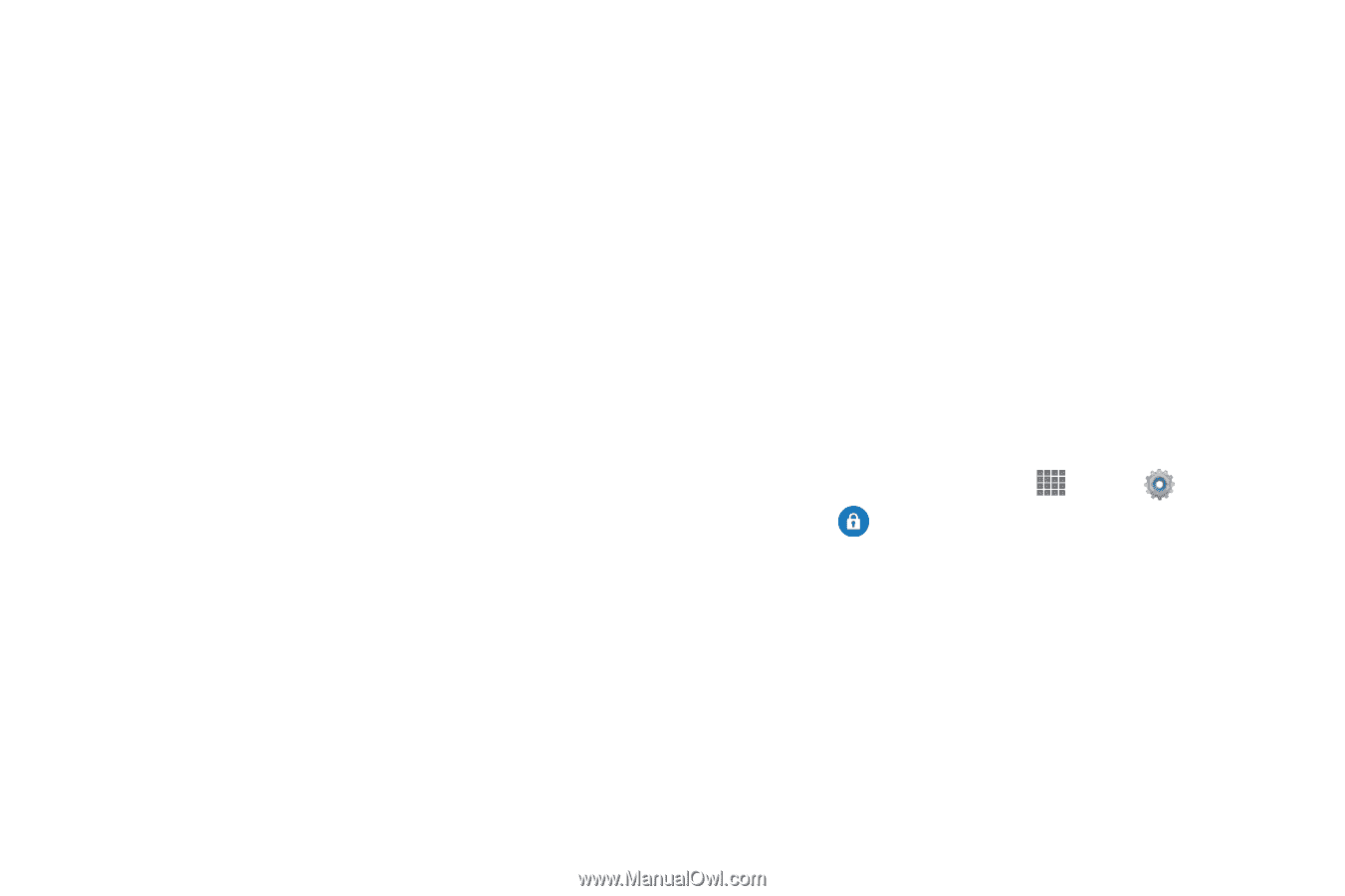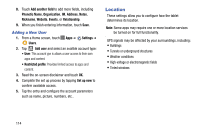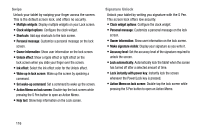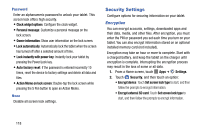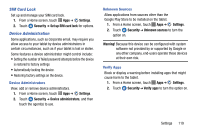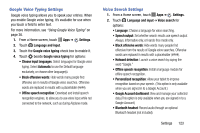Samsung SM-P605V User Manual Vzw Note 10.1 2014 Sm-p605v Kit Kat English User - Page 125
Security Settings, Encryption
 |
View all Samsung SM-P605V manuals
Add to My Manuals
Save this manual to your list of manuals |
Page 125 highlights
Password Enter an alphanumeric password to unlock your tablet. This screen lock offers high security. • Clock widget options: Configure the clock widget. • Personal message: Customize a personal message on the lock screen. • Owner information: Show user information on the lock screen. • Lock automatically: Automatically lock the tablet when the screen has turned off after a selected amount of time. • Lock instantly with power key: Instantly lock your tablet by pressing the Power/Lock key. • Auto factory reset: If the password is entered incorrectly 10 times, reset the device to factory settings and delete all data and files. • Action Memo on lock screen: Double-tap the lock screen while pressing the S Pen button to open an Action Memo. None Disable all screen lock settings. Security Settings Configure options for securing information on your tablet. Encryption You can encrypt accounts, settings, downloaded apps and their data, media, and other files. After encryption, you must enter the PIN or password you set each time you turn on your tablet. You can also encrypt information stored on an optional installed memory card (not included). Encryption may take an hour or more to complete. Start with a charged battery, and keep the tablet on the charger until encryption is complete. Interrupting the encryption process may result in the loss of some or all data. 1. From a Home screen, touch Apps ➔ Settings. 2. Touch Security, and then touch an option: • Encrypt device: Touch Set screen lock type to start, and then follow the prompts to encrypt information. • Encrypt external SD card: Touch Set screen lock type to start, and then follow the prompts to encrypt information. 118