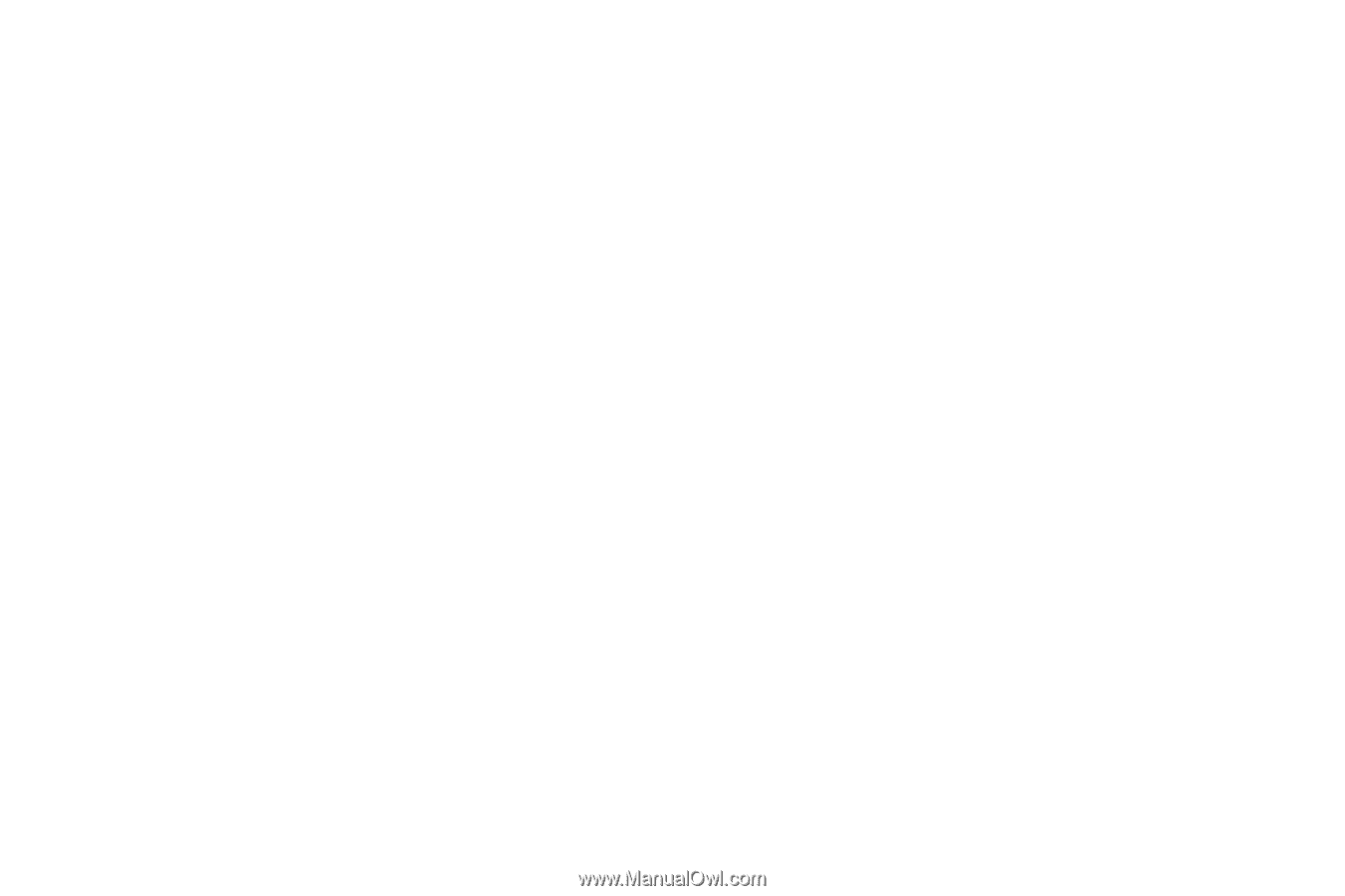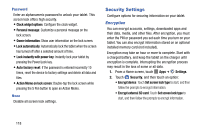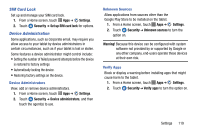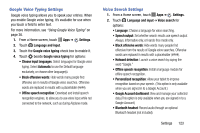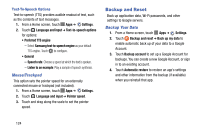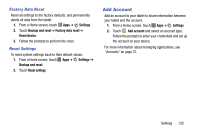Samsung SM-P605V User Manual Vzw Note 10.1 2014 Sm-p605v Kit Kat English User - Page 129
Learn from Twitter, Learn from Gmail
 |
View all Samsung SM-P605V manuals
Add to My Manuals
Save this manual to your list of manuals |
Page 129 highlights
- Learn from Facebook: Log into Facebook to allow your tablet to learn from your Facebook postings. - Learn from Gmail: Log into Gmail to allow your tablet to learn from your Gmail email. - Learn from Twitter: Log into Twitter to allow your tablet to learn from your Twitter postings. - Learn from Contacts: Allow your tablet to learn from your Contacts entries. - Clear remote data: Delete your information stored on the personalization server. - Clear personal data: Remove all personalized data you have entered. - Privacy Policy: Read the privacy policy. • Auto replacement: Complete or replace the word you are typing with the most probable word when you touch the space bar or a punctuation mark. • Auto capitalization: Automatically capitalize the first letter of sentences. • Auto spacing: Automatically insert spaces between words. • Auto punctuate: Automatically insert a full stop by tapping the space bar twice. 122 Keyboard swipe • None: Disable keyboard swiping. • SwiftKey flow: Enter text by sliding your finger across the keys on the keyboard. • Cursor control: Slide your finger across the keyboard to move the cursor to begin entering text. Key-tap feedback - Sound: Play sounds when a key to touched. - Vibration: Vibrate when a key is touched. - Character preview: Display the character in a bubble when you touch it on the keyboard. More settings • Pen detection: Change to Handwriting recognition mode when the S Pen is detected. • Help: Learn about Samsung Keyboard. • Reset setting: Return settings to the defaults.