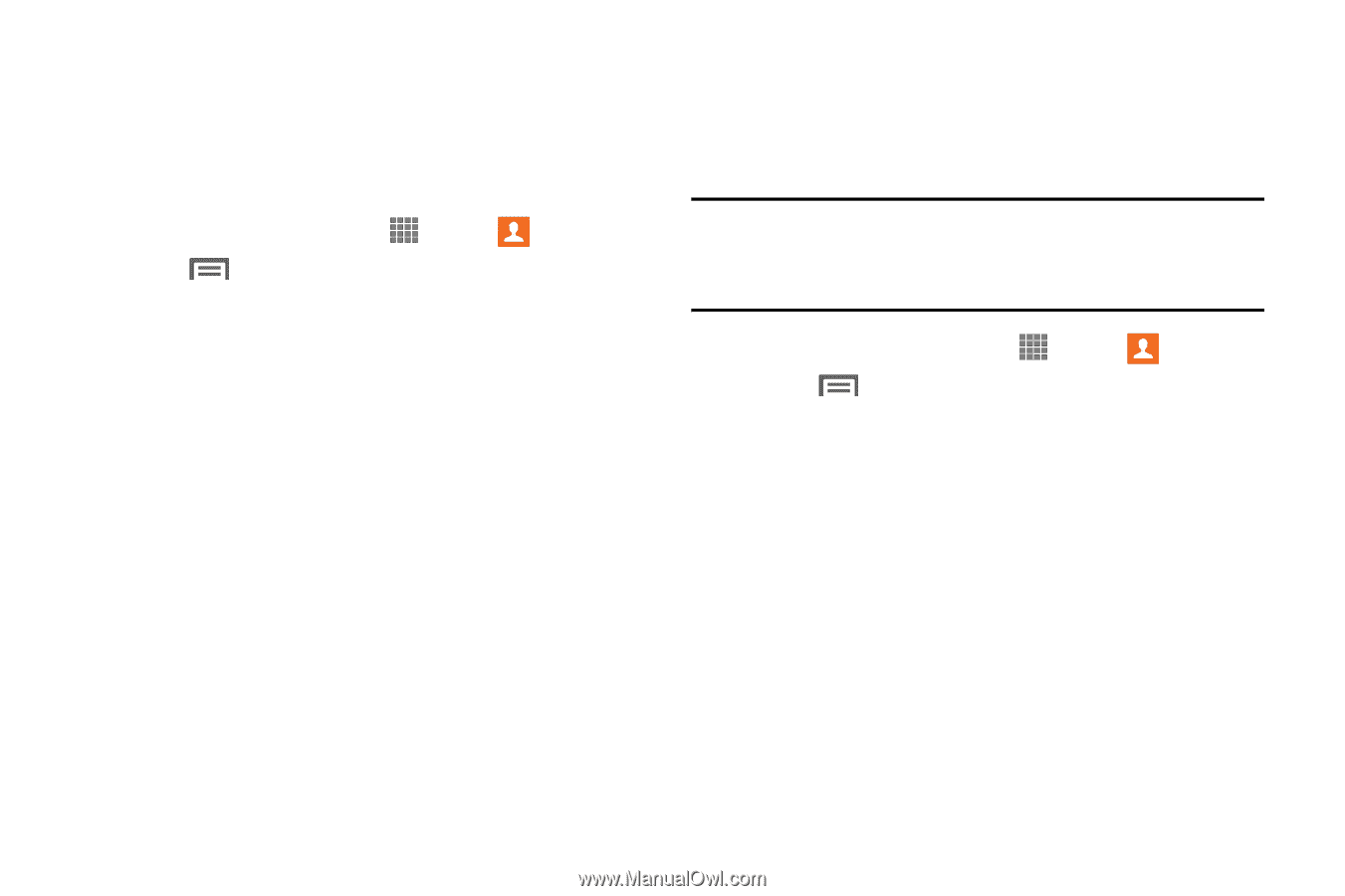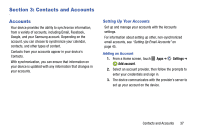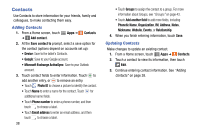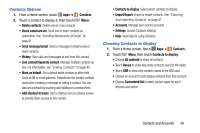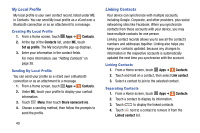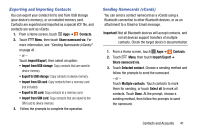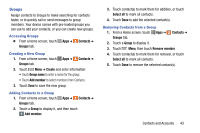Samsung SM-P605V User Manual Vzw Note 10.1 2014 Sm-p605v Kit Kat English User - Page 48
Exporting and Importing Contacts, Sending Namecards vCards, Import/Export
 |
View all Samsung SM-P605V manuals
Add to My Manuals
Save this manual to your list of manuals |
Page 48 highlights
Exporting and Importing Contacts You can export your contact list to and from USB storage (your device's memory), or an installed memory card. Contacts are exported and imported as a special VCF file, and contacts are sent as vCards. 1. From a Home screen, touch Apps ➔ Contacts. 2. Touch Menu, then touch Share namecard via. For more information, see "Sending Namecards (vCards)" on page 41. - or - Touch Import/Export, then select an option: • Import from USB storage: Copy contacts that are saved in device memory. • Export to USB storage: Copy contacts to device memory. • Import from SD card: Copy contacts from a memory card (not included). • Export to SD card: Copy contacts to a memory card. • Import from SIM card: Copy contacts that are saved to the SIM card to device memory. 3. Follow the prompts to complete the operation. Sending Namecards (vCards) You can send a contact namecard as a vCards using a Bluetooth connection to other Bluetooth devices, or as an attachment to a Gmail or Email message. Important! Not all Bluetooth devices will accept contacts, and not all devices support transfers of multiple contacts. Check the target device's documentation. 1. From a Home screen, touch Apps ➔ Contacts. 2. Touch Menu, then touch Import/Export ➔ Share namecard via. 3. Touch Selected contact. Choose a sending method and follow the prompts to send the namecard. - or - Touch Multiple contacts. Touch contacts to mark them for sending, or touch Select all to mark all contacts. Touch Done. At the prompt, choose a sending method, then follow the prompts to send the namecard. Contacts and Accounts 41