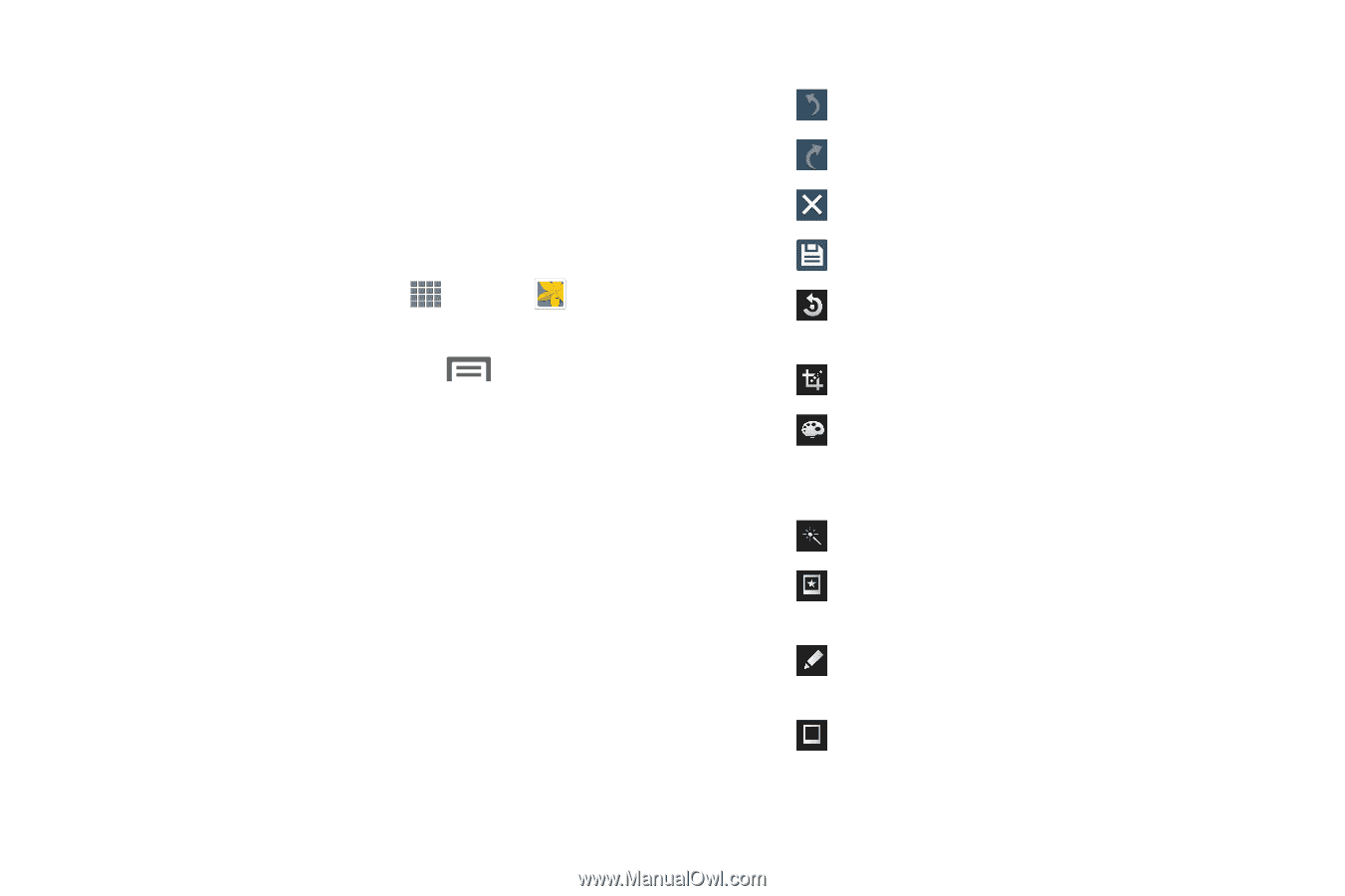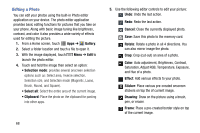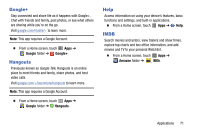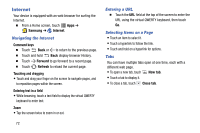Samsung SM-P605V User Manual Vzw Note 10.1 2014 Sm-p605v Kit Kat English User - Page 75
Editing a Photo, Gallery, Cancel, Rotate, Color, Effect, Sticker, Drawing, Frame
 |
View all Samsung SM-P605V manuals
Add to My Manuals
Save this manual to your list of manuals |
Page 75 highlights
Editing a Photo You can edit your photos using the built-in Photo editor application on your device. The photo editor application provides basic editing functions for pictures that you take on your phone. Along with basic image tuning like brightness, contrast, and color it also provides a wide variety of effects used for editing the picture. 1. From a Home screen, touch Apps ➔ Gallery. 2. Select a folder location and touch a file to open it. 3. With the image displayed, touch Menu ➔ Edit to launch the photo editor. 4. Touch and hold the image then select an option: • Selection mode: provides several onscreen selection options such as: Select area, Inverse selection, Selection size, and Selection mode (Magnetic, Lasso, Brush, Round, and Square). • Select all: Select the entire area of the current image. • Clipboard: Place the photo on the clipboard for pasting into other apps. 68 5. Use the following editor controls to edit your picture: Undo: Undo the last action. Redo: Redo the last action. Cancel: Close the currently displayed photo. Save: Save this photo to the memory card. Rotate: Rotate a photo in all 4 directions. You can also mirror image the photo. Crop: Crop (cut-out) an area of a photo. Color: Auto adjustment, Brightness, Contrast, Saturation, Adjust RGB, Temperature, Exposure, and Hue of a photo. Effect: Add various effects to your photo. Sticker: Place various pre-created onscreen stickers on top the of current image. Drawing: Draw on the picture using a brush, pen, or eraser. Frame: Place a pre-created border style on top of the current image.