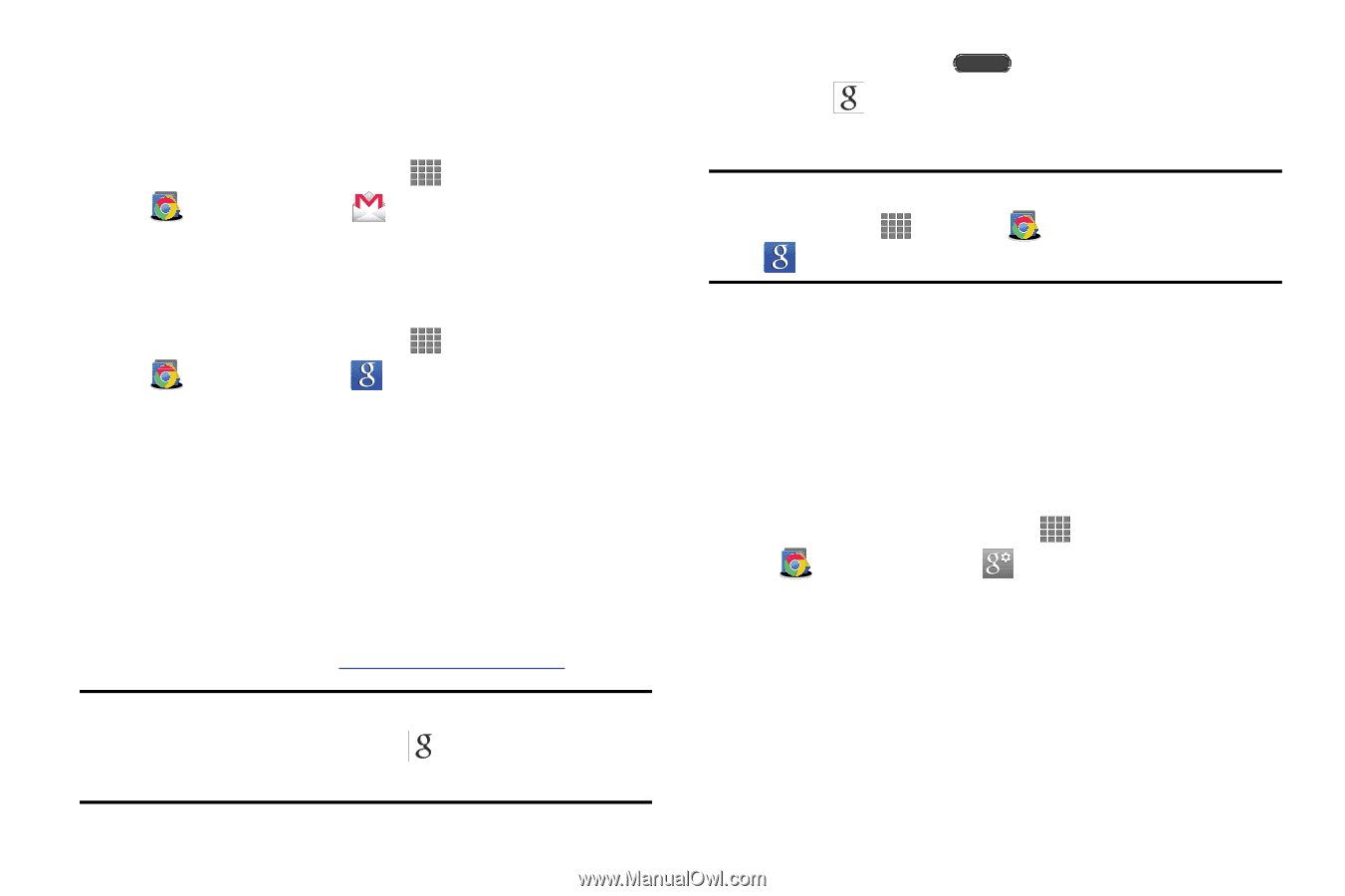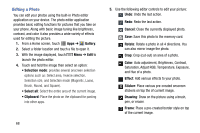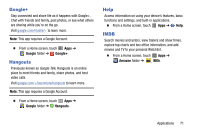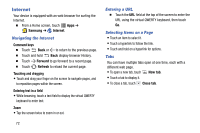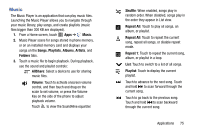Samsung SM-P605V User Manual Vzw Note 10.1 2014 Sm-p605v Kit Kat English User - Page 77
Gmail, Google, Google Now, Google Settings, Home Key
 |
View all Samsung SM-P605V manuals
Add to My Manuals
Save this manual to your list of manuals |
Page 77 highlights
Gmail Send and receive emails via Gmail, Google's web-based email. Ⅲ From a Home screen, touch Apps ➔ Google folder ➔ Gmail. Google Use Google Search to search the Web. Ⅲ From a Home screen, touch Apps ➔ Google folder ➔ Google and enter the search text. Google Now Google Now recognizes repeated actions performed on the device (including accessing locations, repeated calendar appointments, search queries, and more). Google Now uses these actions to automatically send updates for user-specific information in the form of "cards." For more information, visit google.com/landing/now. Note: You must be signed in to your Google Account to use Google Now. If not, touching Google Now will launch a basic Google search. 70 1. Press and hold the Home Key, and then touch Google. 2. Follow the instructions to set up and use Google Now. Note: When Google Now is enabled, you can also access it by touching Apps ➔ Google folder ➔ Google. Google Settings As Google has become more intertwined with other applications, this menu provides a quick and ready access point to configure preferences for Google+, Maps & Latitude, Location, and so on. You can also use the Search function to initiate a Google Search from this menu. 1. From a Home screen, touch Apps ➔ Google folder ➔ Google Settings 2. Select one of the available onscreen options. 3. Follow the onscreen prompts.