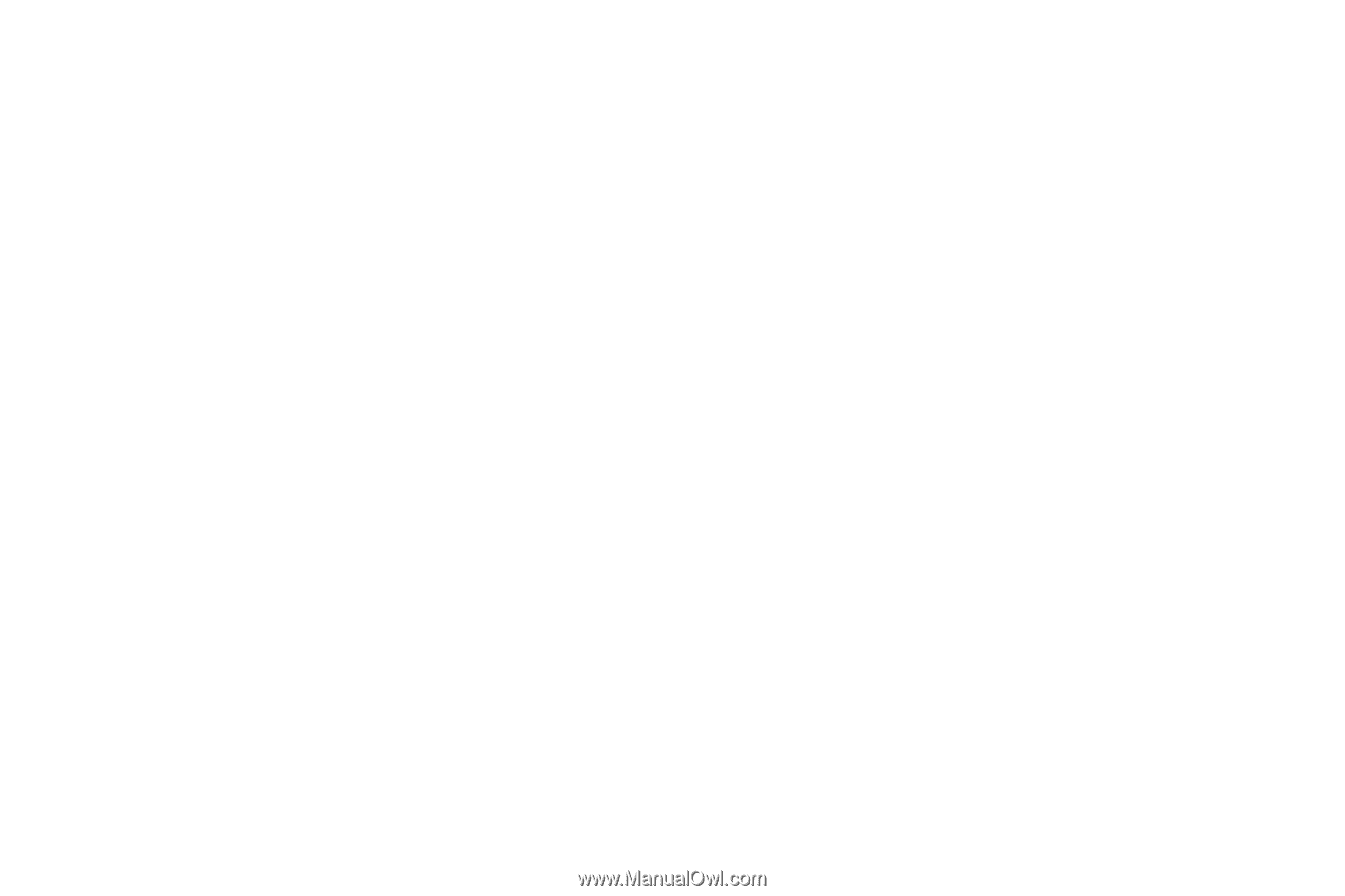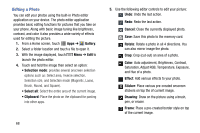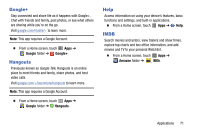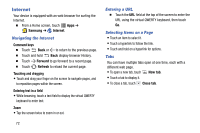Samsung SM-P605V User Manual Vzw Note 10.1 2014 Sm-p605v Kit Kat English User - Page 74
Zoom In or Out on a Photo, SNS data management, Sync only via, Wi-Fi, Tag buddy, Face tag
 |
View all Samsung SM-P605V manuals
Add to My Manuals
Save this manual to your list of manuals |
Page 74 highlights
• Photo frame: Add a decorative frame to the photo. • Photo note: Write a note on the 'back' of the photo. • Copy to clipboard: Place the photo on the clipboard for pasting into other apps. • Print: Print the photo to a compatible Samsung Wi-Fi printer (not included). • Rename: Rename the photo or video. • Buddy photo share: Share the photo with people tagged in the photo. • Rotate left: Rotate the photo 90 degree to the left. • Rotate right: Rotate the photo 90 degree to the right. • Crop: Crop the photo. • Set as: Set the photo as a Contact photo, or as wallpaper for the Home screen and Lock screen. • Details: View file details about the photo or video. • Settings: - SNS data management: Enable Sync only via Wi-Fi to only sync photos and videos when connected to a Wi-Fi network. - Tags: Enable Tag buddy and Face tag. Tag buddy identifies each photo with information such as the weather, location, people in the photo, or date created. Face tag scans each photo to detect people's faces, which you can then tag with their name. - Sound & shot: Enable Auto play sound to automatically play the recorded sound when viewing pictures taken in Sound & shot mode. Zoom In or Out on a Photo There are two ways you can zoom in or out of a photo. Ⅲ Touch the screen twice quickly to zoom in and then touch the screen twice quickly again to zoom out. - or - You can also use "pinch" and "spread" gestures to zoom in or out. See "Pinching and Spreading" on page 20. Applications 67