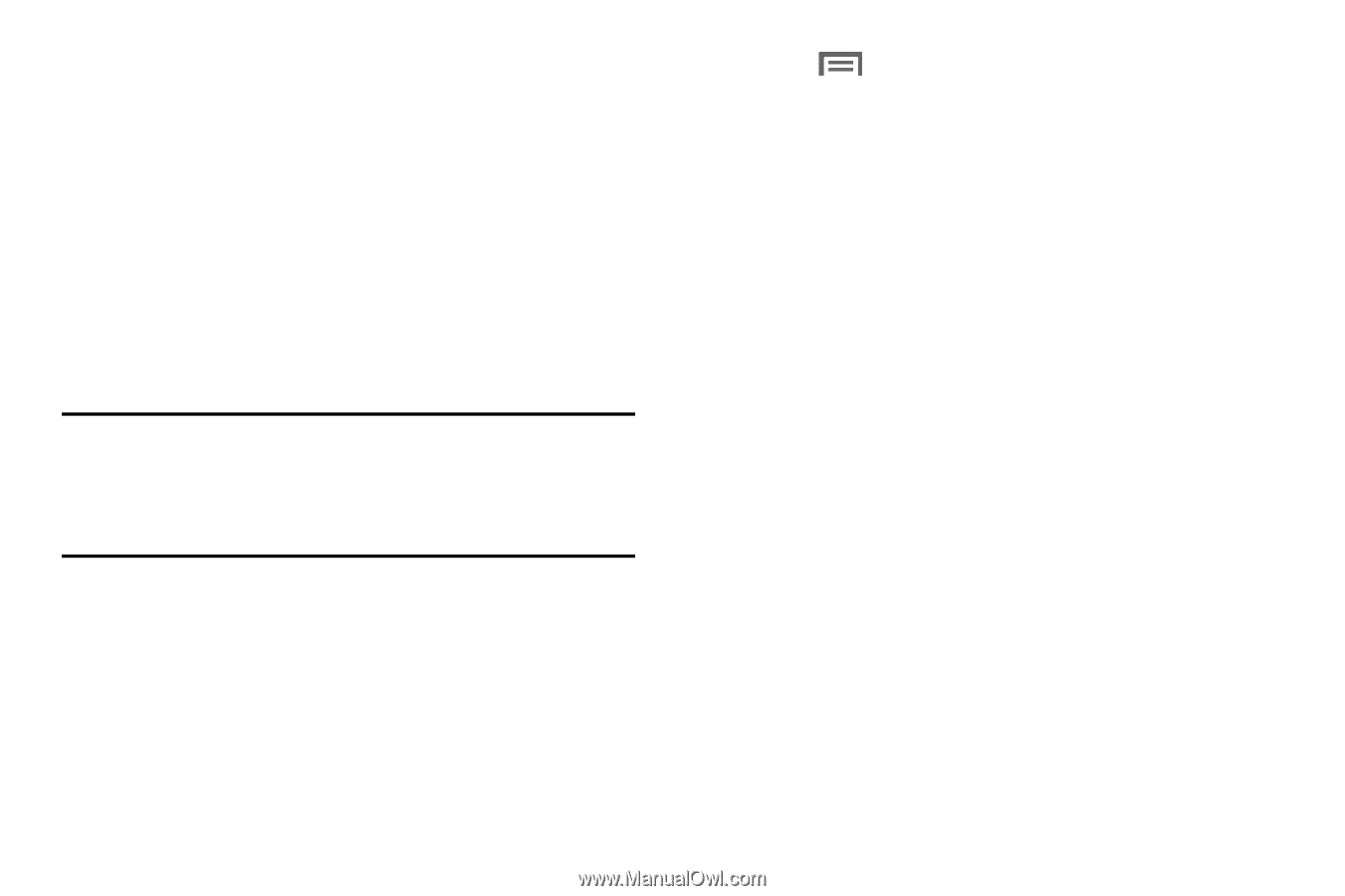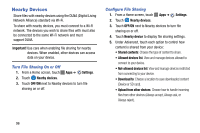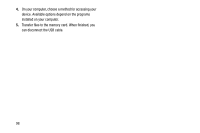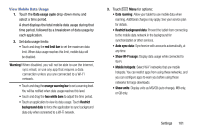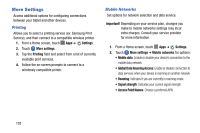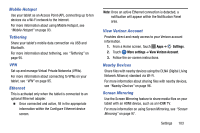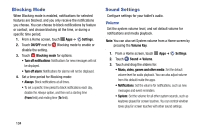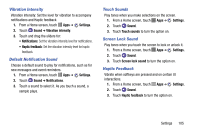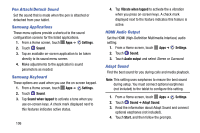Samsung SM-P605V User Manual Vzw Note 10.1 2014 Sm-p605v Kit Kat English User - Page 108
View Mobile Data Usage, Data usage cycle
 |
View all Samsung SM-P605V manuals
Add to My Manuals
Save this manual to your list of manuals |
Page 108 highlights
View Mobile Data Usage 1. Touch the Data usage cycle drop-down menu and select a time period. A chart displays the total mobile data usage during that time period, followed by a breakdown of data usage by each application. 2. Set data usage limits: • Touch and drag the red limit bar to set the maximum data limit. When data usage reaches this limit, mobile data will be disabled. Warning! When disabled, you will not be able to use the Internet, sync email, or use any app that requres a data connection unless you are connected to a Wi-Fi network. • Touch and drag the orange warning bar to set a warning level. You will be notified when data usage reaches this level. • Touch and drag the two white bars to adjust the time period. • Touch an application to view its data usage. Touch Restrict background data to force the application to sync background data only when connected to a Wi-Fi network. 3. Touch Menu for options: • Data roaming: Allow your tablet to use mobile data when roaming. Additional charges may apply. See your service plan for details. • Restrict background data: Prevent the tablet from connecting to the mobile data network in the background for synchronization or other services. • Auto sync data: Synchronize with accounts automatically, at any time. • Show Wi-Fi usage: Display data usage while connected to Wi-Fi. • Mobile hotspots: Select Wi-Fi networks that are mobile hotspots. You can restrict apps from using these networks, and you can configure apps to warn you before using these networks for large downloads. • Show units: Display units as MG/GB (auto change), MB only, or GB only. Settings 101