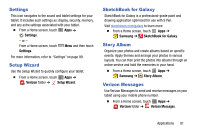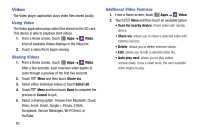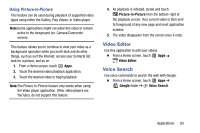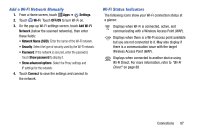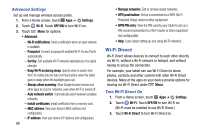Samsung SM-P605V User Manual Vzw Note 10.1 2014 Sm-p605v Kit Kat English User - Page 93
Connections, Wi-Fi
 |
View all Samsung SM-P605V manuals
Add to My Manuals
Save this manual to your list of manuals |
Page 93 highlights
Section 6: Connections Wi-Fi Wi-Fi is a wireless networking technology that provides access to local area networks. Wi-Fi communication requires access to an existing Wi-Fi network. Wi-Fi networks can be Open (unsecured), or Secured (requiring you to provide login credentials). Your device supports the 802.11 a/b/g/n/ac (2.4 GHz and 5.0 GHz) Wi-Fi protocols. Turn Wi-Fi On or Off When Wi-Fi is turned on, your tablet will notify you of available Wi-Fi networks, and you can connect to the Wi-Fi networks. 1. From a Home screen, touch Apps ➔ Settings. 2. Touch Wi-Fi. 3. Touch OFF/ON to turn Wi-Fi on or off. Tip: You can also quickly turn Wi-Fi on or off using Quick Settings. From a Home screen, sweep your finger downward to display the Notification Panel. Touch the Wi-Fi button to turn Wi-Fi on (green) or off (gray). Scan and Connect to a Wi-Fi Network When you turn on Wi-Fi, your device searches for available Wi-Fi connections and displays them. 1. From a Home screen, touch Apps ➔ Settings. 2. Touch Wi-Fi. Touch OFF/ON to turn Wi-Fi on. 3. When your device completes a scan, touch a Wi-Fi network to connect. If the Wi-Fi network is open, you will be automatically connected. If the Wi-Fi network is secured, enter the password at the prompt to connect. 86