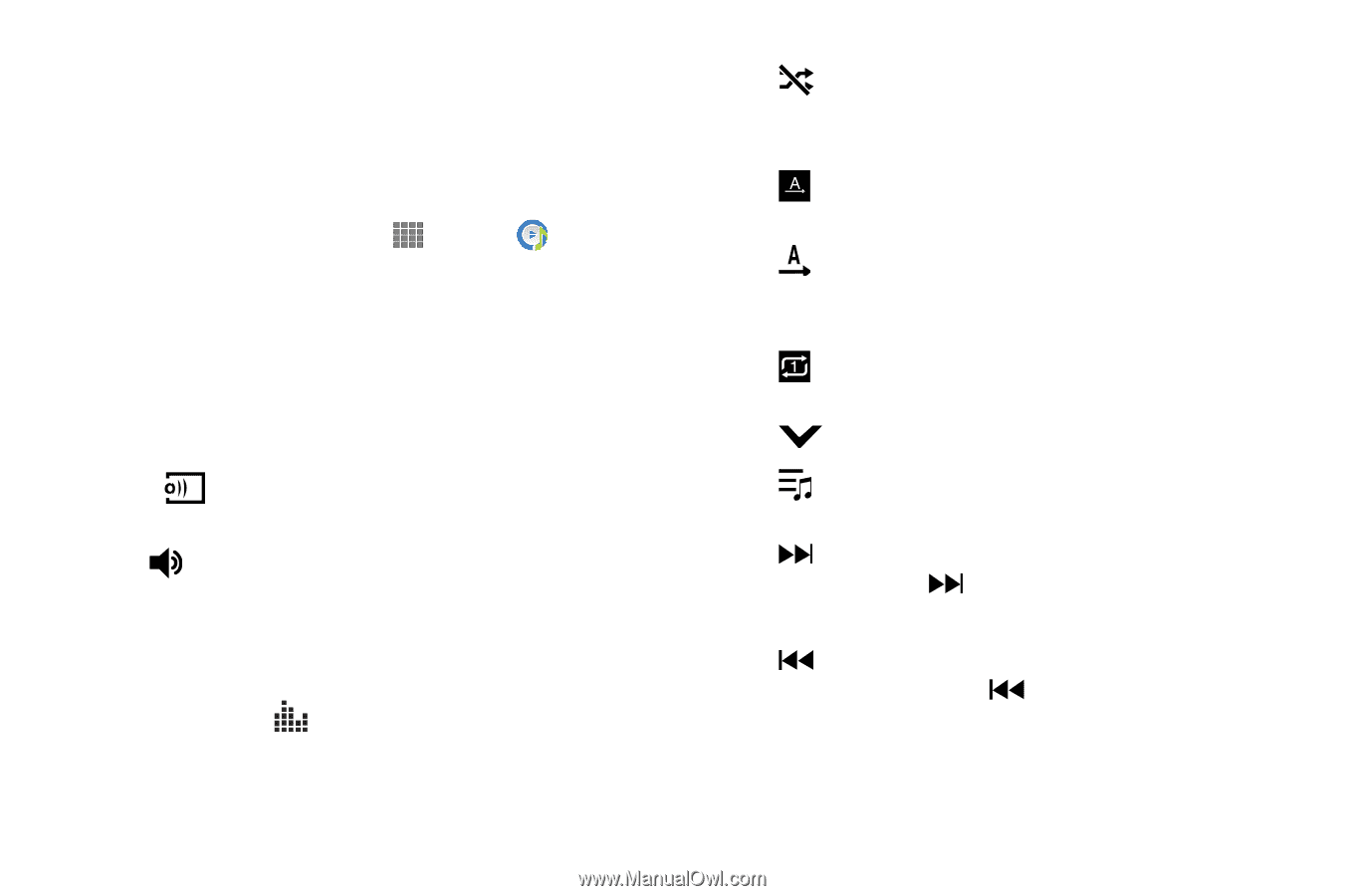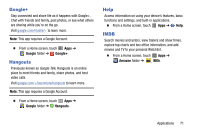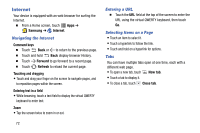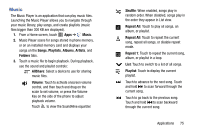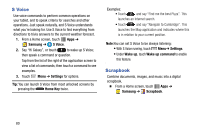Samsung SM-P605V User Manual Vzw Note 10.1 2014 Sm-p605v Kit Kat English User - Page 82
Music, Songs, Playlists, Albums, Artists, Folders, AllShare, Volume, Shuffle, Repeat All
 |
View all Samsung SM-P605V manuals
Add to My Manuals
Save this manual to your list of manuals |
Page 82 highlights
Music The Music Player is an application that can play music files. Launching the Music Player allows you to navigate through your music library, play songs, and create playlists (music files bigger than 300 KB are displayed). 1. From a Home screen, touch Apps ➔ Music. 2. Music Player scans for songs stored in phone memory, or on an installed memory card and displays your songs on the Songs, Playlists, Albums, Artists, and Folders tabs. 3. Touch a music file to begin playback. During playback, use the sound and playlist controls: AllShare: Select a device to use for sharing music files. Volume: Touch to activate onscreen volume control, and then touch and drag on the scale to set volume, or press the Volume Key on the side of the phone to adjust playback volume. Touch to view the SoundAlive equalizer. Shuffle: When enabled, songs play in random order. When disabled, songs play in the order they appear in List view. Repeat All: Touch to play all songs, an album, or playlist. Repeat All: Touch to repeat the current song, repeat all songs, or disable repeat mode. Repeat 1: Touch to repeat the current song, album, or playlist in a loop. List: Touch to switch to a list of all songs. Playlist: Touch to display the current playlist. Touch to advance to the next song. Touch and hold to scan forward through the current song. Touch to go back to the previous song. Touch and hold to scan backward through the current song. Applications 75