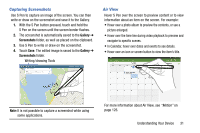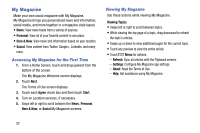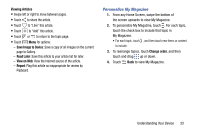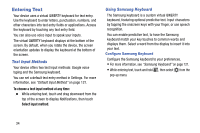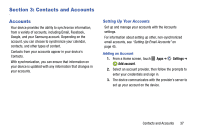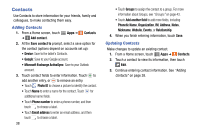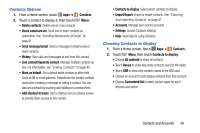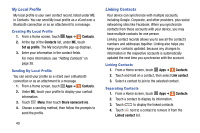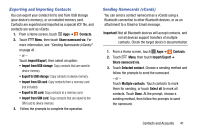Samsung SM-P605V User Manual Vzw Note 10.1 2014 Sm-p605v Kit Kat English User - Page 43
Using Google Voice Typing, Select input method, Speak now
 |
View all Samsung SM-P605V manuals
Add to My Manuals
Save this manual to your list of manuals |
Page 43 highlights
Using Google Voice Typing Use your voice to enter text using the Google Voice typing feature. 1. While entering text, touch and drag downward from the top of the screen to display Notifications, then touch Select input method ➔ Google voice typing. - or - While using the Samsung keyboard, touch . 2. At the Speak now prompt, speak your text. As you speak, the text displays in the text field. 3. To return to using the Samsung keyboard, touch anywhere in the text field. For more information on configuring Google voice typing, see "Google Voice Typing Settings" on page 123. 36
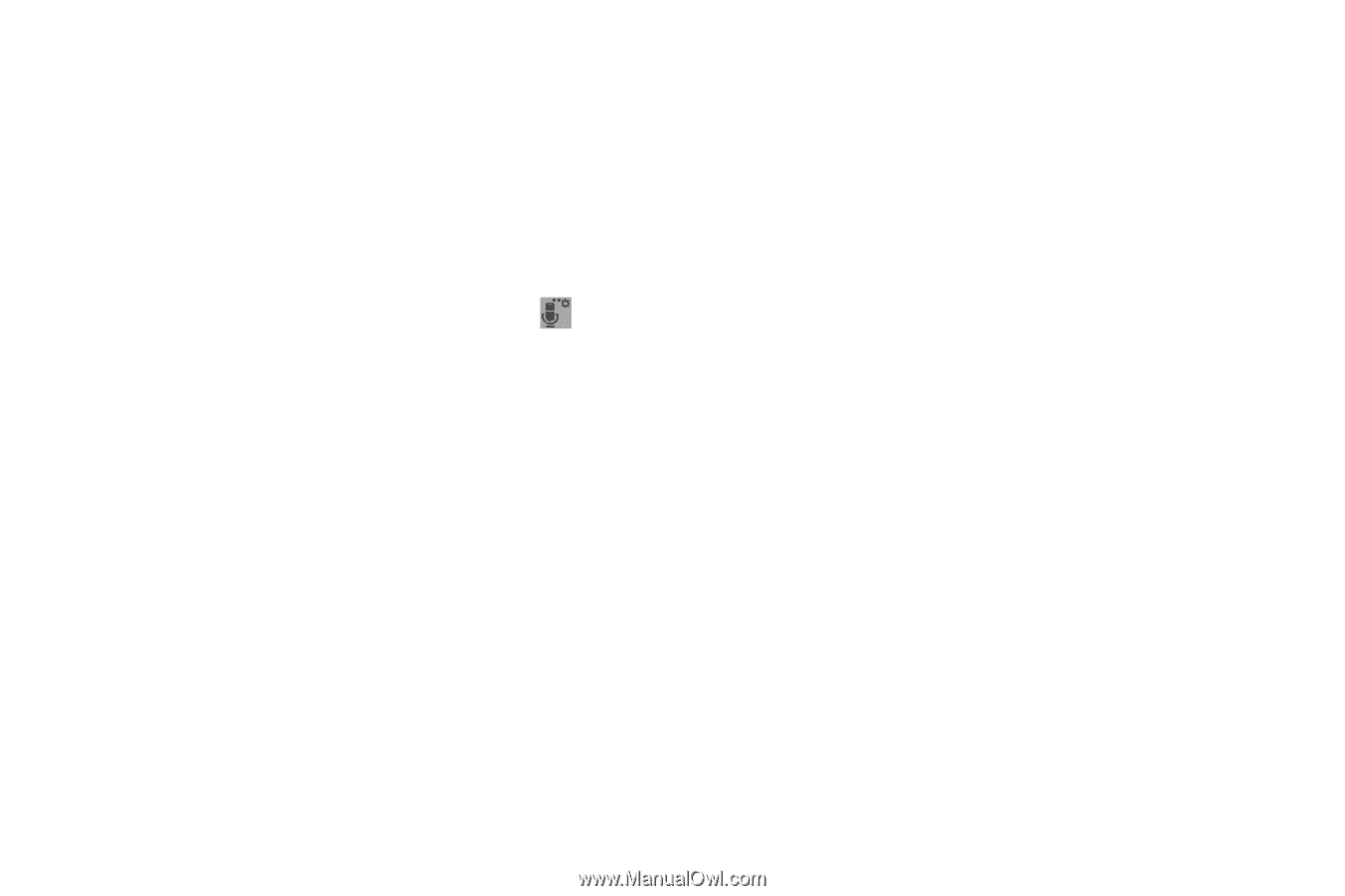
36
Using Google Voice Typing
Use your voice to enter text using the Google Voice typing
feature.
1.
While entering text, touch and drag downward from the
top of the screen to display Notifications, then touch
Select input method
➔
Google voice typing
.
– or –
While using the Samsung keyboard, touch
.
2.
At the
Speak now
prompt, speak your text. As you
speak, the text displays in the text field.
3.
To return to using the Samsung keyboard, touch
anywhere in the text field.
For more information on configuring Google voice typing, see
“Google Voice Typing Settings”
on page 123.